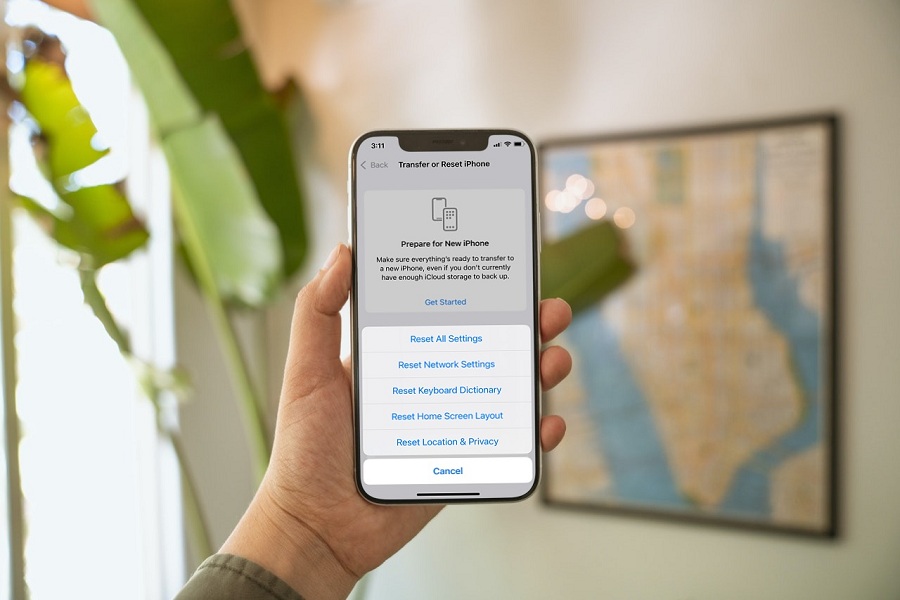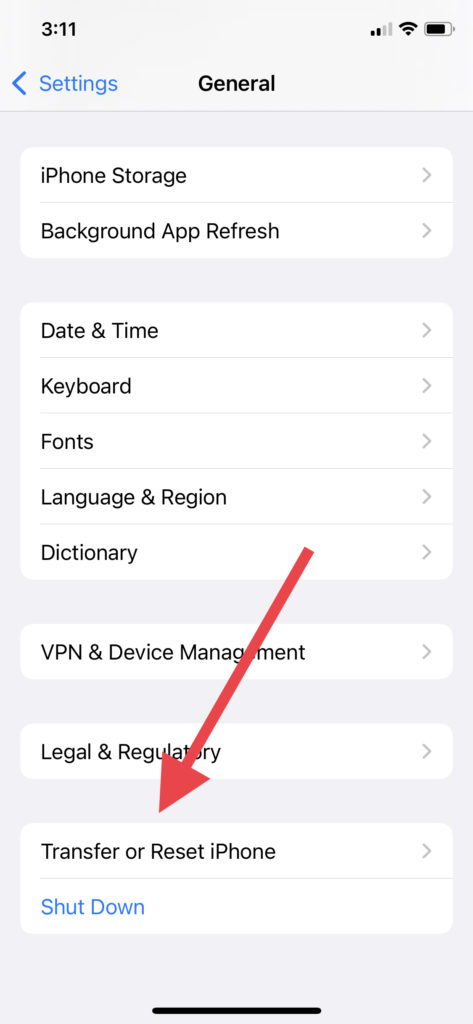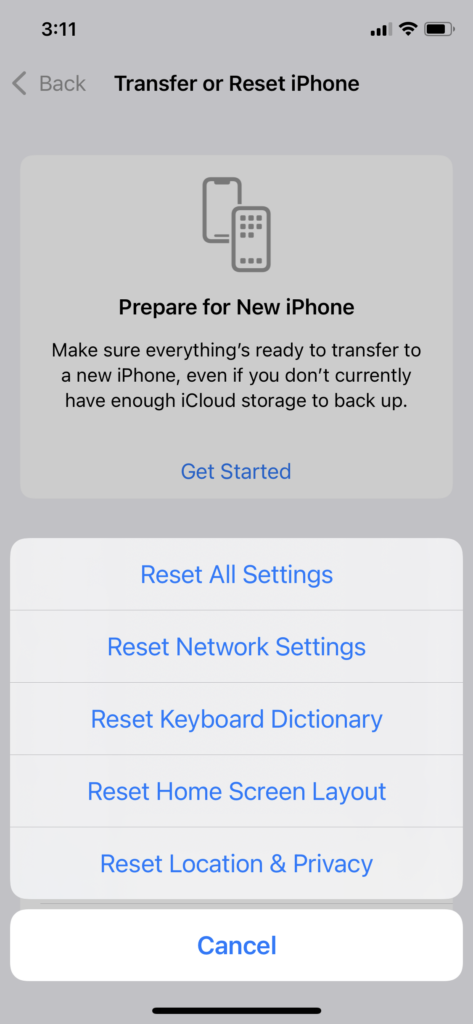Whether you want to fix some Keyboard related bug or clear Keyboard history on iPhone, you can reset Keyboard Dictionary on iOS 15 to do your task. The process of resetting the Keyboard Dictionary in iOS 15 is different from older iOS 14.
Since the stops are changed on iOS 15, many people are confused about resetting Keyboard Dictionary on iPhone running the new iOS 15. Even when I installed the new iOS 15 on my iPhone, it was also head-scratching because I had to fix the iOS 15 keyboard flickering issue. But after spending a couple of hours on the new iOS 15, it became so easy. Let me show you the steps to do it.
How To Reset Keyboard Dictionary On iOS 15
Note: You can also reset Keyboard Dictionary if you want to delete Keyboard history on your iPhone in iOS 15.
- Open the Settings app on your iPhone.
- Tap on General.
- Scroll down and tap the ‘Transfer & Reset iPhone’ option above the Shut Down button.
- Next, tap on Reset.
- Select the Reset Keyboard Dictionary option.
- Enter Passcode and confirm.
That’s it!
That was the straightforward process to reset the keyboard dictionary on iOS 15 on iPhone. You will also see more options to reset Network Settings, Home Screen layout, Location & Privacy, and Reset All Setting option to make changes on your iPhone.
Are you satisfied with the above process? Did it help to reset your keyboard dictionary and fix the keyboard-related bug? Need more tips regarding the use of the new iOS 15 on your iPhone? Don’t hesitate to ask us through the comment box.