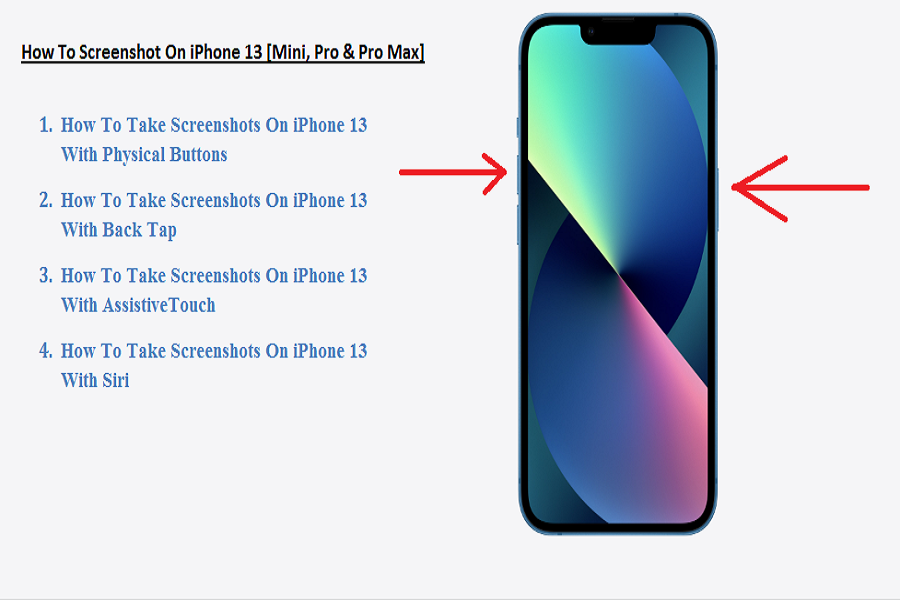Taking screenshots has become standard these days. We see a lot on social media platforms, and sometimes we wish to have it as an image to share later with loved ones. The newer iPhone 13 series is also released recently with the screenshot feature, but most of the new users are now aware of taking screenshots on iPhone 13.
As a true Apple fan, we constantly provide every guide to our Apple product users. Today, we will show different methods to take a screenshot on iPhone 13, iPhone 13 Mini, iPhone 13 Pro, and iPhone 13 Pro Max. Without further talk, let’s check out each way.
How To Take A Screenshot On iPhone 13 [Mini, Pro & Pro Max]
Let’s start with the button method.
1. How To Take Screenshots On iPhone 13 With Physical Buttons
One of the quickest and easiest methods to screen capture on iPhone 13 is the physical volume up and side button. To take a screenshot, press the Volume Up and Side (lock) button simultaneously. Once the screenshot is taken, you can also edit and then share it according to your need.
2. How To Take Screenshots On iPhone 13 With Back Tap
Another simple way to take a screenshot on iPhone 13 is using the Back Tab feature. To enable Back Tap Screenshot on iPhone 13, go to Settings > Accessibility > Touch > Back Tap > Choose from Double Tab or Tripe Tab > Select Screenshot. Once you have set Screenshot as Back Tap, you can use Double or Triple tap on the back of the iPhone to take a screenshot.
3. How To Take Screenshots On iPhone 13 With AssistiveTouch
To quickly use any function, Apple has AssistiveTouch on the iOS system, hidden under the Settings > Accessibility > Touch > AsstistiveTouch > Turn the toggle ON. Before using the AssistiveTouch, you need to go to the Customize Top Level Menu under the AssistiveTouch section to add the Screenshot option in the AssistiveTouch. Once you have added the Screenshot option in the AssistiveTouch, you can quickly launch it and take a screenshot.
4. How To Take Screenshots On iPhone 13 With Siri
If you are not in a mood to use a physical button or AssistiveTouch or Back Tap to screenshot iPhone 13, you can use your assistance Siri on iPhone to take screenshots hands-free. All you need to command Siri “Hey Siri, take a screenshot,” and here it goes. It will capture the current screen on your iPhone 13 models.
Final Words
Apple’s iPhone X and later devices follow these same above fours methods to take screenshots. Apple did not change the plans on iPhone 13. Well, there are many third-party Shortcuts available to take screenshots. But we suggest you use the above methods to take screenshots. I prefer Back Tap to screenshot on my iPhone; what about you? Please tell us in the comment box.