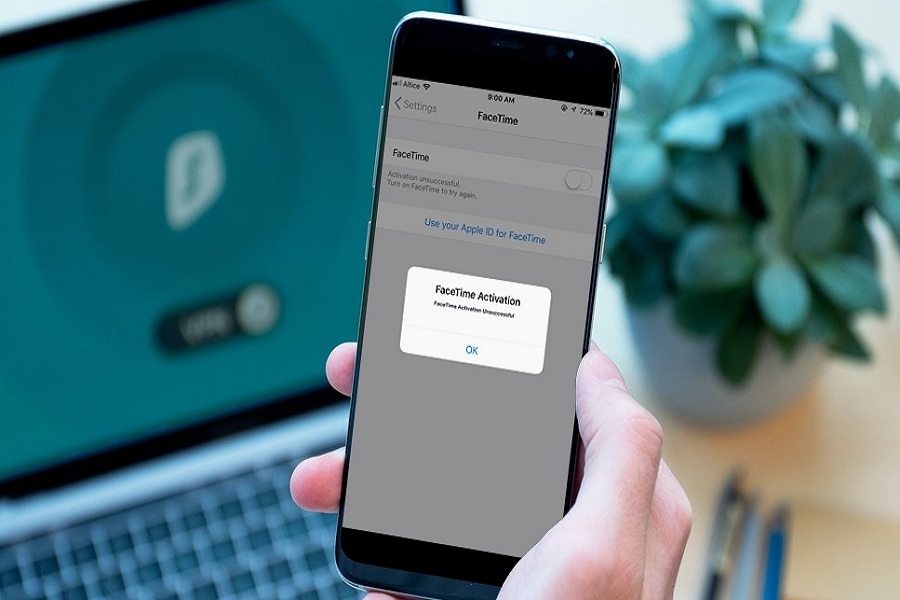FaceTime upgrade on iOS 15 added new flavors for iPhone users. The video chatting app has features to share screen, blur background, and more improvement. But many geeks who recently installed iOS 15 are getting a “FaceTime Activation Unsuccessful” error.
Even many new iPhone users are also encountering this issue while activating FaceTime for the first time. When I installed iOS 15 a couple of weeks ago, I also got an unsuccessful FaceTime error on my iPhone. Hence, I reached to Reddit iOS 15 beta pages groups and found the solutions. If you are also stuck at “FaceTime Activation Unsuccessful,” let me help you fix this issue ASAP.
See More: Where Do FaceTime Photos Go On iOS 15?
10 Methods to Fix FaceTime Activation Unsuccessful iOS 15 On iPhone
1. Check FaceTime Activation
Before you go ahead with any other solution, you need to make sure the FaceTime toggle is enabled in the settings app. To check that, open Settings > FaceTime > and make sure that toggle is turned ON next to FaceTime.
2. Check WiFi or Cellular Network
As we know that FaceTime users internet to make a video call, you need to make sure that your iPhone is connected to a strong WiFi network or stable cellular connection is ON.
3. Check Date & Time
The wrong time zone also won’t let you use FaceTime calls. Hence, you need to ensure that the Date and Time zone are adequately set based on your region. We suggest you set them automatically, go to Settings > General > Date & Time > turn toggle on next to Set Automatically.
4. Restart FaceTime
Restarting FaceTime and then iPhone also works for many users on Reddit. Hence, you can try this as well. Open Settings, go to FaceTime and turn off the toggle next to FaceTime. Then restart your iPhone and try to use FaceTime again.
5. Wait 24 Hours
Many users also claim that waiting for 24 hours after setting up FaceTime also helping them to use the app without any error. Hence, once you have turned toggle ON next to FaceTime in settings, please wait for 24 hours and try to use the app again. It will work fine.
6. Check FaceTime Online Status
Because of the online server problem, FaceTime doesn’t work globally. You can either ask your other iPhone user to make sure FaceTime is running okay or check on Apple System Status to check FaceTime status. If FaceTime is marked as yellow or red instead of green, FaceTime is down globally.
7. Try Airplane Mode
Turning Airplane Mode on and off, then again try to use FaceTime. It will also help you to work properly. This method works for many users.
8. Reset Network Settings
Once you reset Network Settings on your iPhone, it will also help to fix FaceTime Activation Unsuccessful error on iOS 15. Open Settings> General> Reset > Tap Reset Network Settings.
9. Contact Carrier
FaceTime activation issue also popup because of carrier problems. You can directly contact your carrier to fix this FaceTime activation problem.
10. Reset All Settings
Even after trying the above methods, if FaceTime is still not working, then you can also reset all settings. It will refresh all settings and help you to solve the FaceTime connectivity issue. Open Settings > General > Reset > Reset All Settings.
The Conclusion
Among the above ten workarounds, I hope anyone worked for you to get over FaceTime activation unsuccessful on your iOS device. Which methods worked well according to you? Please share with us through the comment box.