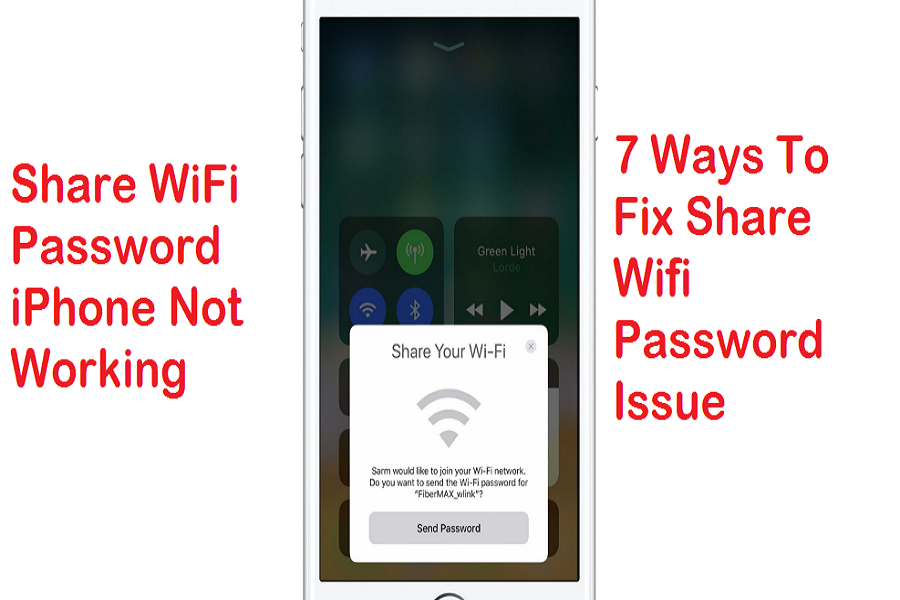Since my friends usually come to my place to use my WiFi network, I prefer to directly share the WiFi password from my iPhone to another without revealing the password. But sometimes I get into trouble because of “Share WiFi Password” not working on iPhone.
Even I don’t see Share WiFI password on option my iPhone. Hence, I have to show them my WiFi password, and I don’t want to compromise the security. So when I started getting this problem, I tried multiple solutions, and they worked for me. This article will share every method to fix the Share WiFi password not working issue on iPhone. Let’s try them out!
See More: How To Share wifi Password From iPhone to iPhone 2021
How To Fix Share WiFi Password iPhone Not Working Problem
1. Check Bluetooth Connection
Before head towards to process to share the password to another iPhone. First, you need to turn ON the Bluetooth connection on your iPhone.
2. Keep Another iPhone In Range
Share WiFi password only works on the devices which are in range. The device should be in range in Bluetooth range so that you can share the password. It will use the Bluetooth connection to Share WiFi Password.
3. Check Software Update
Sometimes the old iOS update doesn’t support this Share WiFi password. Hence, you need to check that the new Software Update is available. Go to Settings > General > Software Update > Download and Install. Keep your iPhone updated to the latest version.
4. Forget This Network
If you don’t see the Share Password option when you want to share WiFi password to another iPhone, you can try to disconnect from the WiFi and rejoin again. Go to WiFi, tap on the i icon and then tap ‘Forget This Network. After that, connect with the same WiFi network again by entering a password.
5. Reset Network Setting
When you reset Network Setting, it can restore the entire network setting on your iPhone. Therefore, you need to try resetting Network Settings on iPhone to fix the Share WiFi Password iPhone not working problem. Go to Settings > General > Reset > Reset Network Settings.
6. Add Apple ID On Contact
You need to ensure that your number is saved on another iPhone’s contact and your Apple ID is written on your contact detail.
7. Restart or Reboot iPhone
Even after following the above methods, if you are still unable to Share WiFi Password, your last option is to restart or reboot your iPhone to fix the issue.
The Conclusion
Have you tried the above methods? Did they work for you? Do you know any other solution? Would you mind not hesitating to drop the comment below? If you need more regarding the WiFi or internet on your iPhone, you can as well.