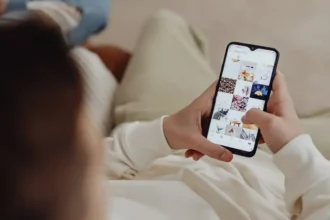Without a doubt, I can say that Apple’s iOS system is the most secure and smoothest system. Still, sometimes it gets you in trouble. Yesterday, while I need to call my friends, I noticed that many contacts missing from my iPhone. Later, when I Googled about it, many other users are also facing iPhone contacts disappeared after the update.
It was not only me; many users running iOS 14 and iOS 15 also came across iPhone contacts missing names issue. The problem is occurring due to a bad internet connection or problem with iCloud syncing or anything else. There could be any reason behind this problem, but here we have covered every other solution. Let’s check them out!
See More: How To Add Favorite Contacts Widget To iPhone on iOS 14
How To Fix iPhone Contacts Missing Issue On iOS 14 or iOS 15
Method 1: iCloud logout and login
Note: All optimized videos and photos get remove from your iOS device. All your data stored in iCloud Drive will get removed.
- Open Settings app.
- Tap on your Profile.
- Tap on Sign out. If the Find My Phone is enabled, you will need to enter Apple ID.
- You need to turn ON toggle for Contacts, Keychain, Safari, and other options under the ‘Keep A Copy of’ section.
- Now again, tap on Sign Out, and then again, you need to Sign In with your Apple ID.
Method 2: Enable-Disable iCloud for contacts
- Open Settings app.
- Go to Profile.
- Open iCloud.
- Tap on Contacts.
- Once the popup shows “What would you like to do with the previously synced iCloud contacts on your iPhone?” tap, Keep on My iPhone. There is also an option to “Delete from the iPhone”, your iCloud will bring all data again.
- Now restart your device.
- Go to Settings > Profile > iCloud and turn on the toggle of Contacts.
- Tap on Merge, and see that your iPhone’s missing contact is back.
Method 3: Check “On My iPhone”
- Open Settings app.
- Scroll down and tap on Contacts.
- Tap on Default Account and check that “On My iPhone” is turned on.
- Method 4: Change Group Settings For Contacts
- Open the Phone app.
- Go to Contacts tab.
- Tap on Groups at the top left corner.
- Now deselect “All iCloud” option and tap Done at the top right corner.
Method 5: Restore Your iPhone
If the above four methods did not work for you to fix missing contacts on your iPhone, let’s try to restore your iPhone with finder or iTunes backup.
- Connect iPhone to PC or Mac via USB cable.
- Open Finder or iTunes app.
- Choose iPhone.
- Click on Restore Backup and select the backup.
- Once it is back, check the contacts are back again.
The Conclusion
These five solutions helped me to get over disappearing contacts from iPhone issue. I hope these methods help to fix the same. There are many third-party apps are claiming to find the missing contacts on iPhone. But we don’t suggest any third-party app due to safety concerns. If you know any other working solution, don’t bother to share it with us in the comment box.