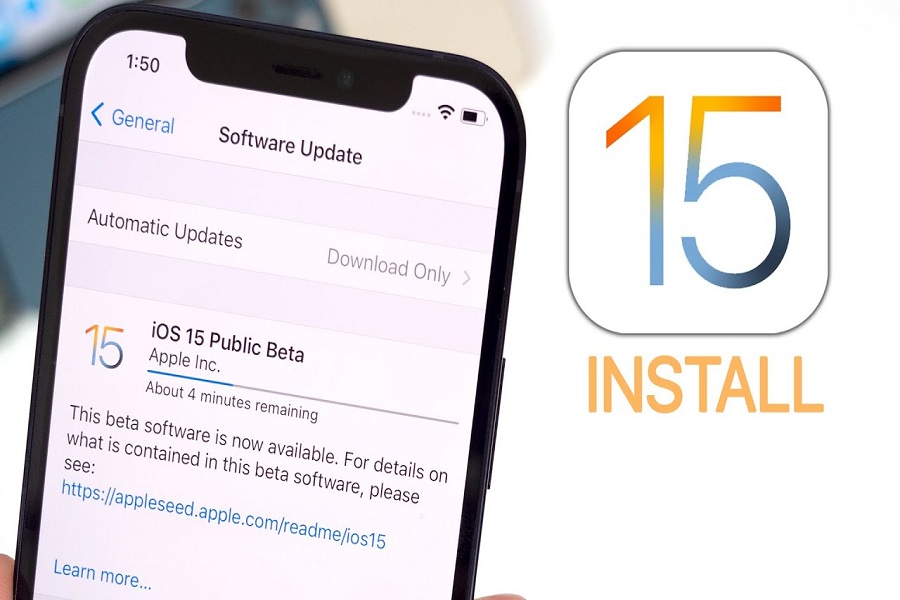After testing the iOS 15 developers’ beta for around a month, Apple finally released the iOS 15 public beta version for iPhone users. Since iOS 15 landed with some great FaceTime improvements, Safari re-designed, and more cutting-edge features, every iPhone user wants to test the new iOS 15. Finally, the time has come to install the iOS 15 public beta on iPhone before the final version lands in September.
Don’t want to wait for iOS 15 for this fall? Here’s how to get iOS 15 public beta on iPhone. Let’s find out the download and install process!
How To Download & Install iOS 15 Public Beta
- Create a backup on your iPhone.
- Make sure you have iOS 15 compatible device.
- From the Safari browser on your iPhone, open Apple.beta page.
- Tap on Sign In and enter your Apple ID detail to complete the login process. The older beta tester can directly enroll it.
- Tap on Accept.
- Scroll to the iOS section and tap on Enroll your iOS device.
- Scroll and tap Download Profile.
- Tap Allow and Close to confirm the download.
- Go to Settings and tap on Profile Downloaded.
- Now tap on Install at the top right corner and enter a passcode.
- Tap on Install twice and then Done. If you see the Restart popup, then tap on it.
- Let’s move to the installation process, open Settings, and tap General.
- Tap on Software Update and then click on Download and Install.
- Enter the passcode, and the iOS 15 public beta will start downloading.
- Now it will take few minutes to install the iOS 15 public beta on your iPhone.
Once you are done with the above steps, you will have the new iOS 15 update on your iPhone. After testing the new iOS public beta, please share your feedback with us in the comment section.