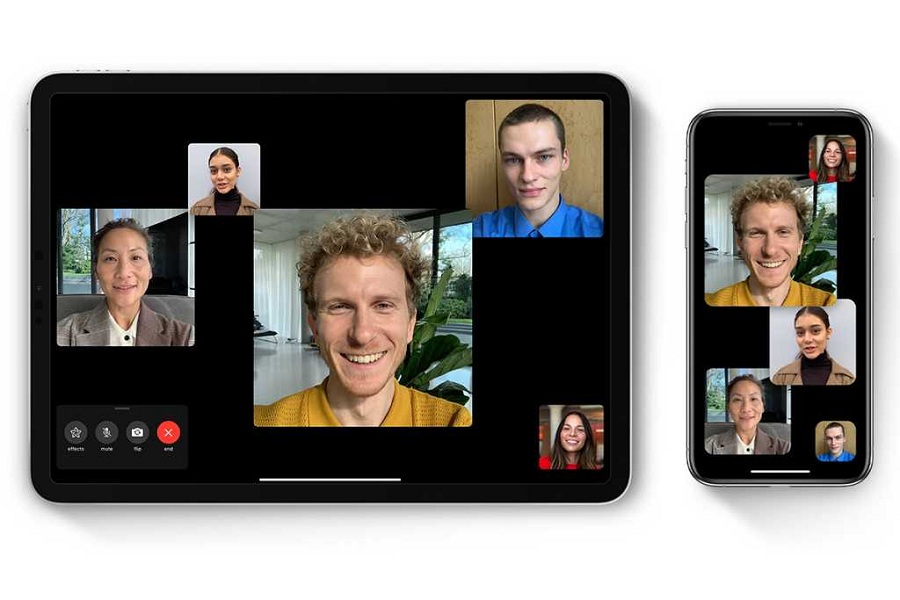People have become fans of online meetings apps like Zoom, and Skype due to the ongoing pandemic forced people to stay home and work from home. Even teachers are holding their classes online. iPhone’s FaceTime is great for video chatting, but it does not have the option to start an online conference, meeting or class.
It seems like Apple learn that it would be good to break some barriers and unlock the doors for outsiders. Finally, the Cupertino-based giant introduced FaceTime support for Android and Windows PC users. With the new iOS 15 update, iPhone users can create a FaceTime meeting or conferment or class, and even non-Apple users can join them without any barriers. Users need to follow few steps; let’s find out how to join FaceTime call from Android and Windows.
How To Use FaceTime On Android and Windows PC
Note: Since there is no FaceTime Android or Windows PC, they will have to follow the FaceTime link from the iPhone using running iOS 15.
1. Ask iPhone users to share FaceTime Link. Make sure it is running iOS 15. To create a FaceTime link from the FaceTime app.
2. Once you receive the FaceTime link, tap on it.
3. It will redirect to the browser, enter the Name, and tap on Continue.
4. Allow the browser to use a microphone and camera.
5. Tap on Join.
6. You will see the message “Waiting to be let in” until the admin allows you to join the call.
7. iPhone users have to tap on the Check button to let non-Apple users join the FaceTime call.
8. And then, the FeceTime meeting is ON between Android and iPhone.
9. You will get the option to Download Diagnostic Log as proof. It will not record any video or audio file.
Once you start using FaceTime for the meeting, conference, and video calling between iPhone, Android and PC, you won’t have to depend on third-party apps to video chat with someone.
FaceTime also has the new feature to share the screen, but this feature is only limited to iPhone users with iOS 15 update.
Have you tried this new FaceTime app with iOS 15? Please share your feedback in the comment box.