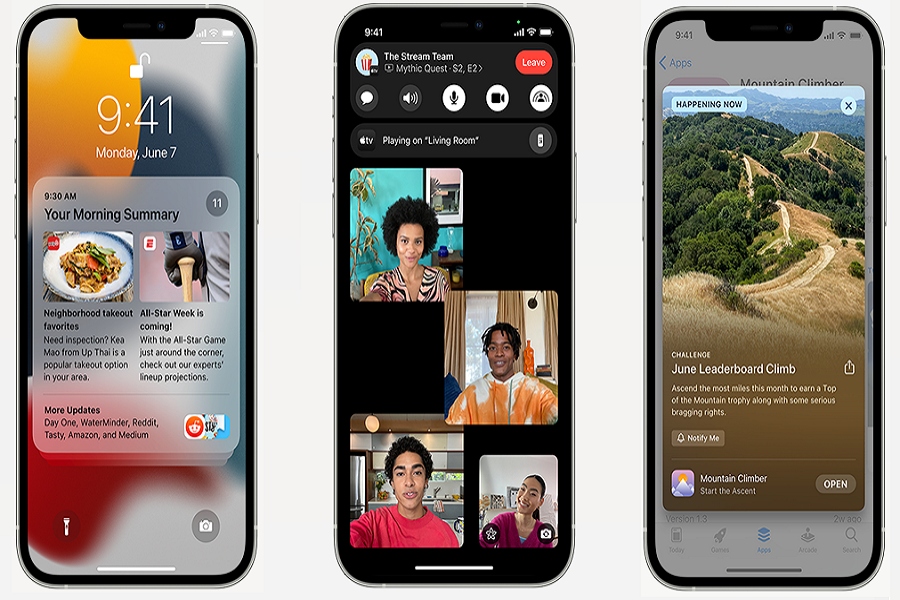Installing the iOS 15 developer beta on iPhone has become essential for some igeeks since Apple added new Notification & Settings, FaceTime spatial audio, SharePlay, Live Text, and more futuristic features on iOS 15. Unfortunately, it is tricky to download iOS 15 beta on iPhone, but we will show you the full process in this post.
To install iOS 15 developer beta on your iPhone, you will have to download iOS 15 beta profile first and then go to Settings → General → Software Update → Download and Install. But before you head over to the process, you should check if your iPhone support iOS 15. Also, don’t forget to create backup to safety.
How To Download and Install iOS 15 Developer Beta on iPhone
Note: You must have Apple Developer account ($99/year) to test the new iOS 15 developer beta on your iPhone.
- Launch Safari on your iPhone and go to developer beta page.
- Tap on the two line icon at left corner at the top and then tap on Download. Make sure you have already sign in. If no, then do it.
- Scroll down and tap on Install Profile next to iOS 15 Beta.
- Tap on Allow and hit Close.
- Now go to Settings and tap on Profile Download near top.
- Tap on Install on the top right corner and enter the passcode.
- Read the note and tap on Install again and again.
- Now your iPhone will ask you to restart. Do it.
- After that, go to Settings > General > Software update
- There you can see iOS 15, tap on Download and Install.
- Cheers!
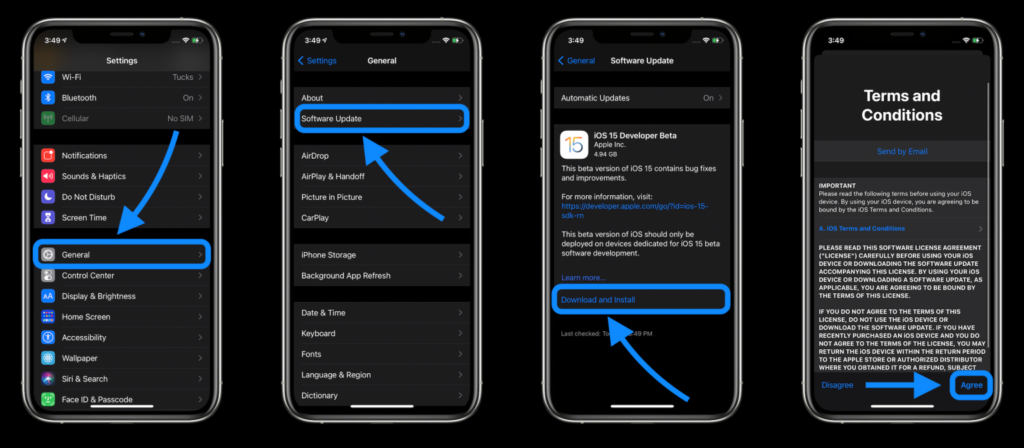
All done now! Once you follow the above steps, you will have the chance to test the new ecosystem of iOS. You may get some issue while downloading the iOS 15 beta because of massive ongoing installation. It is normal, but keeps the process on.
After installing the iOS 15 on your iPhone, please share your feedback about the new iOS 15 in the comment box. Also, please feel free to tell us your favourite or worst feature of iOS 15. You are welcome here always.