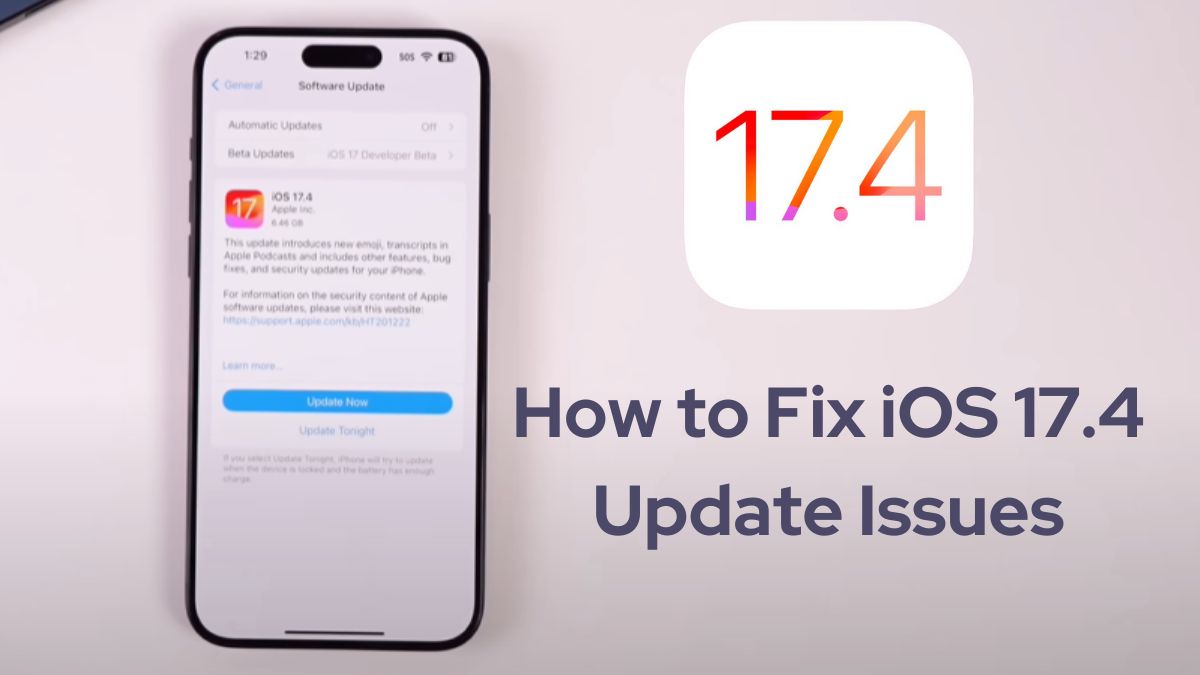Apple’s latest iOS 17.4 update promises exciting new features and enhanced security, but some users have encountered issues during the installation process. If you’re struggling with a stuck or failed update, don’t worry – we’ve got you covered with this article.
The Importance of Updating
Before we dive into the solutions, it’s crucial to understand why updating your iPhone to the latest iOS version is essential. Apple’s updates not only introduce new features but also address critical security vulnerabilities. In fact, iOS 17.4 patches two significant security flaws that may have been actively exploited by attackers. Keeping your device up-to-date is vital for maintaining its security and overall performance.
Read: iOS 17.4 Features: Should You Update to iOS 17.4?
Common iOS 17.4 Update Issues
While updating should be a seamless process, users have reported various issues, including:
- iPhone stuck on the “Verifying Update” screen
- Update failing with an “Unable to Install Update” or “An Error Occurred Installing iOS 17.4” message
- Slow or prolonged installation process
- Battery drain and performance issues after the update
These problems can be frustrating, but fear not – there are solutions to get your iPhone back on track.
How to Fix iOS 17.4 Update Issues
1. Force Restart Your iPhone
Sometimes, a simple force restart can resolve minor software glitches that may be causing the update to stall. Follow these steps to force restart your iPhone:
- Quickly press and release the Volume Up button
- Quickly press and release the Volume Down button
- Press and hold the Side button until the Apple logo appears
2. Check Your Internet Connection
A stable internet connection is crucial for downloading and installing updates. Ensure you’re connected to a reliable Wi-Fi network or have a strong cellular data signal. If the issue persists, try resetting your network settings or forgetting and reconnecting to your Wi-Fi network.
3. Free Up Storage Space
Insufficient storage space can prevent updates from installing correctly. Check your iPhone’s available storage by going to Settings => General => iPhone Storage. If you’re running low on space, follow the recommendations to delete unnecessary apps, media, or files.
4. Delete and Re-download the Update
If the update file seems corrupted, try deleting it and re-downloading it from scratch. Go to Settings => General => iPhone Storage, locate the update file, and tap “Delete Update.” Then, revisit Settings > General => Software Update to re-download and install iOS 17.4.
5. Update via Finder or iTunes
If the over-the-air (OTA) update continues to fail, you can try updating your iPhone through Finder (on macOS) or iTunes (on Windows). Connect your iPhone to your computer, locate your device, and follow the prompts to update to iOS 17.4.
6. Use Third-Party Tools
In some cases, you may need to enlist the help of third-party tools like iSumsoft iOS Refixer or Tenorshare ReiBoot to resolve stubborn update issues. These tools can fix various iOS system problems, including stuck updates, without data loss.
7. Be Patient and Wait
Sometimes, the update process can take longer than expected, especially when Apple’s servers are overwhelmed with traffic from millions of users trying to update simultaneously. If your iPhone is stuck on a particular update screen, wait for a while before attempting other solutions.
Check: How to Download 11Winner on iOS
Post-Update Solutions
Even after a successful update, some users have reported issues like battery drain, performance slowdowns, and app crashes. Here are a few tips to address these problems:
- Update your apps to the latest versions compatible with iOS 17.4
- Clear app caches and data to resolve potential compatibility issues
- Adjust display settings like brightness and auto-brightness to improve battery life
- Reset network settings to fix connectivity issues with Wi-Fi or Bluetooth
Conclusion
Updating to the latest iOS version is crucial for maintaining your iPhone’s security and performance. While the process should be straightforward, issues can arise. By following the troubleshooting steps outlined in this guide, you can resolve common iOS 17.4 update problems and enjoy the new features and enhancements Apple has to offer.
Remember, if none of these solutions work, it’s best to seek professional assistance from an Apple Authorized Service Provider.