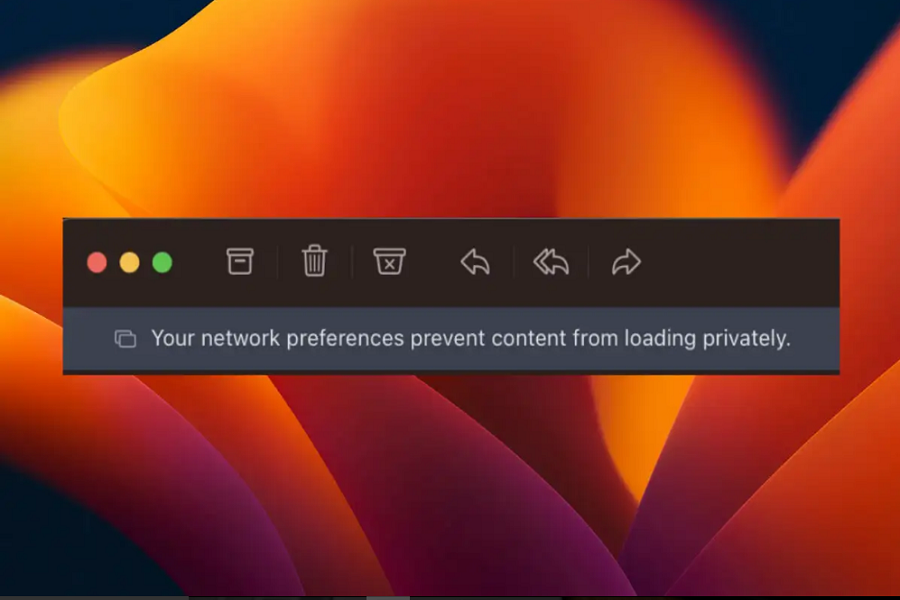We have been seeing a lot of question regarding “Your network settings prevent content from loading privately iOS 16,” error on iPhones. People across the world are complaining about this issue after they have updated their iPhones to the new iOS 16. Since many users are facing this issue, here we have prepared the full guide to fix this annoying issue.
How To Fix Your Network Settings Prevent Content from Loading Privately iOS 16 Issue
Turn on Private Relay
Private Relay, an integral part of Apple’s Cloud+ subscription, acts as a VPN service to enhance your online privacy. To enable it:
- Open Settings.
- Navigate to either Data or WiFi settings (based on your current connection).
- Tap the ‘i’ icon next to your active connection.
- Toggle on the Private Relay option.
By enabling Private Relay, you can shield your online activities from prying eyes, ensuring a more private browsing experience.
Disable Mail Privacy Protection
If you’ve turned on Mail Privacy Protection, it might be triggering the error. Disable it using these steps:
- Launch Settings.
- Go to Mail.
- Find Privacy Protection and toggle the switch off.
- Disabling this feature can often resolve the content loading issue.
Update Your Device
Keeping your iPhone or iPad’s software up to date is crucial for a seamless experience. To update your device:
- Open Settings.
- Navigate to General.
- Select Software Update.
- Updating to the latest version of iOS or iPadOS can help address potential glitches in the system software and applications, potentially resolving the error.
Reset Network Settings
Resetting your network settings can address network connectivity issues that might be causing the error:
- Launch Settings.
- Go to General.
- Choose Transfer or Reset [Device].
- Select Reset, then tap Reset Network Settings.
This action will reset your network settings to their default configurations, often resolving connectivity-related problems.
Check iCloud Status
A potential reason for the error could be iCloud downtime. To check its status:
- Open Settings.
- Go to your Apple ID settings.
- Select iCloud.
- By verifying iCloud’s status, you can determine if it’s causing the content loading issue.
Contact Apple Support
If none of the above solutions work, it might be time to seek assistance from Apple Support. They can provide expert guidance tailored to your specific situation.
Turning Off iCloud Private Relay on iOS 16
If you wish to turn off iCloud Private Relay:
- Open the Settings app on your device.
- Tap on your name at the top of the screen.
- Select iCloud.
- Choose Private Relay.
- Toggle off Private Relay.
- Confirm by clicking Turn off Private Relay and then OK.
Note that turning off Private Relay will apply to all websites and services, not just specific ones. For temporary disabling of Private Relay for a specific website, refer to the steps outlined in this article.
Conclusion
As we know that message “Your network settings prevent content from loading privately” on your iOS 16 devices can be annoying but we have tried best and provided some best and working solutions above. I hope these methods helped and fixed the issue. Do you know any other working method? Share with us in the comment box.