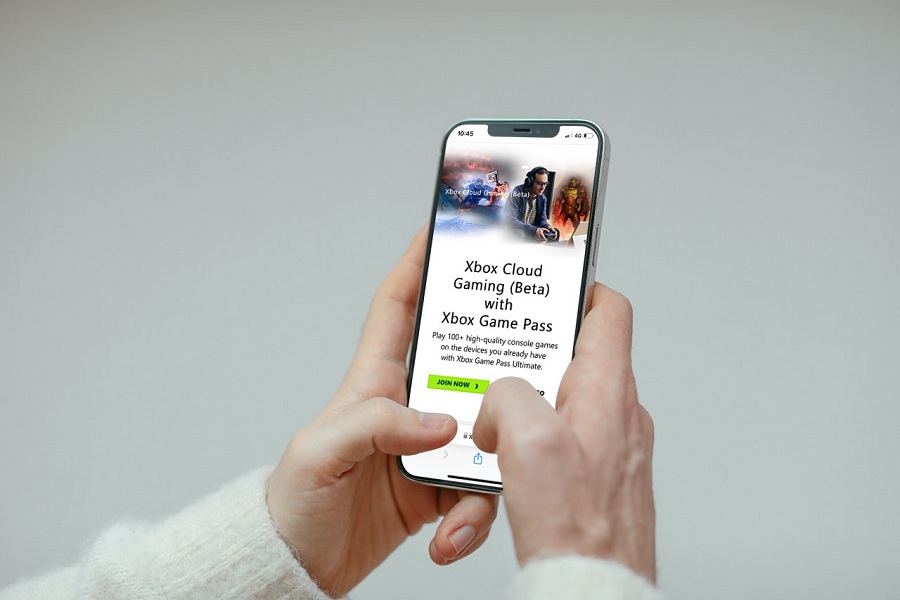Microsoft’s Xbox gaming platform is undoubtedly one of the best gaming platforms for gaming geeks. But as an iPhone user, I also sometimes wish to play Xbox games on my iPhone. Even there, many users are also looking to get an Xbox cloud gaming iOS app.
Thankfully, Microsoft has landed the Xbox cloud gaming for iPhone and iPad. And users can enjoy 100 Xbox titles on iPhone with the help of Xbox cloud gaming iOS. If you have recently bought a new iPhone 13 model and want to set up Xbox cloud gaming on it, let’s get it started without further ado.
How To Set Up Xbox Cloud Gaming On iPhone
Prerequisite
- Xbox Cloud Gaming iOS only supports iPhone XR or iPhone XS and later devices. And iPad Air 3rd Gen or later.
- Ensure that your iPhone is connected to 5Ghz Wi-Fi or has mobile internet with 10 Mbps download speed.
- Ensure that you have an Xbox account and Xbox Game Pass Ultimate.
- Open Safari browser and go to https://www.xbox.com/en-US/play.
- Sign in to the Microsoft account that is linked with Xbox Game Pass.
- After that, Tap on the Share button at the bottom of the menu and tap Add To Home Screen.
- Go to the Home Screen, open it, sign in again and enjoy it.
Once you have done with setting up, you will be happy to play Xbox Cloud gaming on iPhone or iPad with the help of a connected Xbox One controller, while many games you can enjoy with the touch screen.
I guess this is the best thing Microsoft has done for iOS users by adding Xbox Cloud Gaming on Apple devices. It will be fun to enjoy high-quality graphic games on iPhone and iPad.
Final Words
We would love to have your feedback in the comment box after spending too much time on iPhone playing Xbox Cloud games. If you need more help regarding the same, feel free to drop a comment below. Stay tuned for more tips and updates.