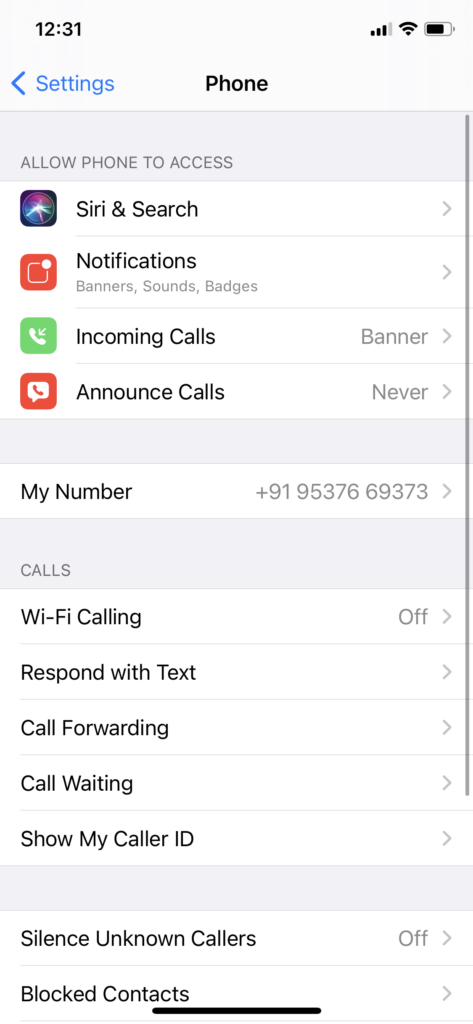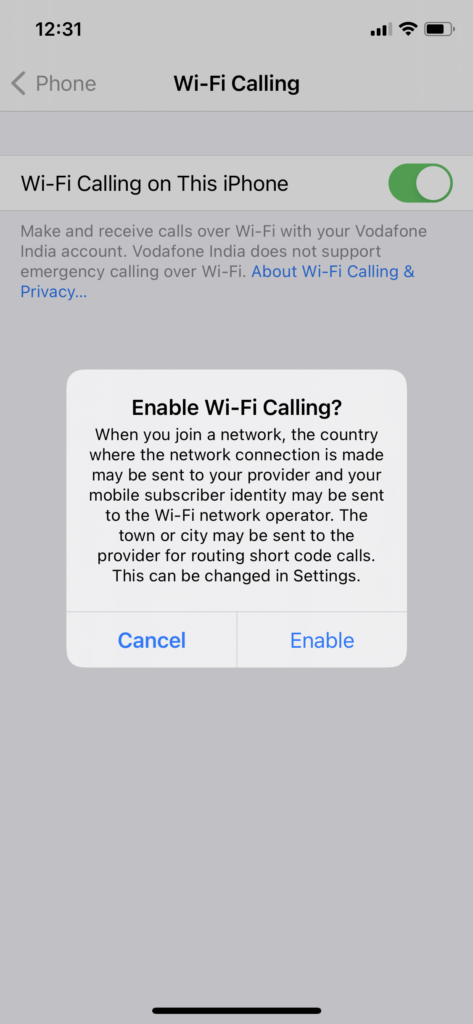I often travel a lot, and most of the time, I was stuck at someplace where I could not find the network to call or text someone. Thanks for iPhone’s Wifi calling feature. It allows me to use a Wifi network instead cellar to make Wifi calling on iPhone without a carrier.
iPhone’s Wifi calling is not only helping me to make calls in no cellular coverage area, but it also helps me save my monthly cell phone bills. This feature uses your phone number and Wifi to make it possible to use calling service from the no coverage areas, and basements. Are you new to iPhone? Wondering how to enable WiFi calling on iPhone? Let’s check out the guide to get started.
How To Use Wifi Calling on iPhone
Note: Make sure that the connected Wifi network has at least 2Mbps download and upload speed. You also need to Update Emergency address in Settings > Phone > Wi-Fi > Update Emergency Address> Enter the details and tap Save.
How To Turn ON Wifi Calling On iPhone
- Open the Settings app on your iPhone.
- Scroll and tap on Phone.
- Tap on ‘Wi-Fi Calling’ option.
- Now turn the toggle on next to ‘Wi-Fi calling on This iPhone’ option.
- Tap ‘Enable’ to confirm your move.
How To Use Wifi Calling On iOS Devices
After activating the Wifi Calling option on iPhone and connecting to the strong Wifi network, you will see ‘Mobile Wifi’ at the top left corner of the screen instead of only Wifi.
Now you can make calls or send a text using Wi-Fi for calling instead of the carrier or cellular data. Wifi calling on iPhone is free, but make sure that you have good Wifi connectivity. Well, you need to avoid international calls as you will be charged for that.
iPhone Wifi Calling Not Working
We have also seen that many users are complaining about Wifi not working issue on iPhone. Even after following the above steps, if you cannot make Wifi calls on iPhone, you need to make sure that your iPhone is updated to the latest version. You can also check that your carrier is updated to the latest carrier update; go to Settings> General > About to check Carrier Update. Also, you can ask your carrier to confirm that Wifi calling is supported in your area or not.
Feedback
Did you follow the above guide on your iPhone? How was your experience of Wifi calling on iPhone? Please share your feedback in the comment box. You can ask for more help regarding the same.