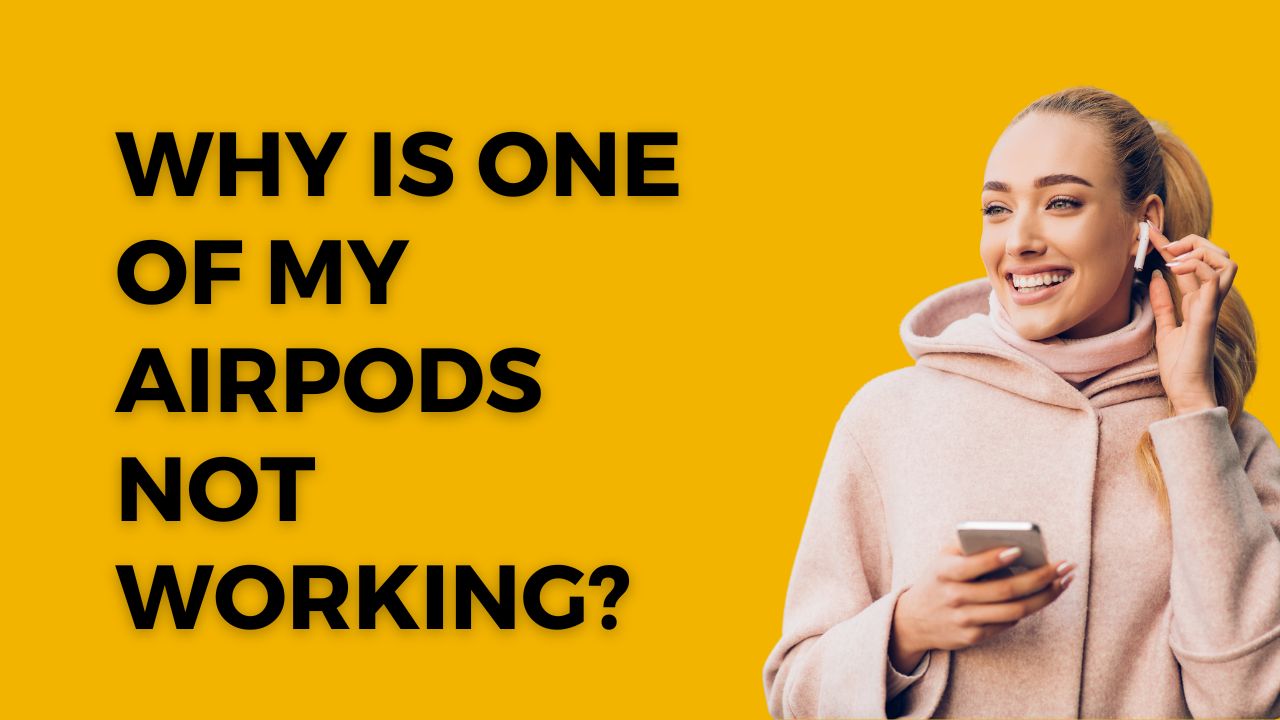I was upset when I went to listen to music the other day and realized only one of my AirPods was working. Having audio in just one ear defeats the purpose of owning wireless earbuds. However, I dived deep to find out the reasons and solutions for one of my Airpods not working issue. Here I am going to share those tips and methods to get rid of this annoying issue.
How To Fix Airpods Not Working Issue
Check the Charge
The first thing to check is the battery level of each AirPod. Open the lid of the AirPods charging case and check the status light on each AirPod. A green light means an AirPod has a full charge, amber means it has a partial charge, and red means it needs to be charged immediately.
Place both AirPods in the charging case for at least 30 seconds, even if one appears to be fully charged already. This synchronizes the charge between the two earbuds. Then, take them back out and check the status lights again.
You can also check the battery level of each AirPod by bringing them near your paired iPhone or iPad. A pop-up will display the exact battery percentage of each earbud. Make sure both are sufficiently charged before troubleshooting further.
Check the Bluetooth Connection
If the issue persists, your iPhone or AirPods may have connected to another Bluetooth device in range, causing connectivity problems.
Go to Settings > Bluetooth on your iPhone and look under the “My Devices” section. If you see multiple devices listed there, tap the “i” icon next to your AirPods and select “Forget this Device.” Then go back, hold down the button on the back of the AirPods case to re-pair them to your iPhone.
This should reconnect both earbuds and resolve any Bluetooth pairing issues. Check that your AirPods now show up under “My Devices” without any other headphones, speakers, or devices listed.
Clean Your AirPods
A dirty AirPod can lead to functionality issues. Use a soft, dry cloth or a Q-tip to gently clean the speaker and microphone mesh on each AirPod. Avoid moisture and liquids, which can damage the earbuds.
Carefully remove any lint, debris or earwax that has built up. This will allow audio to pass through clearly again. Make sure both AirPods are free of dirt before continuing.
Check Audio Settings
There is an audio setting on iPhones that can cause one AirPod to work while the other doesn’t. Go to Settings > Accessibility > Audio/Visual > Balance. This controls the stereo balance between the left and right channels.
Make sure the slider is set exactly in the middle. If it’s slightly offset, it can make one AirPod louder than the other, essentially muting audio from the quieter earbud. Centering the balance should restore stereo audio to both sides.
Reset AirPods
Resetting your AirPods can clear up any software or connectivity issues causing one earbud not to work.
First, place both AirPods in their charging case and close the lid for 15-20 seconds. This gives time for a full reset to occur. Then, open the lid and press and hold the setup button on the back of the case until the status light blinks white.
On your iPhone, go to Settings > Bluetooth, tap the “i” icon next to your AirPods, and select “Forget this Device.” Re-pair them to your iPhone as new AirPods. The reset should get both earbuds functioning properly again.
Update Software
Outdated software can sometimes cause wireless connectivity problems. Make sure your iPhone, iPad, or Mac is updated to the latest version of its operating system.
On an iOS device, go to Settings > General > Software Update to check for updates. On a Mac, go to System Preferences > Software Update. Install any available updates and then re-pair your AirPods. This will ensure maximum compatibility.
Inspect the Charging Case
If you’ve tried everything else but your AirPods still aren’t charging properly, the last thing to check is the charging case itself. Inspect the charging contacts inside the case for any debris or damage.
Make sure the charging cable is plugged firmly into both the case and wall adapter. Try a different Lightning cable if possible. A faulty charging case can prevent an AirPod from charging, even if the earbud itself is fine.
If you still can’t get both AirPods to work after trying all of these troubleshooting tips, your best bet is to contact Apple Support for assistance or service options. Don’t try any further DIY repairs, as that can void your warranty.
Conclusion
While having just one working AirPod can be annoying, the situation can usually be resolved with some simple troubleshooting mentioned above. With both earbuds working, you can go back to enjoying seamless wireless audio. I hope that you have fixed the issues and now enjoying the music with both Airpods.