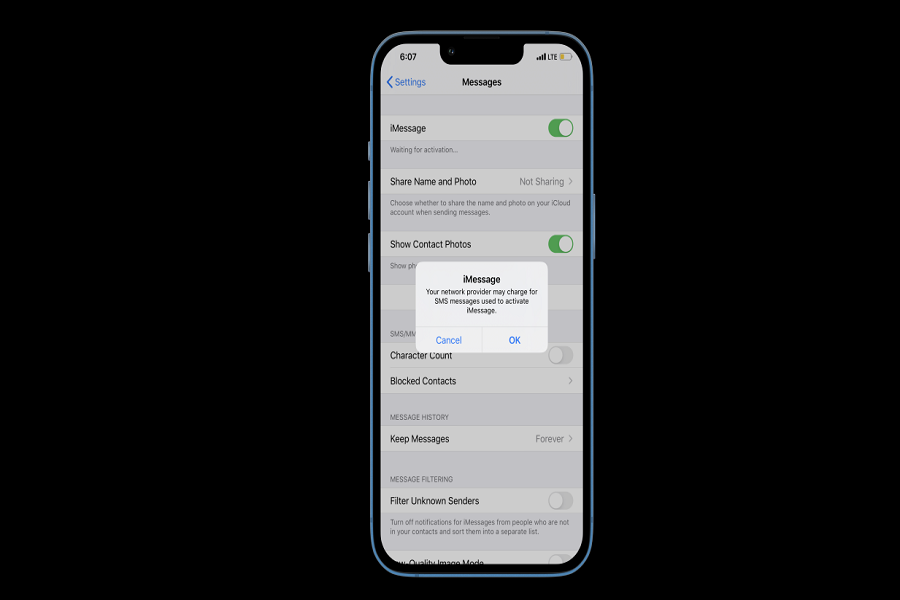Recently, we have seen a lot of complaints about iMessage not working on iPhones issue for many users since many iOS users flooded Google Trend with “Why is my iMessage not working?” Even Google launched a new webpage called “Get The Message” with the campaign with a call to “tweet at @Apple to #GetTheMessage and fix texting.”
According to the page, many users have difficulty using iMessage between iPhone and Android. For many users, iMessage is not working properly while sending messages to Android users. An last week, a number of iOS users reported the issue on Twitter as well as these annoying iMessage issues. Let’s check out the iMessage not working errors and try to fix it on iPhone.
Why Is iMessage Not Working Common Problem?
- As a result of still relying on SMS/MMS, iPhones’ photo and video sharing capabilities are restricted and sometimes badly rendered.
- Group FaceTime calls on iPhones utilize old tech compared to Android devices, making it impossible to end the call even if you wish to.
- If you’re on an iPhone and you don’t have cell service, you may not be able to send texts to your friend on an Android phone through wifi.
- Because SMS and MMS do not provide end-to-end encryption, the security of your communications is compromised.
- Because the text on an iPhone is white on a bright green background, it might be difficult to see on an Android phone.
- You have no idea whether your Android contacts received your message or are replying since there are no read receipts or typing indications.
6 Methods To iMessage Not Working on iPhone Issue
Method 1: Check wifi Connection or Internet Connection
Since iMessage uses internet or wifi connection to send and receive a message, you need to make sure that your iPhone is connected to a proper wifi network. Go to the wifi network and check the connection. Try to turn wifi off and on or switch to another wifi network in order to fix the iMessage not working problem.
Method 2: Turn iMessage off and then ON
Turning iMessage off and turning again, then restarting the device helped many users to fix the iMessage not working issue. If you have not tried this method yet, then go to Settings > Messages > turn to toggle off. Then restart the device by holding the power button and sliding to power off. Once the device restart, go to the Settings again and turn on iMessage to check if fixed.
Method 3: Check Your iMessage Set Up
If you are new to iPhone and have not set up iMessage properly on your iPhone, then you need to make sure that your iMessage settings are proper. To check that, go to Settings > Messages and then tap Send & Receive option. Here, you should confirm the email address and phone number. Under the ‘Start New Conversations From’, make sure that there is a checkmark next to your phone number.
Method 4: Re-login Apple ID
Signing out from the iMessage and signing in back to the right Apple ID will be helpful to fix the iMessage not working issue. To do that, go to Settings > Messages > Send & Receive. Then, tap on the Apple ID, and Sign Out. Again follow the same process sign in with the proper Apple ID to work iMessage properly.
Method 5: Reset Network Settings
Resetting Network settings also helps to get rid of the iMessage not working issue. To do that, go to Settings > General > Transfer & Reset iPhone > Reset > Reset Network Settings > enter Passcode. That’s it.
Method 6: Check IOS Update
The last method we suggest users to check for the latest iOS update availability. If the iMessage not working problem is occurring for many users, you should keep eye on the new iOS update to fix the issue. Go to Settings > General > Software Update to check for the update.
Once you follow the above methods, the iMessage not working problem will help to fix the issue. If you know any other working method to fix this issue, don’t hesitate to ask us in the comment box.