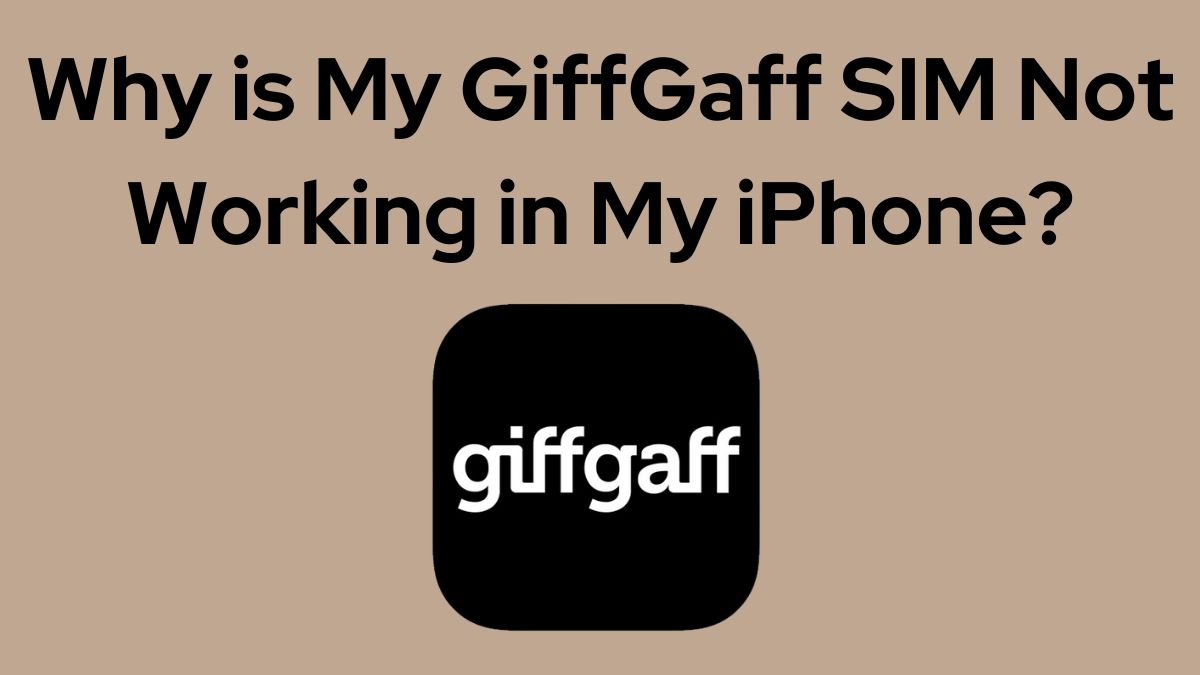If you’re experiencing issues with your Giffgaff SIM card not working in your iPhone, you’re not alone. Many users have reported similar problems, especially when switching to a new iPhone model or activating a new SIM card.
Here are the common reasons why your Giffgaff SIM might not be working and solutions that can be helpful to resolve the issue.
Check SIM Card Compatibility
The first thing to check is whether your giffgaff SIM card is compatible with your iPhone model. iPhones use different SIM card sizes depending on the model:
- Nano-SIM: iPhone 5 and later models (except US iPhone 14 and iPhone 15 models which are eSIM only)
- Micro-SIM: iPhone 4 and 4s
- Standard SIM: iPhone 3G and 3GS
Make sure you have the correct SIM card size for your iPhone. If you’re using an iPhone 14 model purchased in the US, note that it only supports eSIM and does not have a physical SIM card slot.
Check: 9 Simple Fixes for “Something Went Wrong” Error on YouTube App for iPhone
Activate Your SIM Card
If you’ve just received your new giffgaff SIM card, you need to activate it before it can work in your iPhone. Here’s how:
- Go to www.giffgaff.com/activate
- Enter the 6-character activation code printed on your SIM card
- Register for a giffgaff account with your email and password
- Choose a monthly plan (goodybag) or add credit to your account
- Insert the SIM card into your iPhone and wait for it to activate
Note that it can take up to 24 hours for a new SIM card to fully activate. If you’re still having issues after activation, try the following troubleshooting steps.
How to Fix GiffGaff SIM Not Working iPhone
Restart Your iPhone
A simple restart can often resolve temporary glitches that may be preventing your giffgaff SIM from working properly. To restart your iPhone:
- Press and hold the power button until the “slide to power off” option appears
- Slide to power off your iPhone
- Wait a few seconds, then press and hold the power button again to turn your iPhone back on
Check Carrier Settings
Make sure your iPhone has the latest carrier settings from giffgaff. To check for updates:
- Connect your iPhone to Wi-Fi or cellular data
- Go to Settings => General => About
- If a carrier settings update is available, you’ll see a prompt to update
Reset Network Settings
Resetting your iPhone’s network settings can resolve issues with cellular connectivity. Note that this will also reset your Wi-Fi networks and passwords, cellular settings, and VPN and APN settings. To reset network settings:
- Go to Settings => General => Reset
- Tap “Reset Network Settings”
- Enter your iPhone passcode if prompted
- Tap “Reset Network Settings” to confirm
Contact giffgaff Support
If none of the above steps resolve the issue, contact giffgaff support for further assistance. While giffgaff doesn’t have a call center, you can get help through their online community or by submitting a request on their website.
Read: How to Fix SIM Failure on the iPhone 13
eSIM Support
If you have a newer iPhone model that supports eSIM (embedded SIM), you might be wondering if giffgaff supports this feature. Currently, giffgaff only supports physical SIM cards and does not offer eSIM capabilities. However, this may change in the future as more carriers adopt eSIM technology.