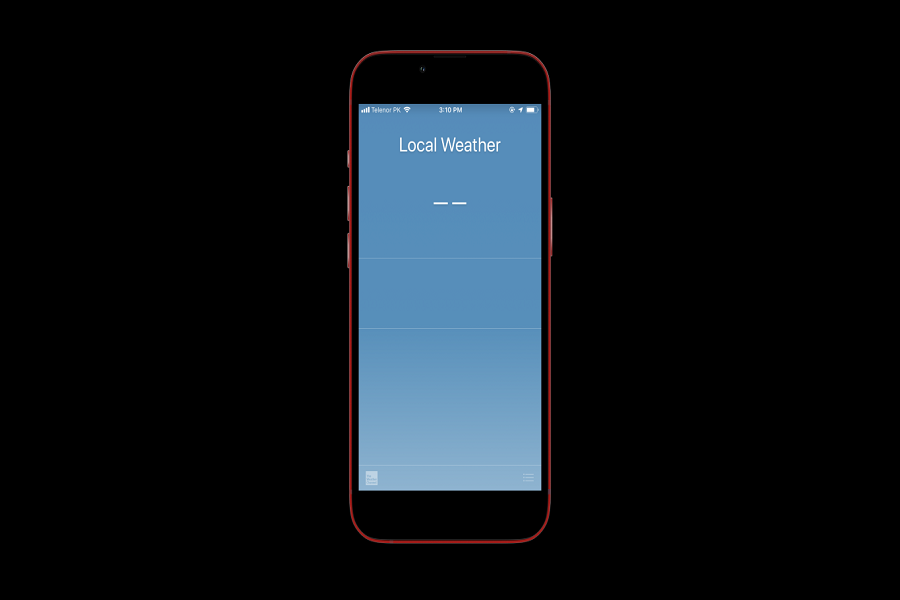Although people don’t actively use the weather app consciously, you can’t deny the fact that it offers a lot of benefits, especially in helping us plan our day-to-day lives. However, as convenient as this app is, Apple users have been experiencing issues accessing the in-built app on iPhones.
If you are experiencing “Apple Weather app not working” every time you try to access the feature, be assured that you aren’t the only person. This issue is becoming a lot more common among iPhone users.
This article will explore some of the fixes if your iPhone’s Weather app is malfunctioning.
Why is the Weather App not Working?
There could be multiple reasons why the Weather app on your iPhone isn’t working. If you wish to fix the issue, the one mandatory thing you have to do is identify what’s contributing to the problem first.
Some of the potential reasons why your weather app isn’t working as normal include:
- iOS isn’t updated to the latest version
- The weather widget isn’t updated on the iPhone
- Temporary bug issues
Once you identify what the problem is, you can go ahead and fix the issue using one of the fixes we’ll mention in the next subheadings.
How to Fix iPhone’s Weather App Not Working?
Once you have sorted out what’s contributing to the issues in your iPhone, you can then go ahead and fix the issue with one of the following fixes.
1. Check the official website
This might seem counterproductive but it works. Sometimes, Apple might be working on their Weather widget, making it malfunction in your devices. In that case, the easiest way out of the issue is by checking the status page of the weather app on Apple’s website.
If the status is Green, it means that the app is functional and shouldn’t cause any issues. So, if your Weather app is still not working, it is not a technical glitch.
2. Access location
If your weather app doesn’t have access to your device’s location, that’s another potential reason why the app could be malfunctioning.
You have to follow Settings > Weather > Location. From there, you have to enable the feature by tapping on “Always”.
3. Turn on the background refresh for a weather app
Not many users know about this fix but if your background refresh is disabled for your weather app, that could be another reason why the device is malfunctioning.
The background refresh feature for the weather app enables the app to refresh using the connected network with the latest data. To enable the background refresh, follow Settings > General > Background App Refresh. You have to set this to WLAN & Cellular Data for the Weather app and turn the toggle on.
4. Uninstall and reinstall
Sometimes, there could be no potential reason why your iPhone’s Weather app isn’t working besides the fact that it is due to a technical glitch at that moment. In that case, your best bet would be to uninstall and then reinstall the app.
Often, corrupted files saved in the app’s cache could be a reason why the app is malfunctioning. Uninstalling and reinstalling the app will fix the issue and will most likely fix any lingering technical issue that was preventing the app from working normally.
5. Update iOS
We often don’t realize that your iOS version influences how your apps are going to perform. This means that if your device is running on an outdated iOS version, that could lead to compatibility issues and prevent the Weather app from working as normal.
In that case, the easiest fix would be to update your iPhone to the latest version of your available iOS update. Once done, you can restart your iPhone and check if the weather app is still malfunctioning or not.
6. Reset all settings
Issues with the weather app not working could be an issue due to software bugs and glitches. If that’s the case, your easiest fix would be to reset all your settings.
Resetting the settings fix the issues immediately and eliminate these bugs that you are potentially struggling with. Here’s what you need to do:
- Open Settings on your iPhone
- Go to General
- Tap on Reset and then tap on Reset All Settings
Following that, you’d have to restart your iPhone and then launch the Weather app to see if the issue persists.
7. Force restart the iPhone
Another effective way to get rid of a temporary technical glitch that could be affecting your iPhone’s Weather app is to force restart the iPhone.
Minor glitches contributing to the malfunctioning of your Weather app can be fixed by force restarting your iPhone.
If you have iPhone 8 and above, you need to press down on the Volume Up button, followed by the Volume Down button, and then long-press the side button and wait until the Apple logo appears. Drag the slider to restart the device.
For older iPhone models, you can press the Volume Down and Power buttons simultaneously until you see the Apple logo. Drag the slider to restart.
Conclusion
And, that concludes our list of all the fixes you can try if your iPhone’s Weather app isn’t working. All of these tips are free to operate, which means that you won’t have to worry about paying anything at all. So, if you were wondering how to fix weather app issues, these tricks should come in handy for you.