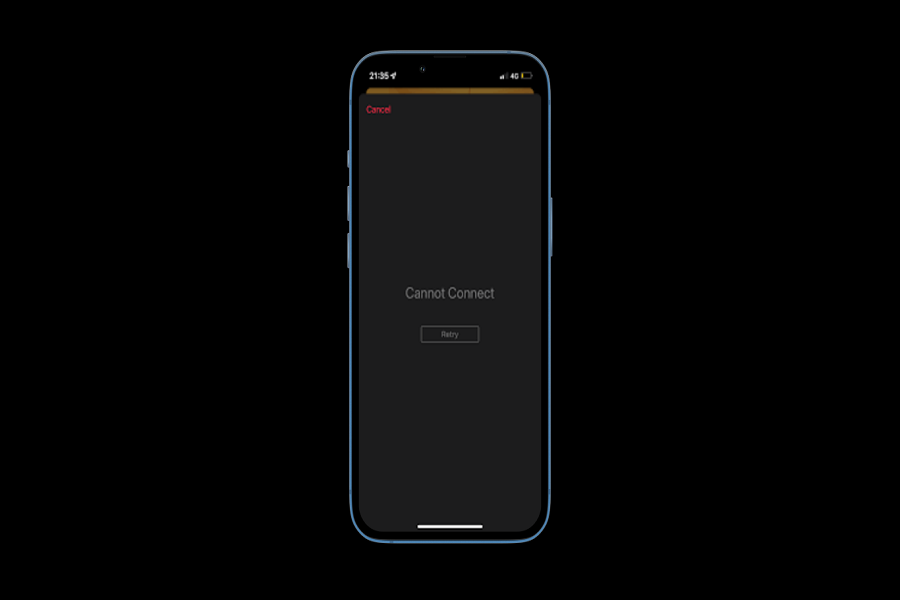Apple Music is the best pal since every morning and night end with my favourite music. If you ask me, “Can you live without Apple Music,” I would say no. While playing music Gym playlist during my Gym hours, I was stuck at “Cannot Connect” to Apple Music. That was so annoying. However, I found the solution. I researched the reasons and explanations for Apple Music Cannot Connect error. Let’s check it out.
Undoubtedly, Apple Music is considered the best music streaming service that offers a vast library of songs, albums, and playlists. Like me, many other iPhone users worldwide are also struggling with the same issue. So, here are some causes and solutions.
Why Apple Music Say “Cannot Connect” And Solutions
1. Check Apple’s System Status Page
Before assuming the issue is on your end, it’s essential to rule out any ongoing server problems with Apple Music. Visit Apple’s System Status page to see if there are any reported service disruptions. If the problem lies with Apple’s servers, you’ll need to be patient and wait for them to fix it.
2. Check Your Internet Connection
A weak or unstable internet connection is a common culprit behind the “Cannot Connect” error. Ensure that your device is connected to the internet and that the connection is working correctly. If you suspect your internet is slow or unreliable, consider troubleshooting your Wi-Fi or mobile data connection.
3. Check the Date and Time Settings
Believe it or not, incorrect date and time settings on your device can sometimes interfere with Apple Music’s functionality. To fix this, head to Settings > General > Date & Time on your iPhone, iPad, or iPod touch. Turn on “Set Automatically” and verify that the “Time Zone” is correct.
4. Update Your Software
Running outdated software can lead to compatibility issues with Apple Music. Make sure you have the latest version of iOS, iPadOS, macOS, tvOS, watchOS, or software for your non-Apple device. Then attempt to connect to Apple Music again.
5. Restart the App
Simple but effective, restarting the Apple Music app can resolve temporary glitches. Close the app and reopen it to see if the “Cannot Connect” error persists.
6. Contact Apple Support for Further Assistance
If you’ve tried all the above steps and are still encountering the “Cannot Connect” error, it may be time to seek expert help. Reach out to Apple Support for further assistance with your specific issue.
As an Apple Music user myself, I’ve experienced the “Cannot Connect” error on rare occasions. Most of the time, it’s a minor hiccup caused by a brief server issue or a momentary internet glitch. By following the steps mentioned above, I’ve been able to resolve the problem quickly and get back to enjoying my favorite tunes.
Remember, keeping your device and software up to date is crucial for a seamless Apple Music experience. Additionally, Apple’s System Status page is an invaluable resource to check for any ongoing service disruptions. Taking these simple measures can prevent or quickly resolve the “Cannot Connect” error, allowing you to immerse yourself in the world of music without interruptions.
Conclusion
With the help of the above methods, you can fix the bothersome Apple Music Cannot Connect error. Did you try the above scenarios? Which way worked for you? Do you know any other workaround? Could you share it with us in the comment section?