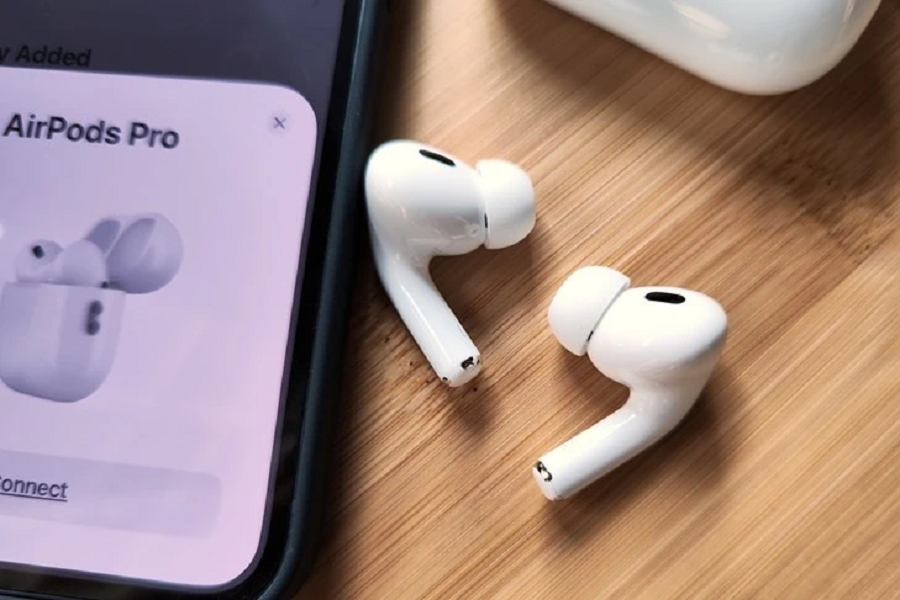Many users have reported a common issue with their AirPods Pro or regular AirPods – the music or any audio playing pauses randomly. This can be quite frustrating, especially if you’re in the middle of a workout, a commute, or just trying to enjoy some tunes.
Many users usually ignore such issue thinking that it is just a onetime issue, but it becomes a bigger headache eventually. So, I am going to give you the possible reasons for this issue and provide a step-by-step guide on how to solve it.
Multiple Device Connection: A Common Reason
Connecting your AirPods to multiple devices can often lead to the pausing issue. This usually happens because your AirPods might try to connect to another device in the same region, leading to the audio pause.
To resolve this, you’ll need to make your AirPods forget the other devices they’ve been paired with. Here’s how you can do this:
- Open the Settings on your device.
- Navigate to the Bluetooth section.
- Find the ‘i’ icon next to the device you want to forget and click on it.
- Scroll down and click on “Forget This Device”.
This process will remove the particular device from your AirPods’ memory, reducing the chances of unexpected disconnections and pauses.
Automatic Ear Detection: A Blessing and a Curse
Automatic ear detection is a feature that can be both beneficial and problematic. While it’s designed to play or pause music depending on whether your AirPods are in your ears, sometimes it might misjudge the situation. For instance, if your AirPods move slightly in your ears, the feature might think they’ve been removed and pause the music.
To disable this feature:
- Go to the Settings on your device and select Bluetooth.
- Click on the ‘i’ icon next to your AirPods.
- Find the “Automatic Ear Detection” option and turn it off.
- Switching off this feature can significantly decrease the chance of random pauses when using your AirPods.
When All Else Fails, Reset Your AirPods
If the issue persists even after trying the above steps, it might be time to reset your AirPods. This is a more comprehensive solution and often resolves most software-related issues. Here’s how to do it:
- Open the Settings on your device and go to Bluetooth.
- Click on the ‘i’ icon next to your AirPods.
- Select “Forget This Device” to remove the AirPods from your device.
- Next, locate the button on the back of your AirPods case. Press and hold this button for about 15 to 20 seconds. You should see the status light flash, indicating that the reset process has started.
- After the reset, open the lid of the AirPods case. Your device will prompt you to reconnect the AirPods.
- Follow the steps for setting up the AirPods as you did when you first got them.
Please remember, after reconnecting, you might need to turn off the automatic ear detection again if you still wish to keep it disabled.
By following these steps, you should be able to fixt the issue of your AirPods randomly pausing music or other audio. If you find another method that works better, do share it in the comments to help other users facing the same issue. And remember, technology can sometimes be tricky, but there’s almost always a solution waiting to be found.