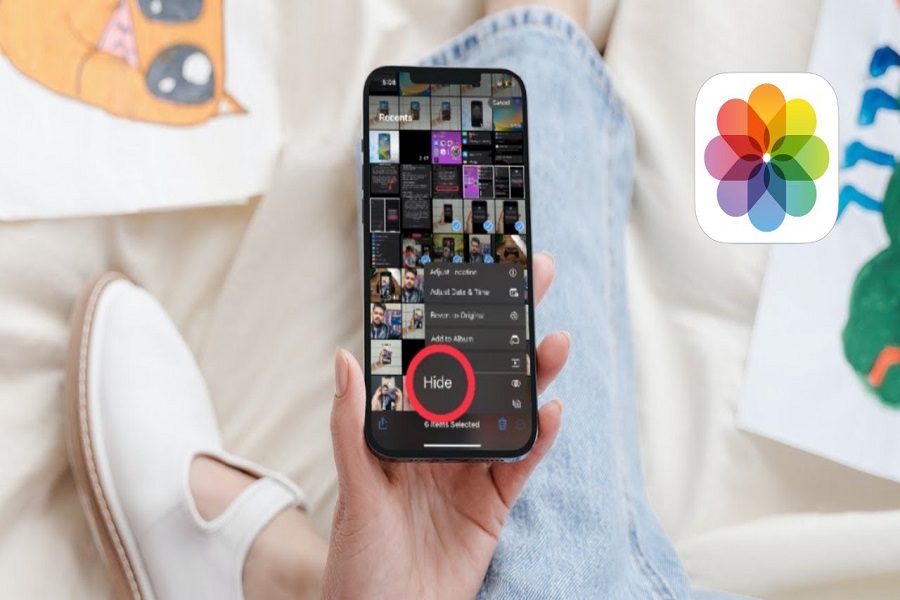The launch of iOS 16 greeted iPhone users with several new features such as lock screen widgets, edit messages, hide messages, and more. Needless to say, most of the new features are appreciated by iPhone users.
However, there are a few changes that seem unnecessary. One of those changes is the way you hide photos on your iPhone.
Previously, iPhone users could hide photos by tapping the Share button and selecting the Hide option in the Share menu. But this function is no longer available with iOS 16. So now you know why you can’t find the hide button on iOS 16.
To know how to hide photos on iOS 16, read the post below.
Steps To Hide Photos On iOS 16
Before the iOS 16 update, all you had to do is tap the Share button and select the Hide button in the Share menu. It was an easy way to hide your photos. But now you have to tap the “three-dot” button to access the Hide button. Since many of you are not sure how it’s done, we have detailed the steps below.
Here’s what you need to do:
- Launch the Photos app on your iPhone.
- Go to the “Select” option located at the upper-right edge of the screen.
- Tap to pick the photos that you want to hide.
- Now hit the “three-dot” button located at the bottom right edge of the screen.
- Tap the “Hide” option as you see it.
- This will hide all the selected photos from your phone’s gallery.
- You can also hide your pictures when it’s open. All you have to do is tap on the “three-dot” icon and select the “Hide” option.
So this is the new way of hiding photos on iOS 16. By using this feature you can hide and protect your private pictures from prying eyes. The good thing about iOS 16 is that it allows users to protect their photos with a password lock.
Privacy issues are a great concern. It is good to see that Apple is including more privacy features with every new update. Now that you know how to hide photos on iOS 16, it should be easier to go about it.
Final Words
With the new iOS 16 update, the way to hide photos has been changed. Instead of the “Share” button, you need to tap the ‘Three-Dot” button. Follow the steps mentioned in this post and you will be good to go.