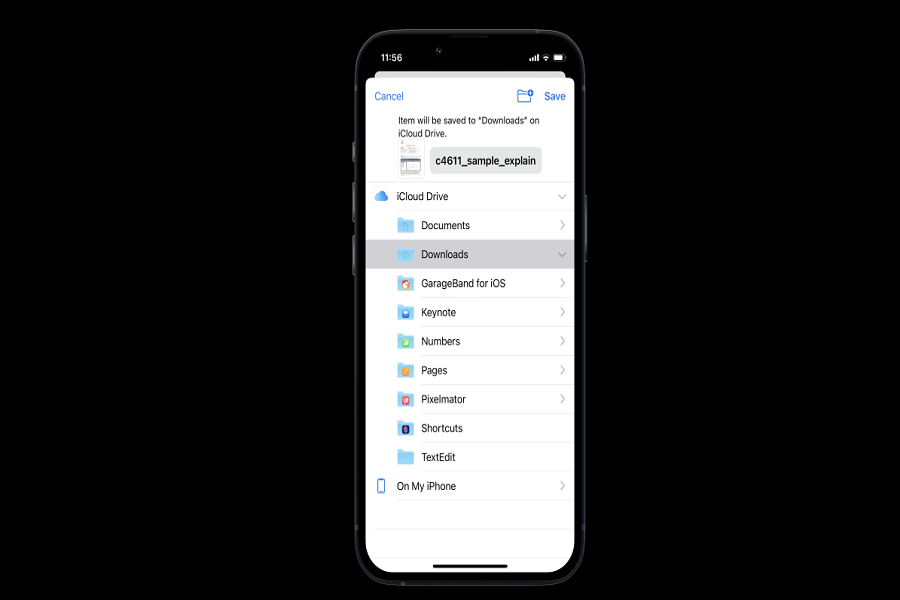iPhone doesn’t let us download and externa file because of its safety protocols. Usually, you can only download things available in the apps, and you will find it in that app only or either on your iCloud. Whether you saved a photo from the web or another app, it will appear in the Photos app. The music you’ve downloaded from Apple is available in the Music app’s Downloaded section. If you have downloaded any documents, files or videos through any other means then it would be hard for you to locate its folder on iPhone. It could be deep down filed folder as well. Who know!
Because iOS allows users to access the file system, there is no downloads folder per se on the iPhone. Files application was only introduced recently with iOS 11. The files app has its own purpose. It lets you save files such as pdfs, documents, music, and so on. If you download something, it should be saved to your file application. It will also be a helping hand in managing files on iCloud Drive as well as on your iPhone, as long as the files on your device can be saved to this Files app. In addition, the Files app has access to various additional cloud services, such as Dropbox. However, just a few apps provide Files app access.
NOTE: If you’re using iOS 10 or earlier and don’t have the Files app, you should locate a custom download app and utilize it as a download folder.
Where Are My Downloads “On My iPhone”?
Follow the steps given below to fine where “Downloads” folder is located on iPhone.
- On your iPhone go to Files app.
- At the bottom if the screen you will see the option called “Browser”. Click on it.
- Under Locations click “On My iPhone.”
- There you will see a folder named as Downloads.
- Click on the Downloads folder.
- Here you will get a list of files which have been downloaded in your iPhone.
- You can either long press on the file to preview it or tap and hold it to reveal a pop-up menu. The file can then be moved, copied, or renamed, among other procedures.
You can even find a downloads folder in iCloud drive. If you are not able to find you documents on my iPhone then you should check another folder such as iCloud Drive.
- On your iPhone go to Files app.
- At the bottom if the screen you will see the option called “Browser”. Click on it.
- Under Locations click “iCloud Drive.”
- There you will see a folder named as Downloads.
- Click on the Downloads folder.
A list of all the files you’ve downloaded will appear in these downloads folder. You can save a file to a folder other than “Downloads” during the download process. If you can’t find the file you’re looking for, hit the Back arrow in the top left corner and then another folder. Hope you found what you were looking for!
Until next time, with another topic. Till then, Toodles.