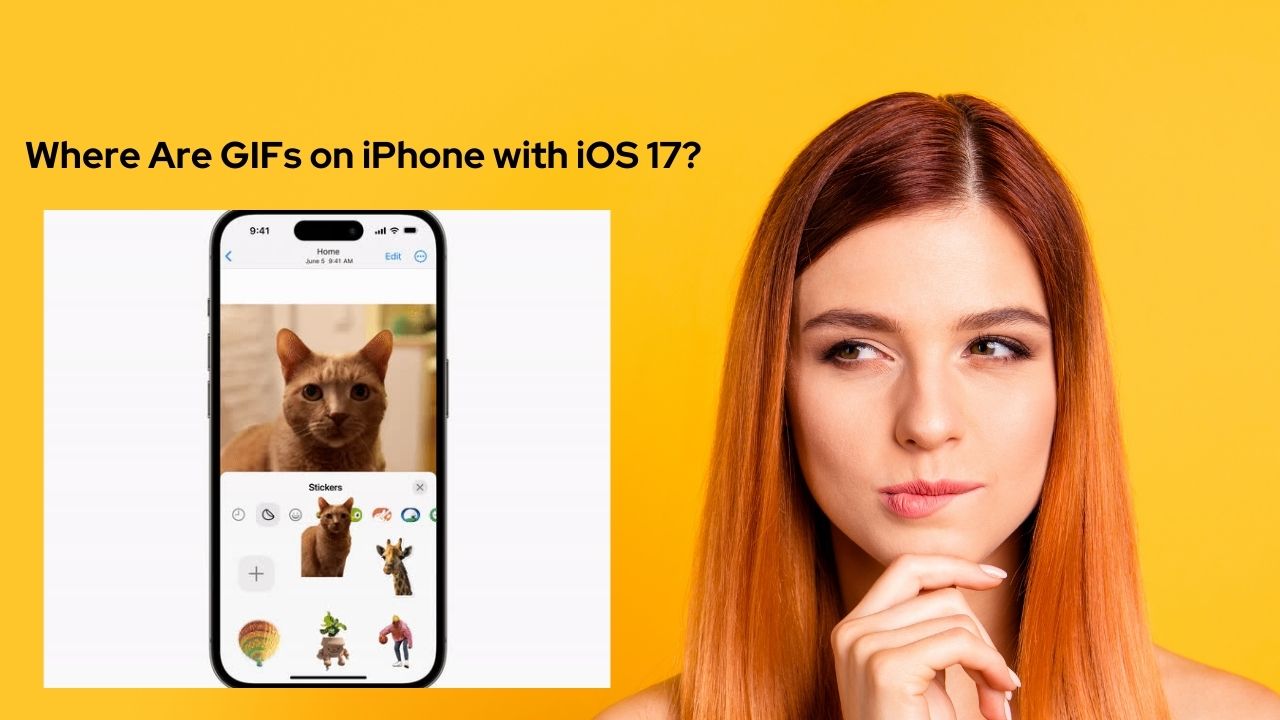Apple has changes the GIF experience in the latest iOS 17 update. You can now easily find and share GIFs right within your iMessage conversations. However, many users are not aware of this new process after updating their iPhones to iOS 17. So, here we have come to help with straightforward guide.
How To Access the GIF Keyboard on IOS 17
To get started, open the Messages app and select a conversation or start a new one. Tap the “+” icon next to the text box, and select the “More” option to open the iMessage app drawer. Here you’ll find the GIF Keyboard app.
Once open, you can browse trending GIF categories or search for specific GIFs to share. The GIF Keyboard makes finding the perfect reaction GIF seamless.
How Use The #Images iMessage App in iOS 17
You can also access GIFs in Messages through the #images iMessage app. Open a conversation, tap the “+” icon, and select “#images” from the app list.
The #images app contains a “GIFs” tab where you can browse categories or search. And any GIFs you send through this app will display inline in the conversation.
How To Create Custom GIFs in iOS 17
In addition to sharing existing GIFs, you can create your own animated GIFs right on your iPhone. Use the Photos app to turn Live Photos into polished GIFs. Or try the GIPHY app to record and edit short video GIF selfies.
So finding and using GIFs is easier than ever in iOS 17. Whether you want to liven up conversations or make custom creations, your iPhone has all the GIF tools you need. If you need more tips to use GIFs on iPhone running iOS 17, feel free to ask us via comment section.