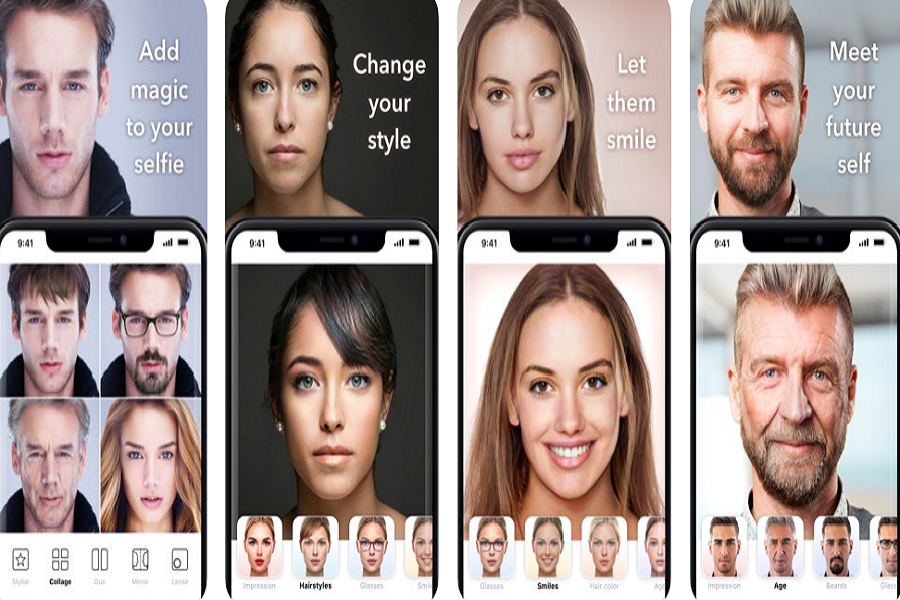Since the FaceApp updated with some extra filter feature, the App has started trending on Tweeter, Instagram, Facebook, and other platforms. If you are on any Social media platform, you may have seen people are posting pictures younger and older with #AgeChallenge. Many celebs like Jonas Brothers, Jay Pharoah, Cole Sprouse, Drake and a number of popular faces have posed their older look with the help of FaceApp.
Let’s find out what is FaceApp, let me tell you first that FaceApp is a photo morphing app just like Prisma. It uses artificial intelligence and neural face transformations feature to convert your picture into weird and funny. There are vivid features you can use to add to make your picture funny. As we saw many people are posting old pictures on Tweeter and Instagram, there is also one new filter to make the face older.
So, if you also want to take the #AgeChallenge, then here’s the full guide to use FaceApp on iPhone.
How to Download And Use FaceApp on iOS Devices
Step #1: You can free download FaceApp from the Apple App Store.
Step #2: Once it downloaded, open the FaceApp.
Step #3: Now you can see the camera with a head-shaped overlay. The overlay disappears when the app detects a face. Position your face within the overlay and tap the shutter button.
Step #4: Now the app will take a few seconds to scan your face and then you can use swipe through feature to select the filter you want to apply.
Step #5: Once you are happy with the filter, just tap on Save button at the bottom right corner.
Step #6: Also, there is one share icon which you can use to share the captured image.
Well, you can also use your gallery or photo library image to add filter through FaceApp. Here’s how to do it.
Step #1: Launch the App and select the image from the bottom or swipe up to see more galleries.
Step #2: Just tap the image to choose and the FaceApp will automatically start the editing process.
Step #3: After a few seconds, you can use any filters by swiping.
Step #4: Once it’s done, you can either choose Save or Share button to use the image according to your preference.
That’s it!
Furthermore, there is also a paid version of FaceApp is available online with $3.99 cost. This paid version includes features of no watermarks, no adds, face selection option, and priority photo processing. You can also use the FaceApp on iPhone to make GIFs, collages, and more.
Once after using this popular social media photo editor app, do not forget to share your experience with us in comments. You can also share your funny FaceApp filtered pictures. Need more help regarding the FaceApp, feel free to ask us through comments.