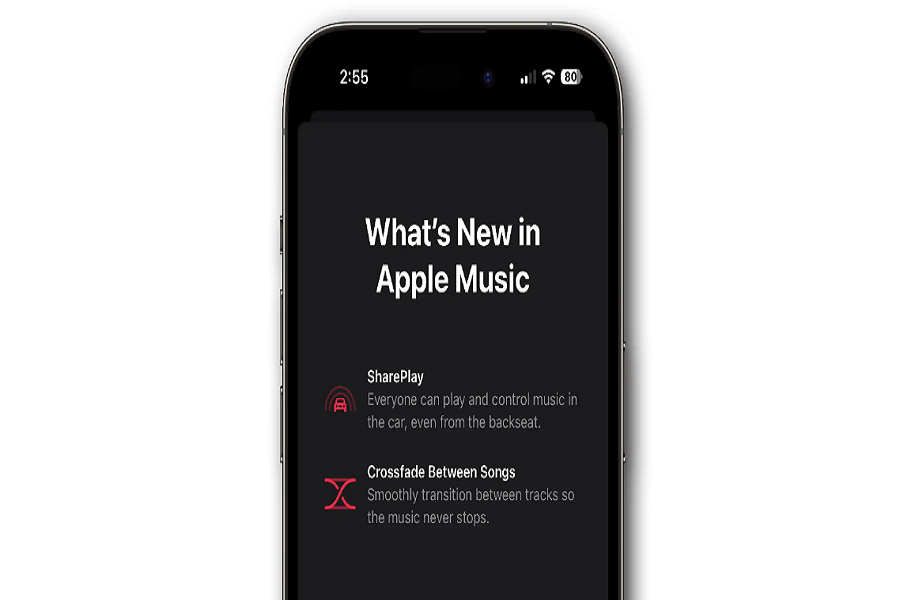Apple Music on iOS has finally caught up to competitors like Spotify with the ability to crossfade between songs. Crossfade was the much-demanded feature from the Apple user community, but till now it has not yet come to the platform. However, with the release of iOS 17, Apple has finally addressed this request of users and finally brought the crossfade feature to the iPhone. In this article, I am going to give you details about what is crossfade in iOS 17 and also how to enable or disable it. Let’s get started!
What is crossfade in iOS 17?
Crossfading has been offered by Apple Music competitors like Spotify for years now, but Apple has only just introduced the feature to its iOS platform in order to fulfill the requests of its users. Now Apple Music subscribers can finally take advantage of crossfading on their iPhones and iPads with the iOS 17 and iPadOS 17 updates. It provides Apple users with smoother, gapless playback between songs for a better overall listening experience. But what exactly is crossfade?
Crossfading eliminates any gaps of silence when transitioning from one track to the next, creating a more seamless listening experience. With iOS 17 and iPadOS 17, Apple Music subscribers can enable crossfading and customize the transition length. Streaming services like Spotify have offered crossfading for years, but Apple Music on iOS has only recently added the capability.
How does crossfade in iOS 17 work?
So how does it work, it’s pretty simple. Crossfading is an audio technique if you have noticed is most commonly used by DJs that smoothly bridges the gaps between songs, this ensures a smooth and continuous playback without any interruptions or a pause. The songs keep on going without any break or paise. As one song gradually fades out in volume, the next song in the queue gently fades in, overlapping both tracks and creating a smooth transition between them. This avoids any sudden drops in audio and makes the music listening experience feel more enjoyable, continued, and connected.
What are the limitations of crossfade in iOS 17?
- Audio Quality: Crossfade is not available when listening to songs in Lossless or HiFi audio quality.
- SharePlay: It doesn’t work when using SharePlay to listen to music with others.
- External Speakers: Crossfade does not function on external speakers via AirPlay, including HomePod.
- CarPlay: If you’re using the Apple Music app on a CarPlay-enabled car stereo, Crossfade won’t be available.
However, it’s possible that as iOS 17 becomes widely available, Apple may extend Crossfade’s compatibility to external speakers and CarPlay as well.
How to enable crossfade in Apple Music?
- To access Apple Music settings, open the Settings app on your iOS 17 device.
- Scroll down until you find Music and select it.
- Within the Music section, you’ll now see a toggle switch for Crossfade.
- Simply tap the switch to enable or disable it.
- When enabled, a slider allows you to adjust the length of the crossfade, ranging from 1 to 12 seconds.
The default crossfade duration is set at 5 seconds. Shorter durations produce quicker transitions, while longer times create more overlapped blending. Find the timing that works best for your listening preferences.
Until next time, with another topic. Till then, Toodles.