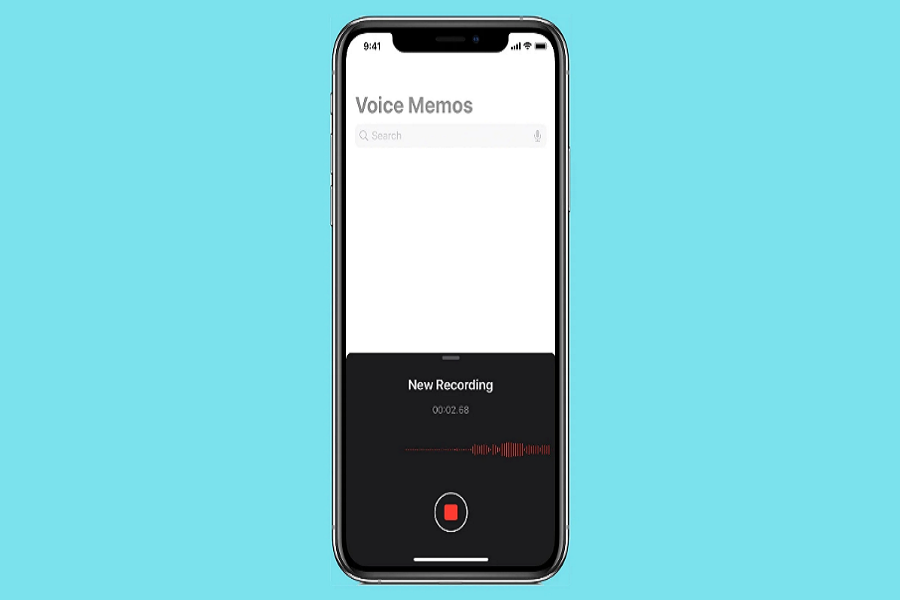Are you a voice note or voice message kind of person? Previously, sending longer voice messages on the iPhone was a pain back in the day. However, Apple is consistently listening to its consumers and refreshing its design and functionalities.
With the release and update of iOS 16, Apple has now refreshed and redesigned the entire Voice Note situation on iPhones.
If you are new to using the voice note feature, we will discuss more of that in this article.
When is the Refreshed Audio Message or Voice Note button in iMessage?
As we mentioned, Apple has refreshed the voice note feature for iOS 16. This includes shifting its position in the iMessages as well.
If you are confused and can’t seem to find it anywhere in the iMessages section, what we’d recommend you do is look for the Microphone icon on the screen. You will find the Voice Note icon in the iMessage drawer.
Using the Voice Note app on iPhone, users can directly send a voice message to the intended use without needing to type and send a text message. This is extremely convenient for users who are either busy, driving, or don’t feel like typing long paragraphs.
How to Send a Voice Note on iPhone?
If you aren’t a voice note kind of person, not knowing how to send one is fairly common. You might not understand which buttons to press and where to send the same.
Don’t worry though because we have sorted out all the steps for you to follow:
- Open iMessage on your iPhone
- From there, you can create a new conversation or you can tap on an existing conversation thread with a contact in your iMessages
- Once you open the conversation thread, find and hold the record button and start recording your message there directly.
- Once you are satisfied with the message you have recorded, you can then release the record button. Upon doing so, you will find two buttons – Play and an Upward Facing Arrow.
- If you want to listen to the recording before sending it, press Play. If you want to send it without listening, click on the other button.
Conclusion
Recording and sending a voice note on iMessage is fairly simple. You don’t have to do much, especially when it comes to conversing with your friends and family. Voice notes are also great to provide instructions instead of typing longer texts.