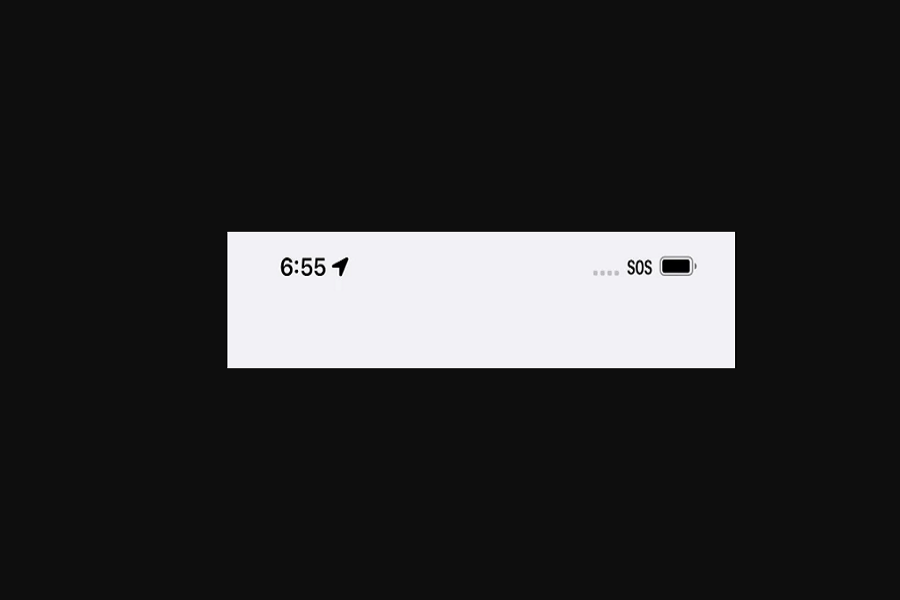IOS 16 came with tons of new features and great updates. It gave us an experience will all new personalization features, deeper intelligence, and more seamless ways to communicate and share. The lock screen took the thunder but many other features are also there which are worth considering. Emergency SOS! This feature is compatible with all iPhone devices and was released long ago. But with iOS 16 SOS feature got updated to a whole new level.
Let’s talk about an awesome feature that is built into all iPhones called emergency SOS in today’s article. It is a fantastic feature for quickly and easily contacting emergency services. It’s always a good idea to have a way to contact emergency services in case of an emergency. This feature is available on all iPhones. It’s just a little different depending on what type of iPhone you have. If you have an iPhone 8 or later, there will be one way to access it, and if you have an iPhone 7 or earlier, there will be another way to access it.The feature allows you to make an immediate call to emergency services in your area by pressing and holding the side and volume buttons simultaneously.
What happens when you press the SOS button on iOS 16?
When you press the SOS button on your iPhone, it automatically dials the nearest emergency number. You may be required to select the service that you require in some countries and regions. On the Chinese mainland, for example, you can choose between police, fire, and ambulance. You can also include contact information in case of an emergency. After an emergency call, unless you cancel, your iPhone sends a text message to your emergency contacts. When you enter SOS mode, your iPhone sends your current location, and your emergency contacts receive updates when your location changes for some time.
How Emergency SOS works on iOS 16?
Make the following call on an iPhone 8 or later:
- An iPhone displaying the power off, Medical ID, and Emergency SOS sliders. The Emergency SOS slider is ticking away.
- Hold down both the side and volume buttons until the Emergency SOS slider appears.
- To contact emergency services, move the Emergency Call slider.
- If you continue to hold down the side and volume buttons while dragging the slider, a countdown will begin and an alert will sound.
- Holding down the buttons until the countdown ends causes your iPhone to contact emergency services.
If your phone displays SOS Only, it could mean one of several things:
If you’ve recently been connected and your old service provider’s SIM has stopped working, simply restart your phone.
The phone may be locked to Telstra or Vodafone, and you will need to have it unlocked before it will work on the Optus Network.
You can check if your phone is locked to another network by inserting your new Moose SIM into a phone that is not locked to Telstra or Vodafone and see if you receive service.
If your phone is locked to Telstra or Vodafone, you can begin the unlocking process by clicking on the links.
That’s it, folks! Hope you learned something new today regarding the new feature emergency SOS on iOS 16. Let us know your thoughts about this feature in the comment section down below.
Until next time, with another topic. Till then, Toodles.