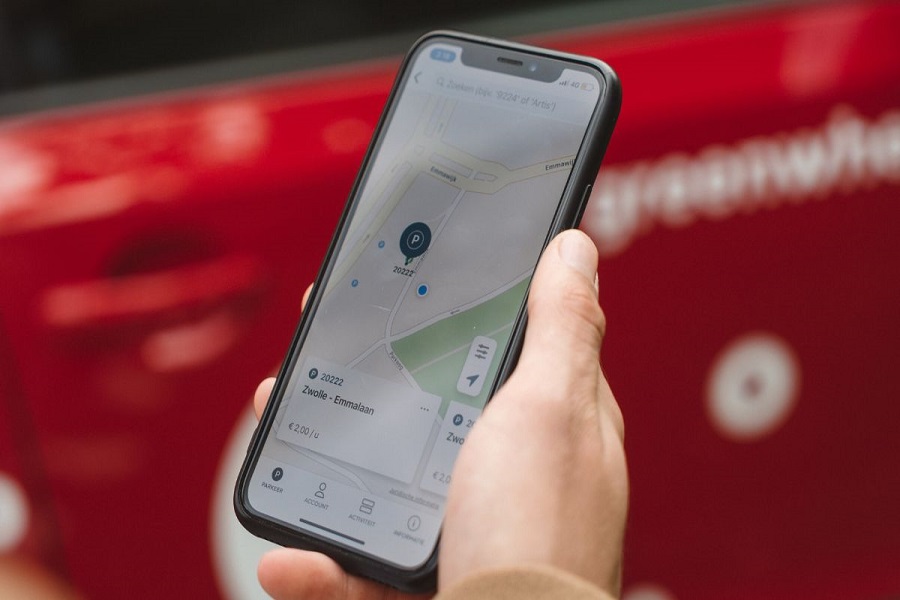Find my friends turned in Find my, was this change necessary? Who knows? But what people would do like to know is what does live mean on find my iPhone? I bet you have been through numerous sites looking for an answers, so here I am ready to give you a clear view on what it actually means, and what to do with it. Let’s get started!
What Does the Live Feature meanOn ‘Find My iPhone’?
The “Live” feature on Find My allows you to view the precise and uptotheminute location of other iPhone users. Unlike before, where location updates relied on Apple’s servers and required periodic refreshing, “Live” provides you with real-time tracking capabilities. It gives you the ability to actively monitor the movements of your friends or family members without any delay.
The benefits of the “Live” feature extend beyond convenience. It can be a valuable tool for ensuring the safety and well-being of your loved ones. For instance, if you have children or friends who frequently explore new places or tend to wander, “Live” becomes a lifeline. By offering insights into their current location, direction of travel, and even speed, it enables you to gain a comprehensive understanding of their movements and anticipate their potential destinations.
How to enable live feature on find my iPhone?
- Open the settings app and go to the privacy tab.
- From here you have to turn on the location services option.
- Go back to the main page of settings app.
- Select Apple ID from the top.
- Select Find My option.
- Choose Find My iPhone.
- Now give access of GPS for that go back to settings.
- Go to privacy and then click on location services.
- Select Find My.
- Choose the option while using the app.
- Enable precise location option as well.
- Now go to Find My and select Me from the bottom of the screen.
- Next to the Share My Location prompt, tap the switch.
- Scroll down the Me interface and click Use This iPhone as My location to make sure your iPhone is the one sharing your location.
- Press the “+” button next to the “People” section after restarting Find My.
- Select Share My Location.
- Enter the name or phone number of the iPhone user you want to allow access to your location for by tapping on the ‘To’ window. When the contact displays, choose it.
- When finished, click Send in the upperright corner of your screen.
- You can choose how long your location will be shown.
How to find people using Live on Find My?
- Launch the Find My app.
- Locate the person you’re looking for in the People section.
- Their location should be shown on the map on your screen.
- To get more information, including their speed and anticipated destination, tap their name.
- When you click on their location, their complete address and a contact option are displayed.
- Find My can also tell you where you are, show them where you are, and let you know if they move.
Conclusion:
By using the “Live” function on Find My, you can now have a clearer and more detailed picture of where your friends and family are at any given moment. This enhanced level of visibility not only facilitates better coordination and planning but also brings peace of mind, knowing that you can keep an eye on the ones you care about most.
Until next time, with another topic. Till then, Toodles.