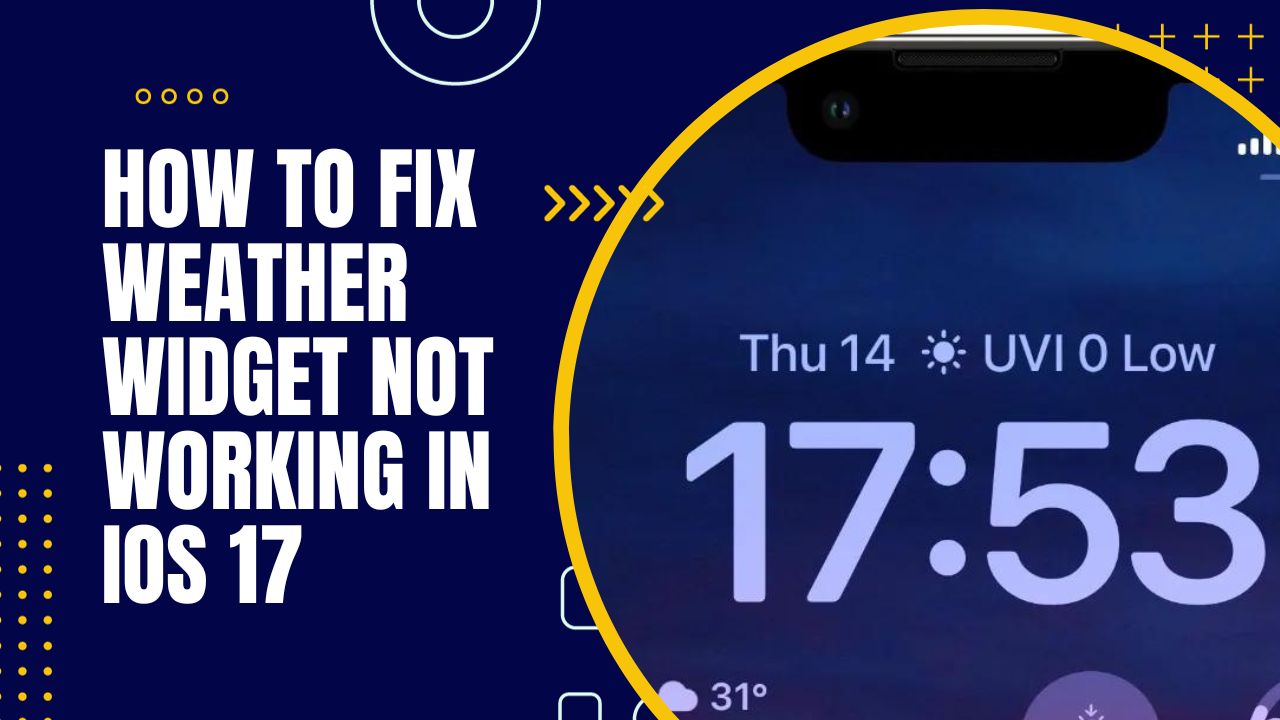The weather widget is a convenient way to quickly check the forecast on your iPhone’s home screen. However, some users have reported issues with the weather widget not updating or showing accurate information after upgrading to iOS 17. Here are some solutions to fix weather widget not working on iOS.
Check the Weather App’s Server Status
The first thing to check is whether there are any issues with Apple’s weather servers. Open the Settings app and go to General => About. Scroll down to Carrier and tap on it. This will open the Apple System Status page. Look for Weather under Internet Services and check its status. If it shows an alert symbol or says “Unavailable,” there may be temporary issues with Apple’s weather servers that are causing the problem. Try checking back later to see if the status changes.
Enable Location Access for the Weather App
In order for the weather widget to show accurate forecasts for your local area, it needs access to your iPhone’s location data. Go to Settings => Privacy & Security => Location Services and check that location access is enabled for the Weather app. The location access should be set to “While Using the App” or “Always” in order for the widget to work properly. If location access is disabled, turn it on and see if that fixes the weather widget.
Reset Location and Privacy Settings
Resetting the location and privacy settings may help resolve any bugs that are preventing the weather widget from updating properly. Go to Settings => General => Transfer or Reset iPhone => Reset => Reset Location & Privacy. This will reset location access and tracking for all apps on your device. Make sure to go back and re-enable location access for the Weather app after doing this reset.
Update to the Latest iOS Version
An outdated version of iOS could be the reason why the weather widget is not functioning. Go to Settings > General > Software Update and install any available updates for your iPhone. iOS updates often include bug fixes and optimizations that could resolve the weather widget problem.
Remove and Re-Add the Weather Widget
A simple fix is to just remove the weather widget from your home screen and then add it back. Long press on the weather widget and select Remove Widget. Then go to your home screen, long press on an empty space, tap the + button, search for Weather, and add the widget back. This refreshes the widget and connects it again to the Weather app data.
Force Quit and Relaunch the Weather App
Sometimes, the Weather app itself may be glitching out and preventing the widget from updating. You can try force quitting the Weather app to resolve this. Double-click the home button to bring up the app switcher. Swipe up on the Weather app preview to force quit it. Then go and launch the Weather app normally from your home screen.
Turn On the Background App Refresh
The weather widget relies on background app refresh to update itself with new data regularly. Go to Settings => General => Background App Refresh and make sure it is enabled. Additionally, make sure Background App Refresh is turned on specifically for the Weather app. Having this turned off can prevent the widget from updating in the background.
Reinstall the Weather App
As a last resort, uninstalling and reinstalling the Weather app may fix any persistent issues that are causing the weather widget problems. Long press on the Weather app icon until it starts jiggling, then tap the X to uninstall it. Then go to the App Store, search for “Weather,” and reinstall the app. This gives you a clean slate for the Weather app and its widgets.
The weather widget is very convenient when working properly, but it can be frustrating when it fails to update. In most cases, the problem can be resolved by toggling location access, updating iOS, or resetting the Weather app itself. Be sure to try each solution carefully in order to get your iPhone’s weather widget working again.