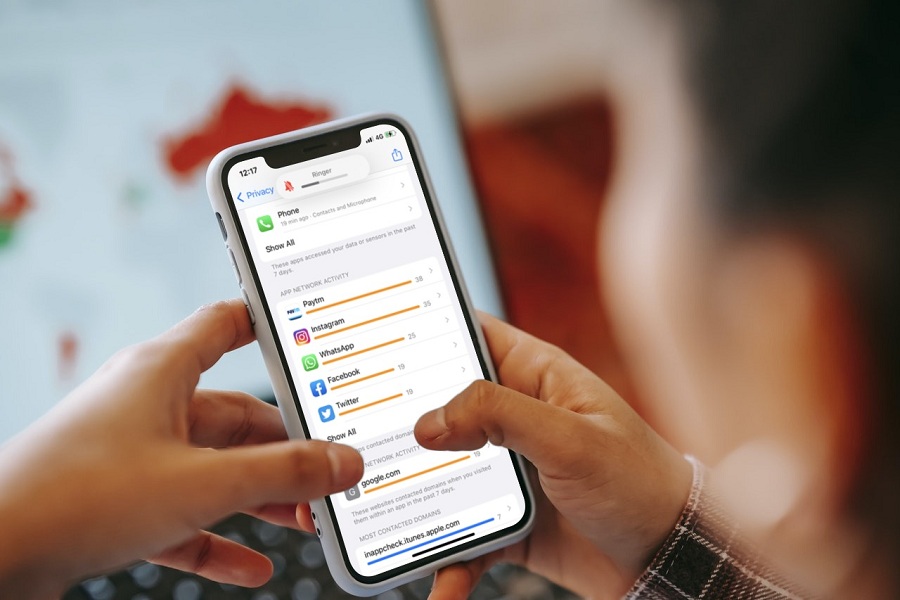In previous updates, we have already seen that Apple has done a great job on iOS 15 by adding the best privacy features like Hide My Email, Hide IP address, and recent addition App Privacy Report. With the iOS 15.2 update release, this feature has been added and praised by users.
For those users who are very concerned about their Privacy, this feature will be handy to every tracking information about apps, websites, and more on your iPhone. This feature will show every App Network Activity, Website Network Activity, Most Contacted Domains and more detailed information about your every track. Since some users praise the feature, many users want to know how to view the iOS app Privacy Report on iPhone.
How To Check iOS app Privacy Report on iPhone
Note: To view the iOS app privacy report on iOS, make sure that you have enabled iOS app privacy report on iPhone by heading to Settings > Privacy > App Privacy Report > Turn On App Privacy Report. After that, you can get the full X-ray of every app and website that uses the camera, microphone, location, and more.
- Go to the Settings app.
- Next, tap on Privacy.
- Up next, tap on App Privacy Report.
- There you can see Data & Sensor Access, App Network Activity, Website Network Activity, and Most Contacted Domains.
This is how you can keep tracking all your apps and website of every iPhone activity. People found this App Privacy Report one of the features of securities since it shows the full statistics of every activity on your iPhone. Even you can share the App Privacy Report with any other users with the help of the Share button on the top right corner.
If you have used this feature for the first time, then do share your feedback in the comment box.