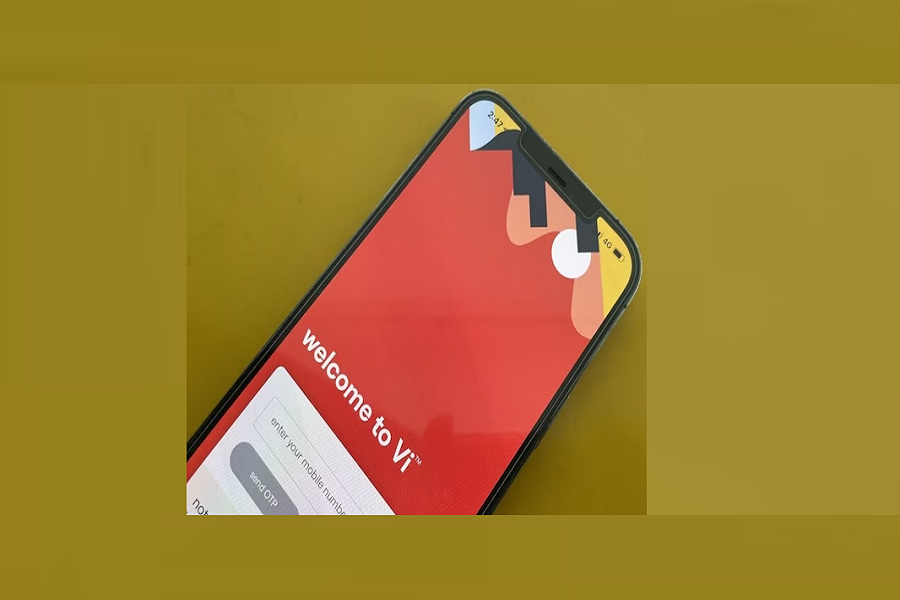Many people are using VI network, some recent Google Trend exposed that the Vi Internet is not working on iPhone models. Yes, you have heard it right. Since many people are depend on the VI network for work, communication, or entertainment, it would be annoying to get VI internet not working on iOS device. Therefore, we have decides to come and give each solution.
Methods To VI Internet Not Working on iPhone
Check Wi-Fi Connection
The first step in troubleshooting internet issues on your iPhone is to ensure that your Wi-Fi is turned on and connected. Follow these simple steps:
- Go to Settings.
- Select Wi-Fi.
- Toggle the Wi-Fi switch to the ON position.
- Ensure your iPhone is connected to your home network.
Restart Your iPhone
A classic but effective troubleshooting step is to restart your iPhone. This simple action can resolve various glitches, including internet connectivity issues.
- Press and hold the side button and either volume button simultaneously.
- Wait for the power off slider to appear.
- Slide to turn off your iPhone.
- Wait for 30 seconds and then turn your iPhone back on.
Toggle Airplane Mode
Airplane mode can act as a quick reset for your device’s connections. Here’s how you can use it to troubleshoot internet problems:
- Open the Control Center on your iPhone.
- Tap the Airplane mode icon to turn it on.
- Wait for 30 seconds.
- Tap the Airplane mode icon again to turn it off.
Forget and Rejoin Wi-Fi Network
Sometimes, reconnecting to the Wi-Fi network can resolve connectivity issues. Follow these steps:
- Navigate to Settings.
- Select Wi-Fi.
- Tap the information icon (i) next to your network.
- Choose “Forget this Network.”
- Rejoin the network by entering the password.
Reset Network Settings
If the issue persists, resetting network settings can be a more drastic but effective measure:
- Go to Settings.
- Select General.
- Scroll down and tap Reset.
- Choose Reset Network Settings.
Please note that this action will erase all network settings, and you’ll need to rejoin Wi-Fi networks.
Check for Software Updates
Outdated software can sometimes be the culprit behind internet connectivity issues. Ensure your iPhone is running the latest software:
- Go to Settings.
- Select General.
- Tap Software Update.
- If an update is available, install it.
Toggle Cellular Data and Wi-Fi Calling
Adjusting cellular data and Wi-Fi calling settings might help in restoring internet connectivity:
- Open Settings.
- Select Cellular.
- Toggle off Cellular Data.
- Wait a few seconds and toggle it back on.
Remove and Reinsert SIM Card
A loose or damaged SIM card can impact your iPhone’s connectivity. Follow these steps:
- Locate the SIM card tray (usually on the side of your iPhone).
- Use a SIM tool to gently remove the tray.
- Take out the SIM card and inspect it for any damage.
- Reinsert the SIM card and tray.
Contact Your Carrier
If all else fails, reaching out to your carrier is a prudent step. There might be a broader network issue or outage affecting your connectivity.
Conclusion:
In the fast-paced digital age, a malfunctioning internet connection on your iPhone can disrupt your daily routine. However, armed with these troubleshooting steps, you can navigate through the complexities of the “vi internet not working” issue. Remember, patience is key, and trying these steps one by one can help you identify and resolve the root cause of the problem.
By following this guide, you empower yourself to take control of your iPhone’s internet connectivity. If you encounter any hurdles along the way or have additional questions, feel free to reach out. A seamless online experience is within reach – let’s get your iPhone back online!