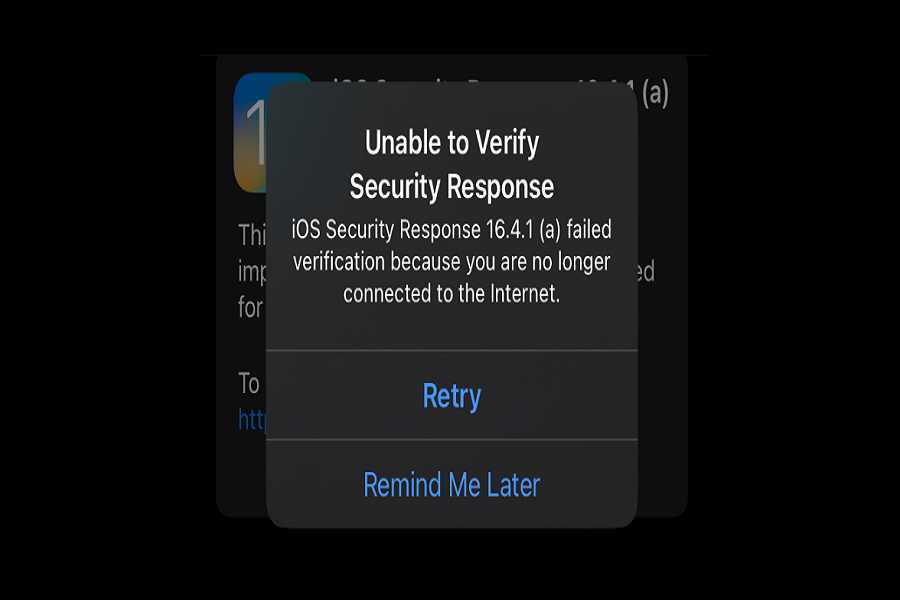When Apple released the new iOS 16.4.1(a) security update, I encountered the “Unable to Verify Security Response” error message during the installation process. After conducting research, I discovered that numerous other users were also facing this issue with their iPhones while verifying the security response.
As the iOS 16.4.1a security update contains essential fixes, I decided to find a viable solution to resolve this problem. Many other users had reported being stuck at the “Unable to Verify Security Response” error message, which states that the iOS Security Response iOS 16.4.1a failed verification due to a lost internet connection.
Fortunately, I found some effective solutions that not only worked for me but also for many other users. Let’s try to resolve the “Verifying Security Response iPhone” error message by following the steps below.
Methods To Fix Verifying Security Response iPhone Problem
Verify your internet connection
The error message suggests that your device is not connected to the internet. Confirm that your device is connected to a reliable internet connection and attempt to access the service again.
Be Patient
Some users have reported that the failed activation problem has resolved on its own without any user intervention. If you encounter this issue, there is nothing much to do but be patient and wait for it to resolve itself.
Retry the Download
In some cases, retrying the download immediately or trying again later has fixed the issue for some users. If the problem persists, you can try downloading the update using a different Wi-Fi network.
Check for Other Software Updates
It is possible that other software updates need to be installed before the Rapid Security Response update can be installed. Check for any available software updates and install them before attempting to install the Rapid Security Response update.
Reset Network Settings
If you’re still experiencing the issue, resetting your network settings might help. Go to Settings > General > Reset > Reset Network Settings. This will erase your current Wi-Fi network settings, including passwords, and you’ll need to enter them again.
Contact Apple Support
If none of the above solutions work, don’t hesitate to contact Apple Support for assistance. They may provide you with a more specific solution based on your device and software version.
How to Check if You’ve Installed Apple’s Rapid Security Response Update
Here are the steps to check if you’ve installed Apple’s Rapid Security Response update:
1. Check for Available Updates
On your iPhone or iPad, go to Settings > General > Software Update. If an update is available, tap Download and Install to update your device.
2. Enable Automatic Security Updates
To ensure that your device automatically installs security updates, go to Settings > General > Software Update > Automatic Updates, and make sure that “Security Updates” is turned on.
3. Check Your iOS or iPadOS Version
Open the Settings app, select General, then tap About. Look for the iOS Version or iPadOS Version near the top. If an update is available, you’ll see it listed here and can tap to install it.
4. Look for Rapid Security Response Update
Rapid Security Responses appear in the Software Updates section of your device. On iOS and iPadOS, navigate to Settings > General > Software Update to see if the update is available. If it is, follow the on-screen instructions to download and install it.
By following these steps, you can check if you have installed Apple’s Rapid Security Response update on your device.
Wrapping Up
These are some effective solutions that have been tried and tested by numerous users to fix the “Verifying Security Response iPhone” error message. If you are still struggling with this issue, do not hesitate to seek further assistance by leaving a comment below.