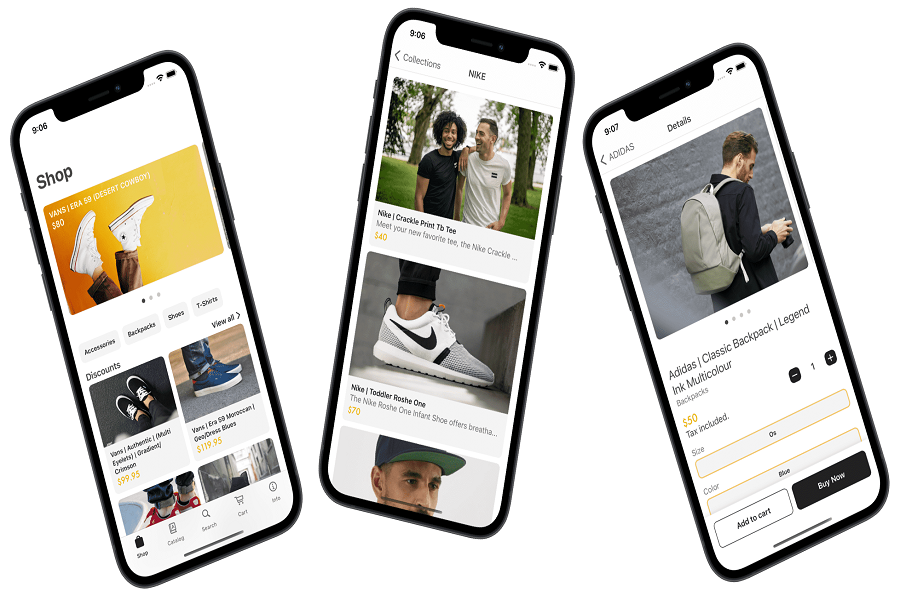Managing an e-commerce business can be challenging, although it has its own perks. You may opt for many business handlining apps online but what if you don’t find any appropriate and helpful app? Well, this is where I come in and show you one of the best apps called Shopify where you can manage your store from anywhere at any time. Shopify is a mobile application specially designed for iOS devices that allows you to add products, fulfill orders, manage your inventory, view analytics, and more, all from the convenience of your iOS device. In this article, we’ll guide you on how to use Shopify on iOS, so you can manage your online store effectively.
What is Shopify?
The famous e-commerce platform Shopify is designed for iOS devices like iPhones and iPads. You can manage your Shopify store from anywhere, at any time, with the Shopify mobile app. You can add goods, complete orders, manage your inventory, monitor analytics, interact with customers, and more using the app.
If you have an online business, you can use the Shopify app to manage your point of sale system, enabling you to process transactions and handle inventory all from your mobile device. The app is simple to use and offers a convenient way to manage your Shopify store while on the go.
How to use Shopify on iOS?
Using Shopify on iOS is easy and convenient. Here are the steps to get started:
- Download the Shopify app from the App Store.
- Open the app and sign in with your Shopify account.
- Once you’re logged in, you’ll see your dashboard. The dashboard displays key metrics such as sales, orders, and visitors.
- To add a product, tap on the “Products” tab at the bottom of the screen.
- Tap the “+” icon in the top right corner of the screen to add a new product.
- Fill in the product details such as the title, description, price, and images.
- You can also set up variants (different options such as color or size) for the product by tapping “Add option.”
- Once you’re done, tap “Save” in the top right corner of the screen.
- To fulfill an order, tap on the “Orders” tab at the bottom of the screen.
- Tap on the order you want to fulfill, and then tap “Mark as fulfilled.”
- Fill in the fulfillment details such as the shipping carrier and tracking number, and then tap “Fulfill items.”
- To manage your point of sale system, tap on the “POS” tab at the bottom of the screen.
- Add products to your cart by tapping on them, or by scanning their barcode with your device’s camera.
- Once you’re ready to check out, tap “Charge” to process the payment.
- You can also view your analytics by tapping on the “Analytics” tab at the bottom of the screen. This will show you data such as your store’s traffic, sales, and conversion rates.
How much does Shopify cost?
To satisfy various business needs and financial concerns, Shopify offers a number of pricing options.
- Basic Shopify: This plan is $29 per month and contains all the essential components required to launch an online store, such as access to the Shopify payment system, limitless products, and 24/7 support.
- Shopify: Its $79 monthly package comes with extra services like gift cards, expert reports, and abandoned cart recovery.
- Advanced Shopify: This package, which costs $299 per month, offers even more options like a custom checkout, extensive report building, and third party determined shipping rates.
Shopify also provides Shopify Lite for $9 per month, which enables you to add Buy buttons to an existing website or blog, and Shopify Plus, which is intended for large-scale businesses with complex needs and necessitates a custom pricing quote. These plans are available in addition to those already mentioned by Shopify.
Until next time, with another topic. Till then, Toodles.