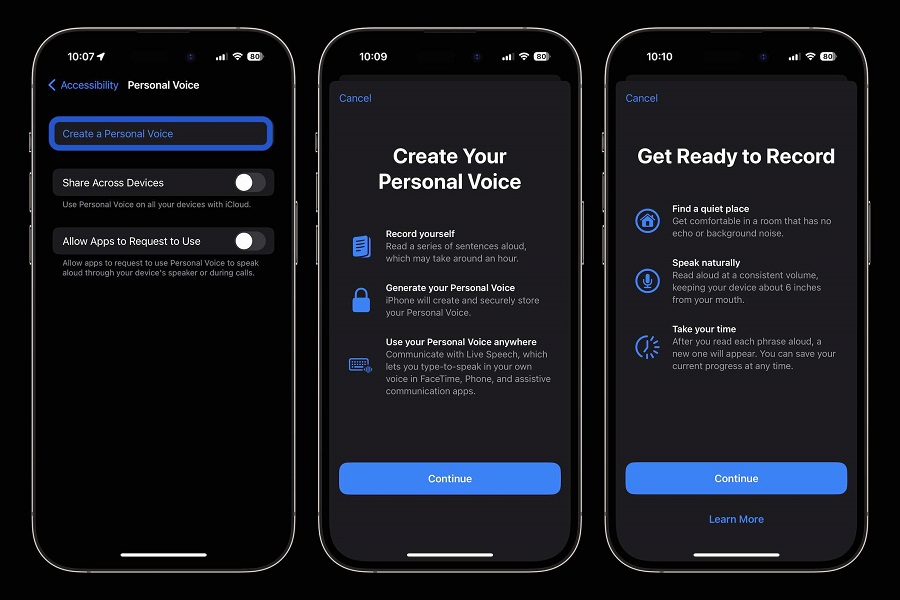Have you heard of the new feature called personal voice in iOS 17? Apple does not fail to ever impress us by the features it releases with every new software update of iOS. With Personal Voice Apple passed the threshold of giving us the best features. If you are an iPhone 11 users and wondering if you would be able to use personal voice feature on your devices, then worry not as iOS 17 software update is available for iPhone 11 devices and will have personal voice feature also. In this article, I will show you how to use personal voice iOS 17 on iPhone 11.
What is Personal voice iOS 17?
Personal Voice is an innovative accessibility feature integrated into iOS 17. Its purpose is to enable users to record their own voice and utilize it for a customized text-to-speech experience. This functionality caters to individuals who rely on text-to-speech technology by providing a more personalized and natural-sounding voice. Personal Voice can be utilized alongside the Live Speech feature, enabling users to engage in type-to-speak activities in applications such as FaceTime, the Phone app, and various third-party apps designed for assistive communication. Your Personal Voices are securely stored on your iPhone, allowing you to preserve your voice for future use. Please note that this feature is currently exclusive to smartphones running the iOS 17 beta version.
How to use personal voice iOS 17 on iPhone 11?
Step 1: setting up
- On your iPhone 11 open the settings app.
- Scroll down and locate the accessibility tab. Click on it.
- Select the personal voice option.
- Tap on the create personal voice to start the voice creation process.
- Follow the instructions given on the screen to create your personal voice, then click on continue when prompted.
- Rename your voice and again click on continue.
- To generate your Personal Voice, you’ll need to record at least 15 minutes of your voice. Follow the instructions on the screen to start the recording process. Speak naturally and clearly during the recording session.
- After you’ve finished recording, tap “Continue” to move to the next step.
- That’s it now you are ready to use the personal voice feature.
Step 2: using personal voice
- On your iPhone 11 open the settings app.
- Scroll down and locate the accessibility tab. Click on it.
- Select the live speech option.
- In the Live Speech settings, you will see a list of available voices. Locate and select your Personal Voice from the list.
- To activate Live Speech with your Personal Voice, toggle the switch to the on position.
- That’s it!
Note that this feature is available for iOS 17 beta version currently.
Until next time, with another topic. Till then, Toodles.