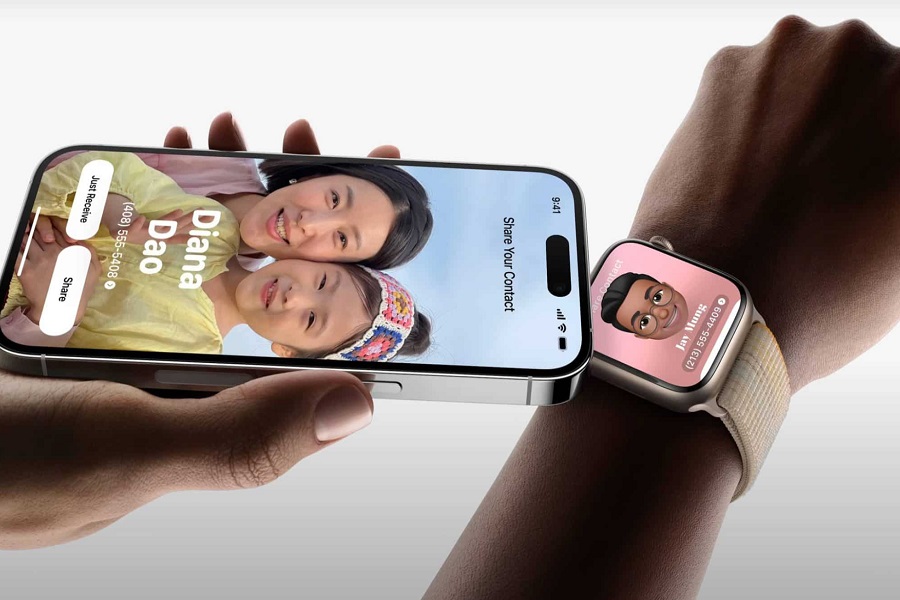I recently stumbled upon one of the coolest features coming to the upcoming iOS 17, and I couldn’t wait to share it with you all. It’s called NameDrop. Stay with me, imagine being able to exchange contact details with your colleagues or someone new in just a few seconds. With namedrop feature this thing is possible. It’s just like having a business card on hand but digitally. Let me show you how to use NameDrop to swap contact details in iOS 17.
What is NameDrop in iOS 17?
NameDrop is a new feature integrated into AirDrop in iOS 17 that allows users to easily share contact information by simply bringing their iPhones together or by bringing an iPhone and Apple Watch together. The feature works using NFC chip, so the idea is to make sure the top part of the iPhones are touching each other. NameDrop eliminates the need to manually input contact details or transfer them through third-party apps. With NameDrop, users can quickly exchange contacts with another iPhone or Apple Watch in just a few taps.
There are few things you need to keep in mind for the new namedrop feature. To use NameDrop, both users will need to have iOS 17 downloaded. You need to have iPhone XR or later device, and for Apple watch it should be watchOS 10 or later. namedrop feature can only work on Apple devices, you cannot share it with Android device.
How to use NameDrop to swap contact details in iOS 17?
To use NameDrop in iOS 17, ensure that your device supports this feature. NameDrop works with iPhone XR or later devices running iOS 17 and Apple Watch running watchOS 10 or later. Both devices should also have Wi-Fi, Bluetooth, and AirDrop enabled.
Enabling AirDrop: To enable AirDrop, follow these simple steps:
- Open the Settings app on your iPhone.
- Tap on the General tab.
- Click on theAirDrop option.
- Change your settings to Everyone for 10 minutes.
Alternatively you can open control center by swiping down from the top right corner of your screen. Once both iPhones or an iPhone and an Apple Watch are compatible and enabled for NameDrop you can start the process of sharing contact details.
- Bring both devices close together.
- An animation with a glow effect will appear on the top half of both screens.
- Wait for Contact Posters or cards to appear on both devices.
- You can choose to Share or Receive Only.
- If you wish to receive the other person’s contact details without sharing your own, tap Receive Only.
- The contact details, including email addresses, phone numbers, and other information, will be shared between the devices.
- When you choose to share, you can select specific phone numbers, email addresses, and other information to exchange with the other party.
- Tap Done to save the contact to your Address Book.
It’s worth noting that attempting to share details with someone whose information you already have will not create duplicate entries, as NameDrop prevents this from happening.
Until next time, with another topic. Till then, Toodles.