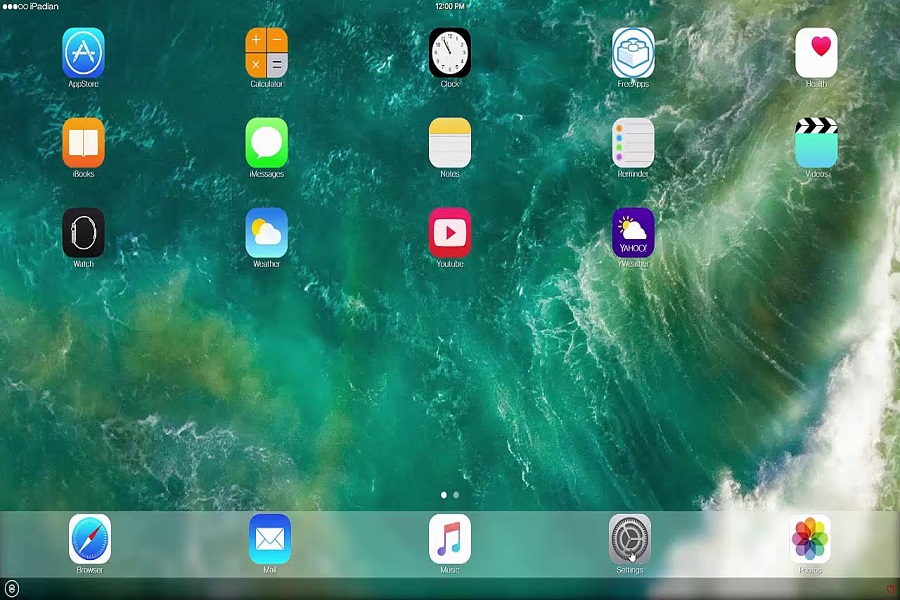Navigating through the digital world of today, you might find yourself needing to use iOS applications on your Windows PC. Whether you’re an app developer in need of a testing environment or an adventurous user looking to immerse yourself into the world of iOS apps without purchasing an Apple device, an iOS emulator becomes your gateway. But what exactly is an iOS emulator, and how can you effectively use one? Let’s delve into these questions and more here.
What is an iOS Emulator?
An iOS emulator is essentially a software tool that creates a virtual environment designed to mirror the iOS operating system on your non-Apple device. Like a translator capable of converting one language to another, an iOS emulator acts as a bridge, enabling iOS apps to run seamlessly on other operating systems, such as Windows.
Why Should You Consider Using an iOS Emulator?
The thought of running an iOS app on your PC might be exciting, but it’s important to understand the reasons behind why you might need an iOS emulator in the first place. Here are some key benefits
Cost-effective
With an emulator, you can save yourself the cost of purchasing multiple Apple devices or iOS applications from the Apple store.
Performance enhancement
iOS emulators can potentially offer improved performance and graphics compared to certain Apple devices.
User-friendly
They mimic the interface of an iPhone, hence providing an easy-to-use environment.
Flexibility
An iOS emulator lets you use your favorite iOS apps on your Windows device.
How Can You Install an iOS Emulator on Your PC?
The process of installing an iOS emulator on your PC isn’t as complex as you might think. Here is a generalized guide:
- Select an iOS emulator that aligns with your needs: There are several options available such as Xamarin TestFlight, iPadian, Xcode, Smartface, Appetize.io, and Corellium. Each of them comes with unique features tailored to different needs.
- Download and install your chosen emulator: Head over to the official website of your chosen emulator and follow the download instructions.
- Set up your emulator: Once installed, launch the emulator and follow the on-screen instructions for set-up.
- Start using iOS applications on your PC: After setting up, you can start installing and using iOS applications on your PC just like you would on an iOS device.
Which iOS Emulator Should You Choose?
Let’s briefly explore some top iOS emulators that you could consider based on your needs:
Xamarin TestFlight
This is an authentic iOS emulator best suited for beta testing iOS applications. Compatible with a wide range of platforms including Android, iOS, Mac, and Windows.
iPadian
Compatible with Windows, Mac, and Linux, iPadian offers a user-friendly interface, effectively supporting iOS applications.
Xcode
An official iOS emulator, primarily used by developers to test their apps, compatible with iOS and macOS.
Smartface
A popular choice among developers, Smartface offers a user-friendly interface and compatibility with Windows and macOS.
Appetize.io
This emulator allows you to upload and test your iOS applications on various devices via the cloud. Compatible with Windows, macOS, and Linux.
Corellium
Acloud-based iOS emulator, enabling the testing of iOS applications on a variety of devices. Compatible with Windows, macOS, and Linux.
TestFlight
Another official iOS emulator mainly used by developers for app testing compatible with iOS and iPadOS.
Conclusion
Using an iOS emulator on your PC can unlock an array of benefits, such as improved performance and graphics, ease of use, and the flexibility of accessing your favorite iOS applications on your Windows device. By understanding your specific needs and choosing the right iOS emulator, you can enhance your digital experience, whether as a developer or an end-user. From Xamarin TestFlight and iPadian to Xcode, Smartface, and more, the opportunities are endless for embracing iOS capabilities on your PC.