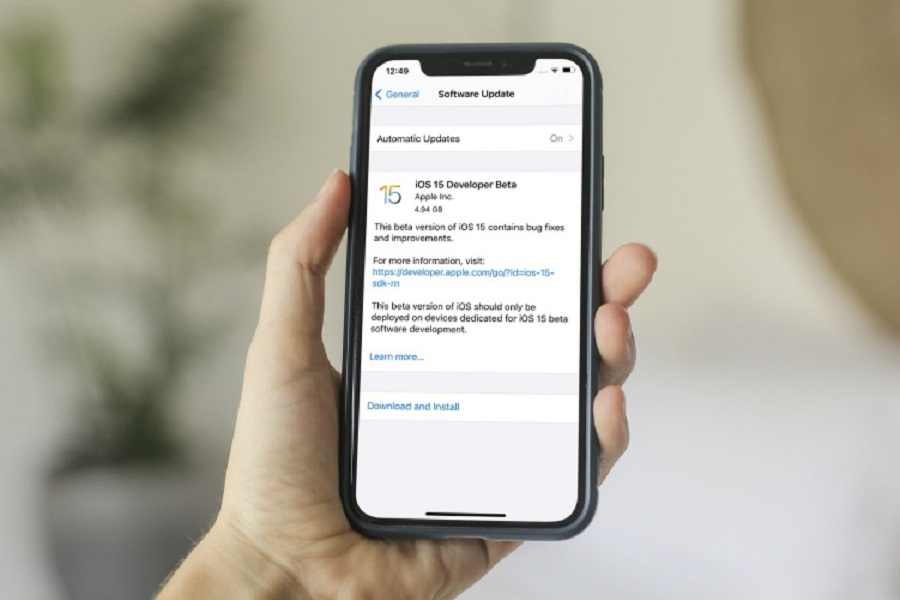While installing the new ecosystem on iPhone, sometimes users get across some annoying error. “Update Requested iOS 15” is also one usual issue while installing a new iOS 15 update.
We have also seen that many iPhone users have also asked ‘what the update requested iOS 15 meaning is’, why does it say update requested iOS 15’, or ‘how long does update requested take iOS 15.’ As we noted above, a typical error can be fixed with few methods; let’s check out these methods and try to fix this annoying to test new iOS 15 update.
“iOS 15 Update Requested”: 5 Methods To Fix This Issue
1. Check Wi-Fi Connection
Whenever you try to download or install any new update, you need to check earlier that your Wi-Fi connection is stable and fast. The slow internet can get in trouble like iOS 15 Update Request errors. So make sure that you are using a good Wi-Fi network to install iOS 15 without any stoppage.
2. Reset Network Settings
Step #1: Open the Settings app.
Step #2: Go to General > Reset > Reset Network Settings, and then enter Passcode.
Step #3: Then tap Reset Network Settings.
3. Erase Downloaded Software
Step #1: Open the Settings app.
Step #2: Tap on General and Go to iPhone Storage.
Step #3: Select iOS 15 and tap Delete Update.
Step #4: Again, download and Install iOS 15; it will install smoothly.
4. Restart Your Device
Restarting your iPhone mostly helps users to get rid of some minor and major problems. Similarly, you can also try to restart your iPhone to get rid of update request iOS 15 issue. You can restart from Settings under the General and tap on Shut Down.
5. Hard Reset iPhone
If the soft reset iPhone doesn’t work, you can go with a hard reset. Most of the major problems can be fixed with a hard reset. Even after trying the above four solutions, if your iPhone is still stuck at the Update Request iOS 15 issue, let’s try the hard reset. Firstly, you need to press and quickly release the Volume Up button, then press and immediately release the Volume Down button. After that, press and hold the Side button and release it when you see the Apple Logo.
The Conclusion
These were some workaround methods to fix the update request iOS 15 issue while installing iOS 15 on your iPhone. I hope these worked for you. Need more tips? You can ask us through the comment box.