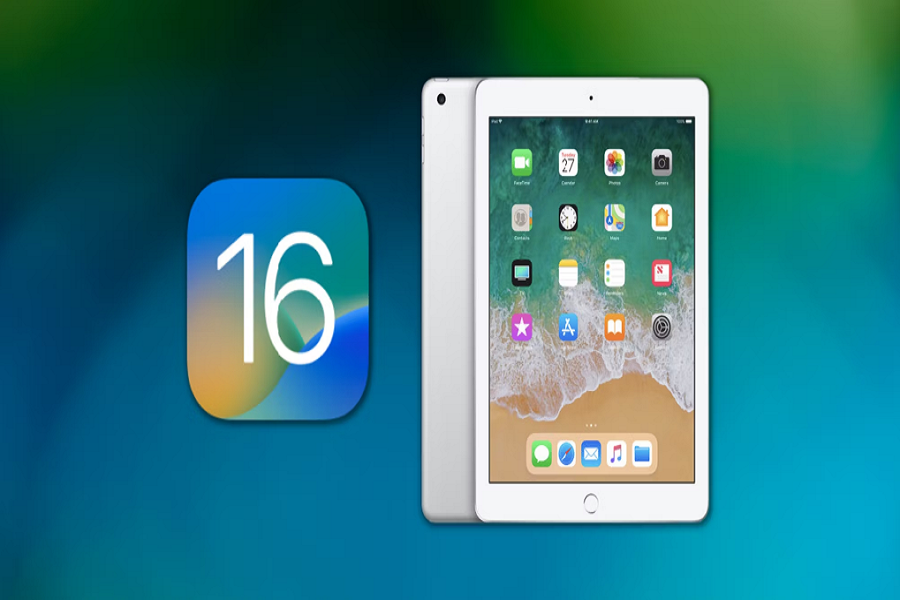iPads are convenient. They are easy to carry around, offer a variety of features, and are packed with all the latest features that you’d need to get through.
However, what you need to realize is the fact that updating your iPad to the latest iOS 16 can be a literal challenge. Since Apple stops providing newer updates to their older iPads, it isn’t surprising that you feel like your device won’t bring you enough features without the updates.
This article will explain different ways to update an old iPad to iOS 16 or iPadOS 16.
How to Update an Old iPad?
When it comes to updating an old iPad, there are two different routes you can use – wirelessly and using a computer.
Updating an old iPad wirelessly
If you are completely clueless about how to update your old iPad to the latest iOS 16 version, here’s how you can update your iPad wirelessly.
- Your first step is to back up your iPad. This is mandatory, especially if you don’t want to end up losing your documents and data in the process. Ideally, we’d recommend using an iCloud backup for the process.
- Once the backup is complete, the next step is to look for the latest available update. Follow Settings > General > Software Update to check for the latest update. It could be the new iOS 16 or iPadOS 16. Download and install the update to your iPad.
Updating an old iPad via computer
If the first route isn’t working for you, then this is another method you can check out. For this, you’d need to connect your iPad to your Mac or Windows PC. Ideally, we’d recommend this method if you own a Mac.
Here’s what you need to do:
- Like in the wireless steps, even in this you need to back up your data. Connect the iPad to your Mac and follow the on-screen instructions to connect the device.
- Once done, open Finder.
- From there, select the connected iPad and then tap on General.
- Under that, click on Back up all of the data on your iPad to this Mac. If this doesn’t work, you can also take a backup using iTunes.
- Once the backup is done, tap on “Check for Update” under Finder.
- If you find the latest iOS 16 or iPadOS 16 update available, click on it and initiate the download and installation process.
If you have a Windows PC instead of a Mac, you can complete the backup using iTunes and then look for available updates via iTunes only.