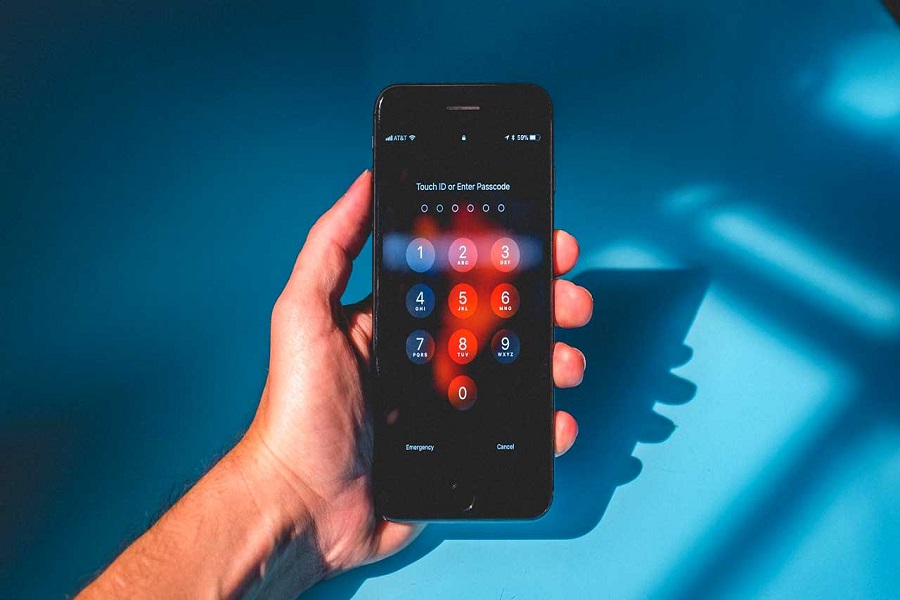It’s one thing to forget your passcode but there’s no way your iPhone will forget your Face ID, right? But, what if something happens that ends up making it impossible for you to unlock your iPhone?
It’s not a farfetched situation because technical complications can arise at any point in time and without any warning.
So, if you are stuck trying to unlock an iPhone without a passcode or Face ID, we have top two fixes for you to look into.
2 Ways To Unlock iPhone without a passcode or Face ID
1. Using iCloud
The first and possibly the most sought-after method to unlock your iPhone without a passcode or a Face ID is by using iCloud.
Since iCloud is a backup app for iPhones, having access to it should enable you to unlock the device without any hassle.
Here’s what you need to do:
- Open the browser on your computer and head over to the “Find my iPhone iCloud” website.
- Login into the portal using your iCloud account details.
- Once you are successfully logged in, go to All Devices from the top of the list.
- Under the iPhone settings, tap on Erase iPhone.
- Follow the onscreen instructions. You might have to enter the iCloud account details for verification.
Once you wipe out all the data from your iPhone, you’d need to set it up from scratch, allowing you to regain access to the iPhone.
2. Using synced iTunes
The next method in the list is using iTunes. However, this will only happen if you have your iTunes account synced to your iPhone.
What you’d have to do is login into iTunes from any web browser from your PC and then restore your iPhone from the synced data. Doing so will put the iPhone in Factory mode. So, you’d have to set it up from scratch.
It will delete all the data from your iPhone, so be aware of the same.
Can I unlock my iPhone if it is not synced?
While synced iTunes and iPhone allow you to reset your iPhone, what will you do if it’s not synced? Is there a way to work around that issue?
- In that case, you’d need to use your iPhone’s Recovery mode. Once you put the iPhone in Recovery mode, plug your iPhone into a PC.
- Open the iTunes app and then tap on the Restore button when the prompt pops up.
This will restore your connected iPhone and reset the device. However, as said, it will delete all the data on your iPhone, so always proceed with caution.
Conclusion
And, that’s all you need to know about unlocking your iPhone without a passcode or Face ID. Since more of those options will reset the iPhone, keep in mind that you will lose all the important data that’s stored in your iPhone. So, you need to proceed from there.