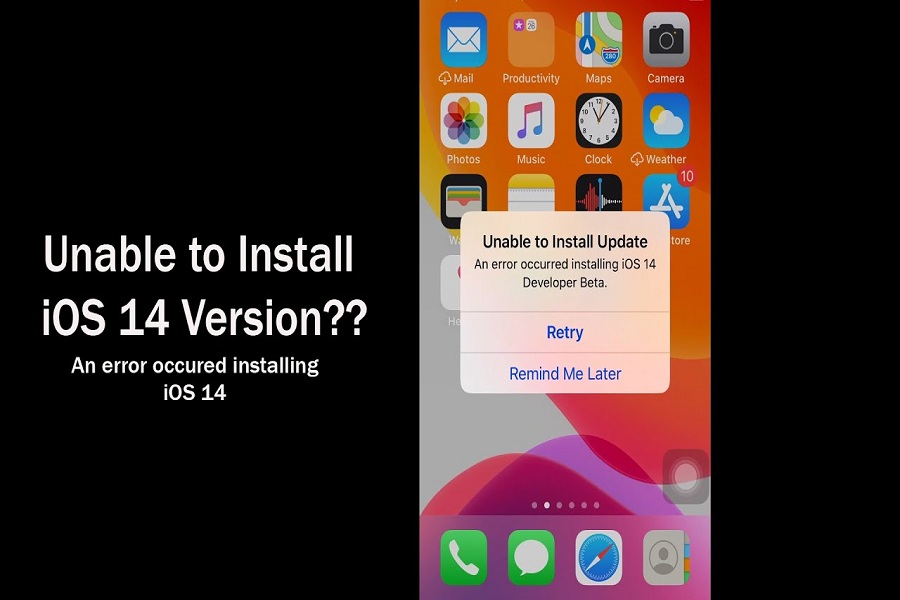On September 16, Apple rolls out the most advanced iOS 14 update for all compatible devices. Users can easily get iOS 14 update by heading the Settings app, General and then download the OTA iOS 14 directly without any issue.
While most of iPhones geeks are enjoying the new iOS 14 update, some people are not able to update iOS 14. If you are the one who won’t install iOS 14, then we are here to tell you how to fix iOS 14 update error on your iPhone.
In this article, we have covered multiple solutions to fix iOS 14 update issues. Without wasting time, let’s get to the best solution.
- Check compatibility
Before even starting to update iOS 14, you should know that your device is compatible with the new iOS 14 update. So you need to check the full list of compatible iOS 14 devices.
2. Check some essentials
In case if your device supports iOS 14 and you get the error when you install iOS 14, then you should also know some necessities like the make sure that there are 50% battery on your iPhone. Also, make sure that there is enough space on your phone. It would help if you also had a good Wi-Fi connection to install iOS 14 update.
3. Force quit
One of the most straightforward way we suggest force quit the settings app on your iPhone to fix iOS 14 update issue. If you have iPhone with Face ID then you can swipe up from the bottom of the screen and hold on iPhone with tough ID, double press the home button. Now drag the settings app to quit. After some time, open the Settings app, go to General and then Software Update to download iOS 14 update.
4. Restart your iPhone
If your above steps are perfect then you can restart the device and then again try to install the update. For that, you can use the power button or go to Settings, General and Shut Down and then drag the slider to the right.
5. Re-download the update
Even after following the above solutions if you are still stuck at downloading iOS 14 update then we suggest you to try to delete the downloaded incomplete iOS 14 file and then again start the download process.
6. Factory reset
If any of the above solutions do not help you to install iOS 14 update then our last solution is the factory reset your iPhone and tries again to download and install iOS 14. But before that you need have the complete backup of the data.
That’s all!
So these were some best tips to fix unable to update iOS 14 update. Mostly, the first three solutions help to fix the issue. If you are still getting the same problem, then feel free to share your questions in the comment box. Also, you can share any other solution with us to help other Apple users.