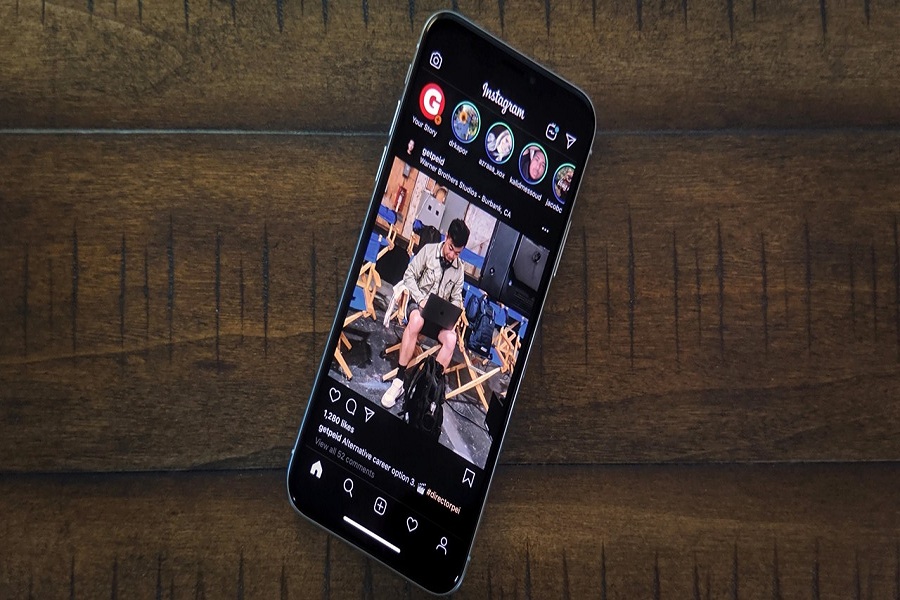How To Activate Dark Mode on iPhone Running iOS 13 or 12
Let’s start with the latest iOS 13 update to enable Instagram dark mode on iPhones. So if you have iPhone X or later device running iOS 13, then here’s the guide!
How To Turn On Instagram Dark Mode
on iPhone in iOS 13
Note: Make sure that your device is running the latest version of iOS 13 on your iPhone.
Step #1: First of all, you should update the instagram to the latest version.
Step #2: Next, launch Control Center on your iPhone.
On iPhone 8 Plus or earlier: Swipe up from the bottom
On iPhone X or later: Swipe down from the top right corner
Step #3: There, you can see the Brightness icon, just press and hold it to get more options.
Step #4: Now, three options will appear on the screen: a brightness adjustment bar, Dark Mode, and Night Shift options. So tap on Dark Mode to turn it on.
Also, you can turn on dark mode via heading to Settings → Display & Brightness. And then, under the Appearance section, you need to tap on Dark.
Step #5: Open the Instagram app now, and you can see everything in the dark now.
So, this was the process for all iOS 13 users, but if your device is not compatible with the latest iOS 13, we also have prepared a guide to enable Instagram dark mode on iOS 12 running devices.
How To Turn On Instagram Dark Mode
on iPhone in iOS 12
Step #1: Launch Setting app on your iPhone.
Step #2: Next, tap on General.
Step #3: Now tap on Accessibility and then Display Accommodations.
Step #4: Now, you need to tap on Invert Colors option.
Once it taps on it, you will get two option: Smart Invert and Classic Invert.
Smart Invert: it reverses the colors of the display except for media, images as well as with the apps that support dark color styles.
Classic Invert: Let you reverse the colors of the display.
Step #5: So just turn the switch on next to Smart invert.
That’s all!
I hope you have enabled Instagram dark mode on your device. Once after using the dark mode on Instagram, do not forget to share your experience with us in the comment. Stay tuned for more guide about Apple devices.