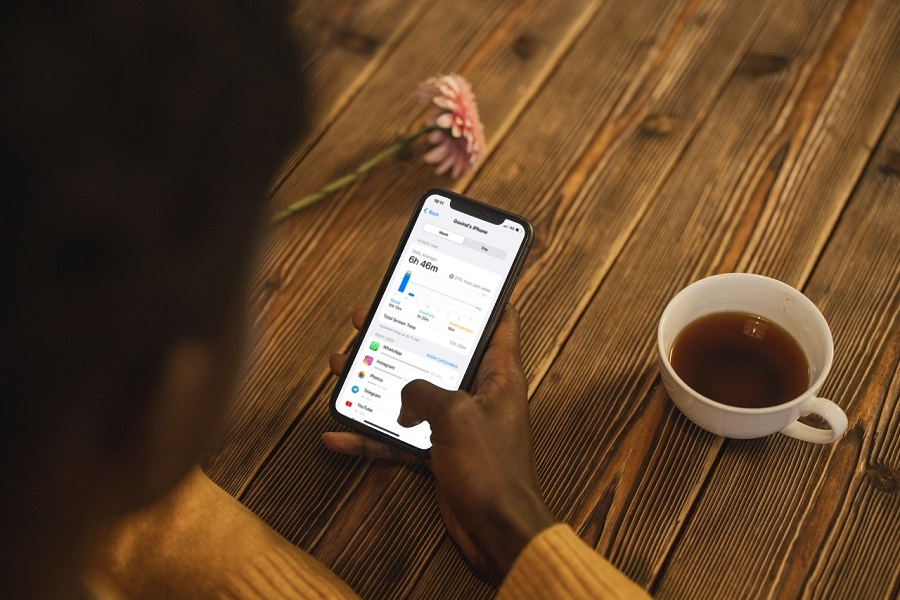iPhone’s Screen Time feature is the most fruitful feature to track how long apps are used in a day and week. iPhone automatically sends the Weekly Screen Time report to users every Sunday with the Notification. Many users find it useful, but some are not fans of it and want to disable the Weekly Screen time report notification on iPhone.
Once you turn off Weekly Screen Time on your iPhone, you will not get any notification about the weekly and daily Notification. It would help if you remembered that turning off Screen Time notification will not remove any app limit and do not turn off Screen Time. However, you can turn off the Weekly Screen Time notification on iPhone. Let’s check out the steps:
How To Disable Weekly Screen Time Report on iPhone
There are two ways to deactivate Weekly Screen Time notifications. Let’s check out both methods.
Method 1: Turn Off From Screen Time Notification
The simplest and quickest way to get rid of Screen Time notifications on iPhone is to press or use 3D touch on the Screen Time notification. Once you press it, it will expand and show the Screen Time Weekly report preview, and you need to tap on Three dots on the top right corner. After that, tap on Turn Off and disable.
However, you can also choose Delivery Silently instead of Turn Off your mute or silent Screen Time Notification settings. You won’t get any sound with the Notification, and your Screen Time notification settings will be quiet.
Method 2: Disable From Settings
You can also turn off Weekly Screen Time notifications from the Settings section on your iPhone. To do that, you should follow the below steps.
- Open Settings app.
- Next, tap on Notifications.
- Select the Screen Time option.
- Now turn off the toggle next to Allow Notifications.
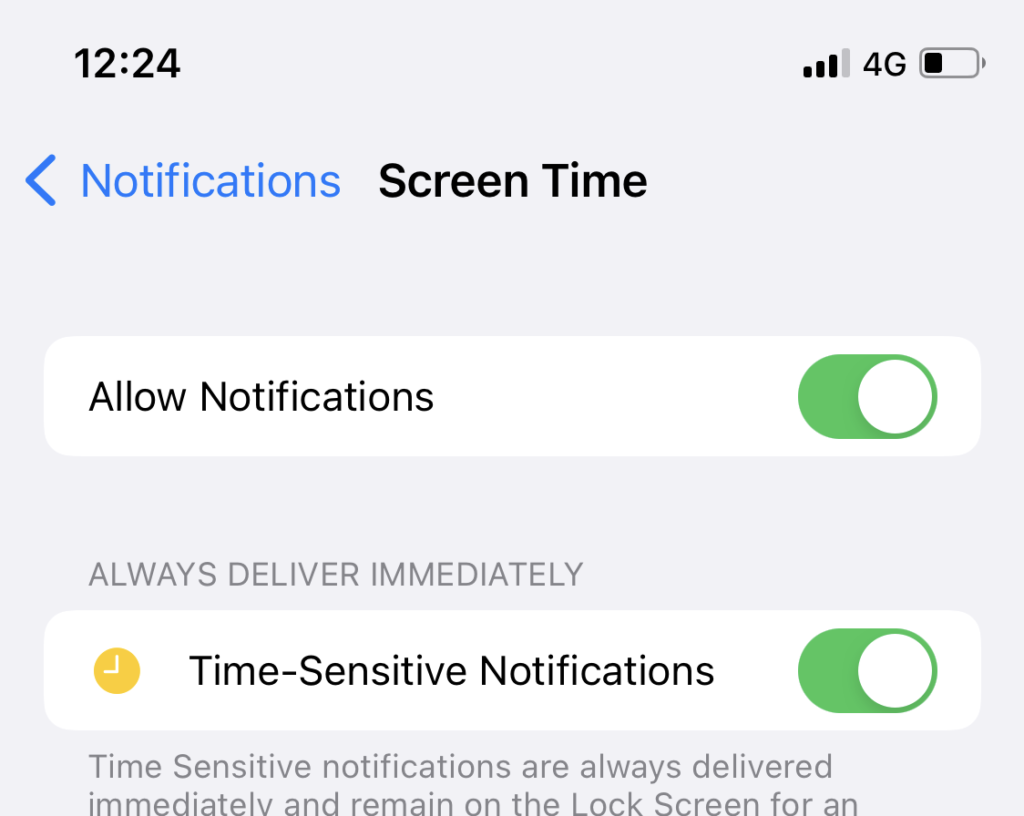
Once you turn the toggle off next to Allow Notification, you will not see Weekly Screen Time notifications on the screen. You can also re-enable Allow Notification for the Screen Time again under the same settings.
That’s how you can get rid of Weekly Screen Time report alerts on your iPhone. I hope you followed the articles and disabled this option. If you still need more regarding the same, please ask anything in the comment box.