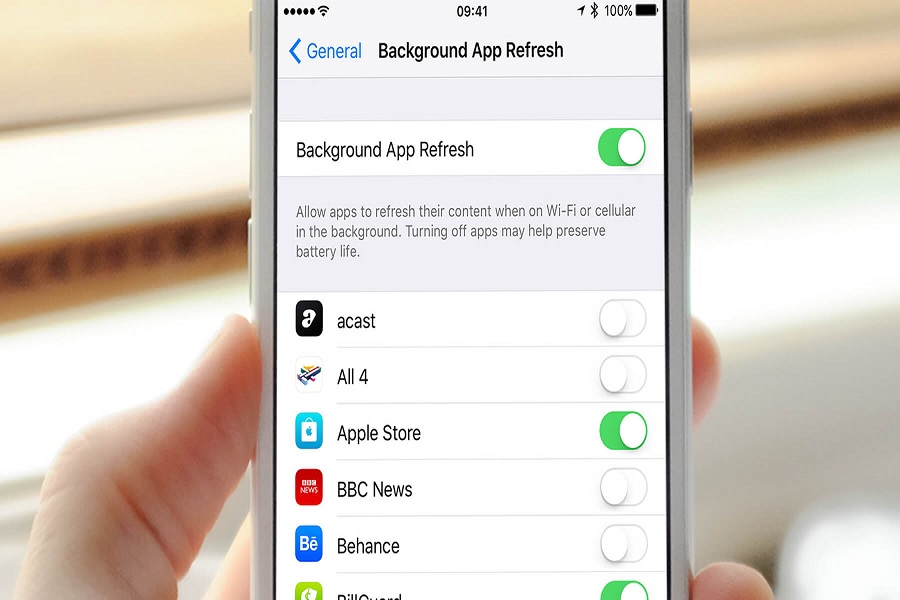If your iPhone battery is decreasing and you find yourself charging your iPhone too often then I would suggest turning off the background app refresh. Background app refresh is the real culprit behind the battery drain since it uses a lot of battery juice as it runs in the background even when you are not using it. the simplest option is to disable it, but how? Let me show you how to turn off background app refresh in iOS 17.
Why is the background app refresh in iOS 17 is draining battery?
When the background app refresh feature is enabled, apps can refresh their content in the background even when you’re not using them. This constant background activity puts a strain on your battery.The good news is that iOS gives you control over background app refresh. You can disable it entirely or choose which apps can refresh.
Many iPhone users have reported issues related to background app refresh, such as the option being greyed out or being unable to make changes. This problem often arises due to restrictions applied to the feature, particularly in iOS 14 and later versions. If you are using iOS 17 software update then, it is easy to disable the background app refresh.
How to turn off background app refresh in iOS 17?
Follow the steps given below to turn off background app refresh in iOS 17 for all the applications together.
- Open the settings app on your iPhone.
- Go to the general tab.
- Click on the background app refresh.
- Tap on the background app refresh option.
- Click on the off button.
- You may even select Wi-Fi, or Wi-Fi & cellular. This will only enable the background app refresh when your device is connected to Wi-Fi.
If you want to disable the background app refresh for individual apps then you need to follow the steps given below.
- Open the settings app on your iPhone.
- Go to the general tab.
- Click on the background app refresh.
- Scroll down to the app of your choice.
- Toggle off the background app refresh.
If you don’t find the background app refresh then your device might not be upgraded to iOS 17. Worry not folks, here are the steps that you can follow if your device is iOS 14 or later.
- Open the settings app.
- Go to the screen time tab.
- Click on content and privacy restrictions.
- Now tap on the background app activities.
- Choose the option, “Don’t allow.”
If you are using iOS 13 or earlier then you need to follow the steps given below.
- Open the settings app on your iPhone.
- Go to the General tab.
- Click on the restrictions option.
- Enter the passcode when prompted.
- Scroll down to the allow changes section and click on background app refresh.
- Tap on the “Don’t allow changes option.”
That’s it folks! Here are all the steps that you need to turn off the background app feature in iOS 17 to save your battery life. Let me know in the comment section down below if this trick worked for you.
Until next time, with another topic. Till then, Toodles.