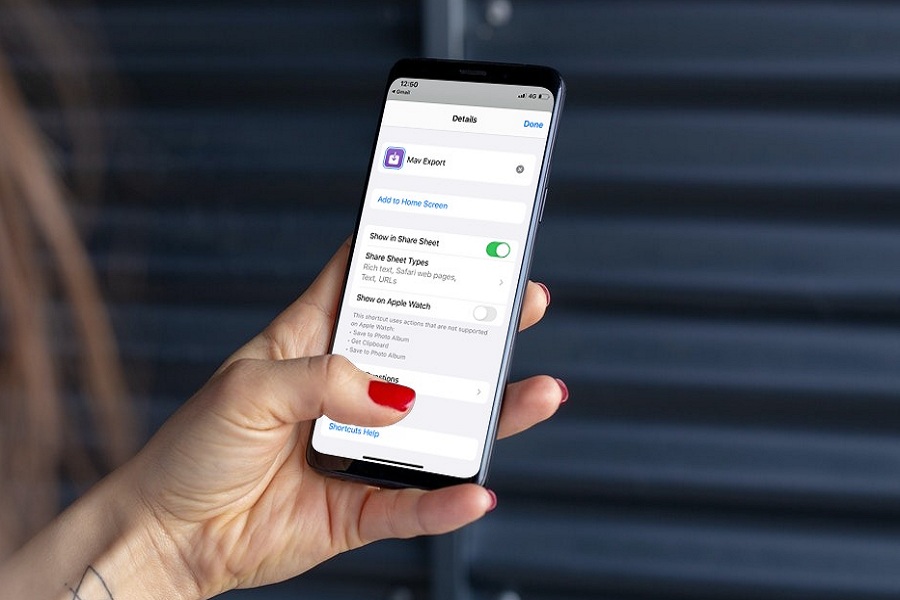TikTok has taken the world by storm as millions of users are turning to this video-sharing app for entertainment. As an avid TikTok user, I often come across videos that I would love to share with my friends and family on WhatsApp. However, since the TikTok app on my iPhone doesn’t allow direct downloading of videos to my phone’s gallery, I was at a loss until I discovered the TikTok Downloader Shortcut on iOS 15.
This shortcut is one of the best ways to download TikTok videos to your iPhone’s gallery. Simply add the shortcut to your home screen and you can start downloading TikTok videos hassle-free. Prior to discovering this shortcut, I had to use third-party websites to copy and paste the video URL and save the video, which was not only annoying but also cluttered with ads.
Thankfully, with the TikTok Downloader Shortcut, I can now download TikTok videos on my iOS 15 iPhone without any issues.
Are you tired of watching TikTok videos with an annoying watermark? Do you want to download your favorite TikTok videos on your iPhone without any watermark? Well, you’re in luck because we have a solution for you.
In this guide, we will show you how to get the TikTok Downloader Shortcut on your iPhone’s home screen. With this shortcut, you can easily download TikTok videos without a watermark. Let’s get started.
Steps To Get TikTok Downloader Shortcut On iOS 15
Note: We are going to use Mav Export Shortcut on iPhone which will allow you to save TikTok videos to the iPhone’s Gallery without using any third party app or website.
- Get the Mav Export Shortcut on iOS from here or here.
- Next, hit the Get Shortcut.
- Tap Open.
- Scroll down to the bottom and tap on “Add Untrusted Shortcut.”
- It will add to the iPhone home screen.
- Open the social media app.
- Scroll to the video.
- Tap on the Share button.
- Now select the Mav Export button.
- Tap on Allow if permission needs.
- Select the Video Quality.
After following the steps mentioned above, you will have the TikTok Downloader Shortcut on your iPhone’s home screen. From there, you can easily enter the TikTok video URL, select the desired video quality, and save the TikTok video to your iPhone without any watermark.
Did you find this guide helpful and start downloading and sharing TikTok videos from your iPhone? Do you need more tips or have any feedback to share? Feel free to leave a comment in the section below.