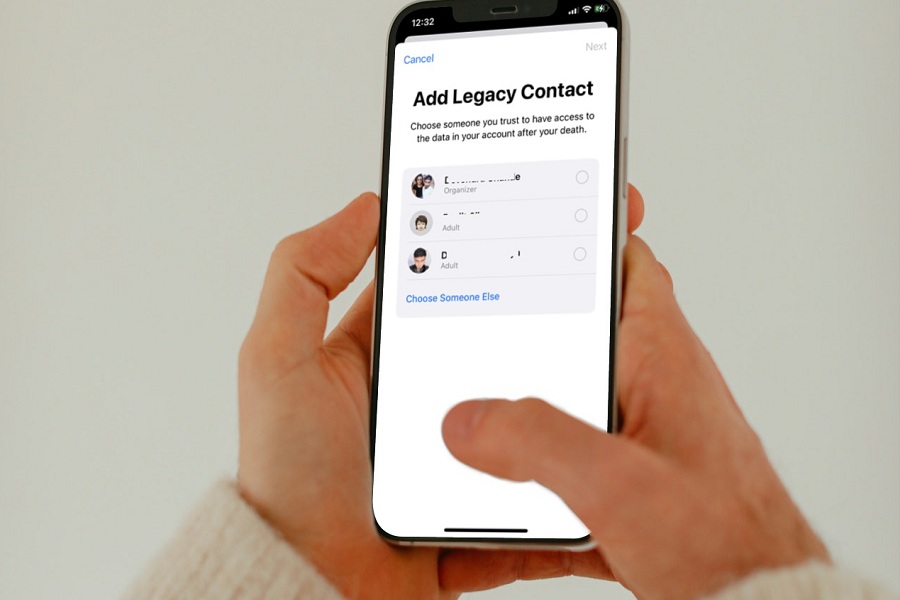From the last few days, I have heard a lot about “the iPhone feature to turn on before you die.” With the latest iOS 15.2, Apple introduced an essential feature for iPhone, iPad, and Mac users called “Legacy Contact.”
Since we are not immortal, everyone’s time will come.
But it would be the smart move to hand over your important digital data to someone you trusts. We don’t know when we will die, but at least you can set someone to get access to your iOS date when you are gone. Apple’s new iOS 15.2 added the Legacy Contact feature to add someone you trust to gain access to your iCloud data when you die. Let’s check out how to set up and use this iPhone feature to turn on before you die.
How To Set Up Apple Digital Legacy Contact On iPhone
Note
- Make sure that you have installed the latest iOS 15.2 update on your iPhone.
- Your iPhone should be signed in with your main Apple ID.
- Two-factor authentication should be enabled.
- User’s age should me at least 13 years.
How Does Legacy Contact Works?
Once you have added someone to Legacy Contact, the person will get all your Apple ID data when you are gone. For that, that person will need an access key (in the form of OR code) shared by you and need certification of date. Once the person you have trusted has applied for access, the company will check and verify your request.
How To Add Legacy Contacts On iPhone in iOS 15 To Pass Your iPhone Data
- Open Settings app.
- Next, open your Profile or Apple ID.
- Up next, tap on Password & Security.
- After that, tap on Legacy Contact.
- Tap on Add Legacy Contact.
- You can either choose from Family Sharing or select from contact.
- Users will also get the code to access data when someone dies. Keep the code safe.
- You can also add multiple Legacy Contacts up to five users.
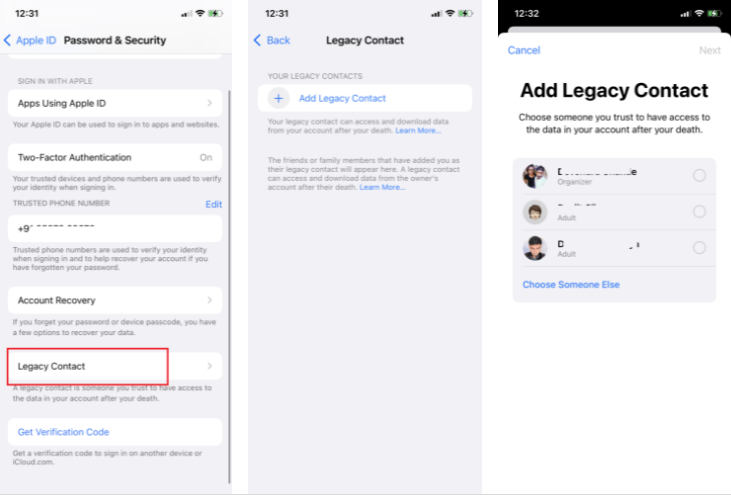
How To Get Legacy Contact Access from Apple Once Someone Passed Away
Note: The Legacy Contact needs an access or death certificate to access data.
- First of all, go to the Apple Legacy Contact page.
- Click on Request Access.
- Chock Legacy Contact status on the top right corner.
- Enter your Apple ID detail.
Which data can Legacy Contact access or download?
- iCloud Photos
- Notes
- Contacts
- Calendar
- Reminders
- iCloud Messages
- Call history
- iCloud Drive files
- Health data
- Voice Memos
- Safari bookmarks
- Reading List
- iCloud Backup
How To Remove Someone From Legacy Contacts on iPhone
- Open Settings.
- Go to Apple ID profile.
- Tap on Password & Security.
- Select Legacy Contact.
- Choose the person you want to remove.
- Next to the Access key, tap on Remove Contact.
- Tap on Remove Contact again to confirm your move.
This is how you can use the iPhone feature turn on before you die “Legacy Contact” to give Apple ID data access to a trustworthy person if someone is no more. It will be beneficial. Don’t you think so? Would you please share your feedback in the comment box about this new feature?