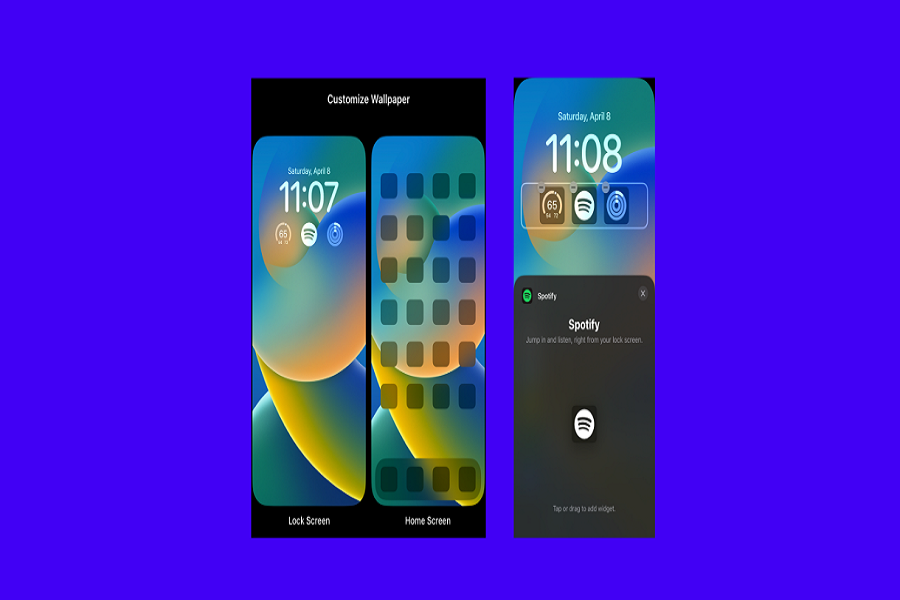Spotify recently added the widgets support for iOS 16 users. Sadly, Spotify Widget is not showing on iOS 16 devices. According to some users, the widget does not show real-time updated information like playlists, artists, and tracks. It shows the old information. Also, Spotify Widget turned black and greyed-out screen instead of your latest music for many users.
Since the Spotify Widget on iOS now shows a reported number of users on the official Spotify Community, we looked into the matter. We collected some working solutions to get rid of this annoying issue. In this article, we will discuss the possible reasons and solutions for the Spotify Widget not showing on iOS 16.
Possible Causes of Spotify Widget on iOS 16 Not Showing Up
Before we dive into the solutions, let’s take a look at some possible causes of the Spotify widget not showing up on iOS 16:
Software Incompatibility
It’s possible that the latest version of iOS isn’t compatible with the current version of the Spotify app, causing the widget to malfunction.
Bugs in the Spotify App
Like any software, the Spotify app may have bugs that cause the widget to stop working.
Corrupted Spotify App Data
Corrupted data in the Spotify app may also cause the widget to malfunction.
Solutions to Fix the Spotify Widget on iOS 16
Now that we’ve looked at some possible causes, let’s move on to the solutions. Here are some things you can try to get your Spotify widget working again:
Restart Your Device
Restarting your device is often an effective way to fix any software-related issues. To restart your device, follow these steps:
- Press and hold the side button until the power off slider appears.
- Drag the slider to turn off your device.
- After your device turns off, press and hold the side button again until the Apple logo appears.
Update the Spotify App
Updating the Spotify app to the latest version can also fix any bugs that may be causing the widget to malfunction. Here’s how to update the Spotify app:
- Open the App Store on your device.
- Tap on your profile picture in the upper-right corner of the screen.
- Scroll down to the “Available Updates” section and find the Spotify app.
- Tap “Update” next to the Spotify app.
Log Out and Log Back In to the Spotify App
Logging out of the Spotify app and logging back in can also fix any issues related to your account. Here’s how to do it:
- Open the Spotify app on your device.
- Tap on the “Settings” icon in the upper-right corner of the screen.
- Scroll down and tap “Log Out.”
- Log back in using your Spotify credentials.
Delete and Reinstall the Spotify App
If none of the above solutions work, you can try deleting and reinstalling the Spotify app. This will erase all the app data and settings, including any corrupted data that may be causing the issue. Here’s how to do it:
- Press and hold the Spotify app icon until it starts to wiggle.
- Tap the “X” icon in the upper-left corner of the app icon.
- Tap “Delete” to confirm.
- Open the App Store and search for “Spotify.”
- Tap “Install” to reinstall the app.
Wait for a Fix from Apple or Spotify
If none of the above solutions work, you may need to wait for a fix from Apple or Spotify. This issue has been reported by many users, and it’s likely that Apple may fix the issue with the minor update. So it would be better to wait for a while to get it fix automatically.
Wrapping Up
These were some causes and solutions for Spotify widget not showing on iOS 16 issue. I hope you followed the each workaround and fixed this bothersome issue. However, If you know any working way, don’t bother to share with us in the comment box.