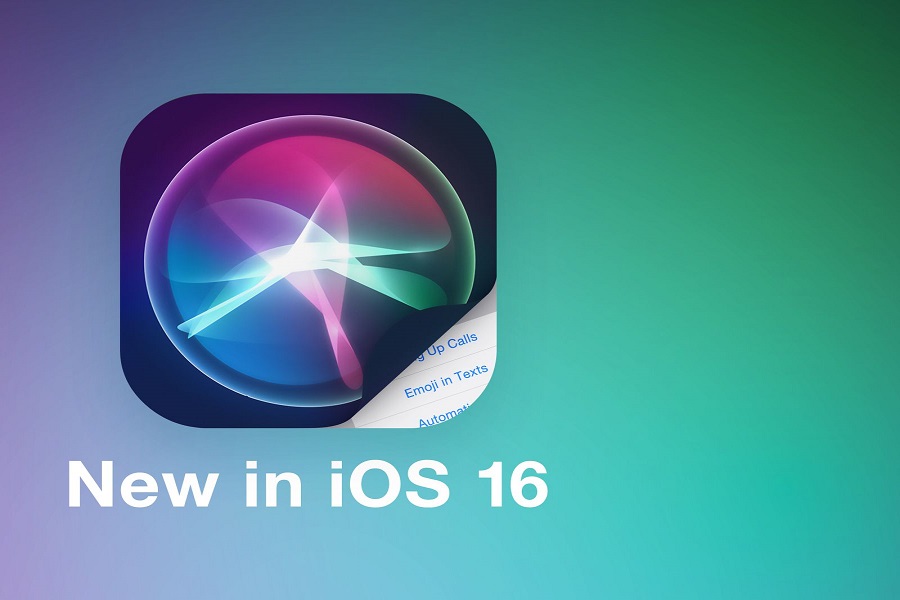If you are constantly driving and want to ensure safe driving while answering your calls, CarPlay is a feature developed by Apple to sort that out. However, since the release and update to iOS 16, many iOS users have complained that their CarPlay feature isn’t working optimally.
The iOS 16 CarPlay came out with a variety of new updates and features, streamlining the user experience. One of the most notable updates was the fact that Siri would automatically forward a text message without any confirmation. Also, hands-free driving improved a notch.
Methods To Fix Siri Not Working iOS 16 CarPlay
If your iOS 16 CarPlay features are malfunctioning, there are some easy ways to fix the issue. We have sorted them out in this article.
Update to the Latest Version
Now, if you are noticing issues with the CarPlay following updating to iOS 16, we’d recommend checking your iPhone settings for further updates.
The latest iOS 16.1 introduced a series of bug fixes that can sort out the issues you were likely experiencing before.
To check if your device has any latest updates, go to Settings > General > Software Update on your iPhone. If you find any available updates, download and install them immediately.
Force Restart your iPhone
Sometimes, your CarPlay and Siri malfunctioning could be a temporary software glitch. It happens more than you’d like but it isn’t anything you need to worry about.
A quick force restart is like a reboot for your iPhone. It eliminates the glitch and ensures that your device is back to working normally as it should.
Here’s what you have to do to initiate the force restart:
- Press and then release the Volume Up button in your iPhone
- Do the same with the Volume down button
- Simultaneously, press and hold down on the side button until the Apple logo appears
- Once done, release the side button and you are good to go.
Once your restart is done, launch CarPlay and see if it is working now as normal, especially when you give instructions to Siri.
Forget and Re-add your Car
Sometimes, connectivity and pairing issues also lead to the CarPlay feature malfunctioning. It is a lot more common than you realize. If you find the issue persisting despite a force reboot of your iPhone, follow the steps mentioned:
- Unlock your iPhone and go to Settings
- Navigate to General and then to CarPlay
- From the list, select your Car that’s connected
- Tap on “Forget this Car”
Following that, you again have to relaunch CarPlay and then re-add your car to the list and see if that helps in sorting the issues.
Reset Network Settings
Your last resort is to explore the network settings and reset them. Sometimes, issues with your internet connectivity are also a reason why your CarPlay isn’t working.
Resetting the network settings eliminates any software bugs so that you can use the feature as per usual. However, keep in mind that resetting the features will delete the Wi-Fi passwords, etc. So, you’d need to re-enter those again.
Here’s what you need to do:
- Unlock your iPhone and go to Settings
- Tap on Transfer or Reset iPhone
- Tap on Reset
- Tap on Reset Network Settings
Once done, you have to restart your iPhone and then connect it with CarPlay to see if that helps in eliminating the issues you were experiencing before.
Conclusion
If your Siri and CarPlay aren’t working as normal after the iOS 16 update, we hope this article gives you some easy ways to fix the issue. Just ensure that you have checked what the problem is first before implementing the fix.