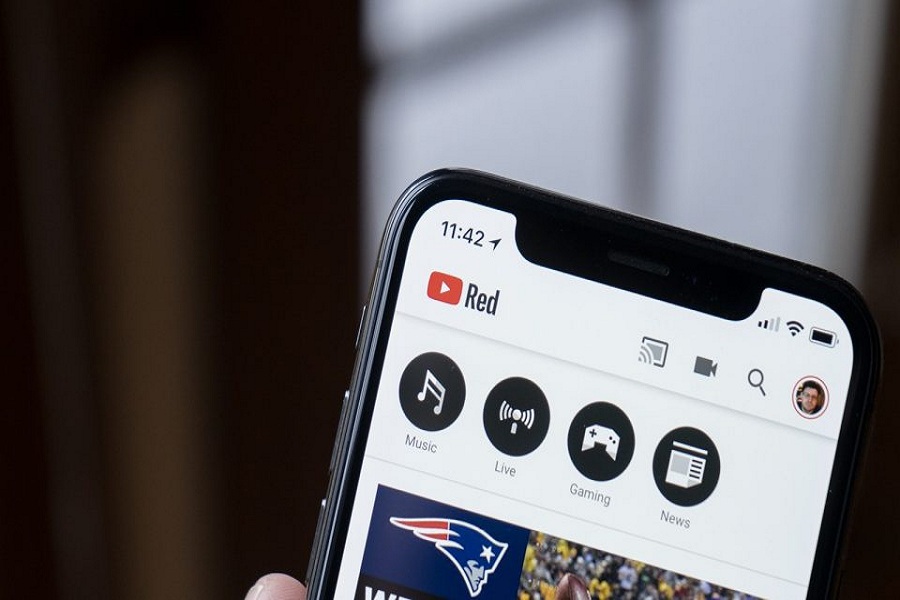Imagine you are watching your favorite content on YouTube and suddenly the internet goes down, leaving you at the cliffhanger. Sounds irritating? Indeed, it really is!! The only solution to get rid of such trouble is to download YouTube videos and watch them at any time without worrying about the active internet connection.
However, it’s known to everyone that downloading YouTube videos isn’t as simple as it may sound. YouTube never allows users to save the content in their gallery or camera rolls, hence creating trouble. But don’t you worry about it as we are here to assist.
The guide will walk you through the practical methods to download YouTube videos on your iOS devices. Also, the post will outline whether downloading YouTube content is ethical or not. So, let the tour begins.
Methods to Download YouTube Videos to the iOS Device
Here’s the rundown of the three practical methods to download YouTube videos to the iOS device without spending much time and effort. Pick any of them and enjoy your favorite videos anywhere and anytime.
1. Start recording your screen
- The very first and easiest way to download YouTube videos on your iOS device is to capture your iPhone or iPad display and anything running on it. That approach is free and easy to use because it is simply available on your gadget and you don’t have to install any other thing for the same.
- Follow the steps mentioned below to get the job done right.
- First of all, Go to YouTube and search for the video.
- After that, Switch to a landscape orientation.
- Click the Record switch on the Control Center by swiping up from the bottom (a circle inside a circle).
- To end the recording hit the Record button once again when the video gets finished.
- The video can now be saved to your Camera Roll and you are done.
2. Use the Finder App
You may also use The Finder app on your MacBook to swiftly and effortlessly move videos to your iPhone. The stages are as follows:
- Connect your iPhone to your Mac with the appropriate Mac connection, such as a USB to the Lightning connector.
- From the sidebar, select your gadget.
- Choose the Movies section and enable Synchronization.
- Click Sync to sync all of the movies you want to watch on your smartphone.
- Find your film under Library > Home Videos in the Apple TV app on your iPhone.
3. Take YouTube Subscription
The third and probably the last step is to go for the YouTube subscription. YouTube Premium service allows you to download videos directly to your phone. However, this will come at a cost.
Even if the videos you download have a low resolution, as little as 360 pixels, you can watch them rather than losing track of them forever with the premium subscription. YouTube app will get you a one-month free trial so you can know whether the service is worth your money or not.
- Individual plans start at $11.99 per month
- Family plans at $17.99 per month
- Student plans at $6.99 per month.
Steps to Move YouTube Videos to iPhone Camera Roll
It’s now just a matter of dragging and dropping the downloaded video into the Camera Roll folder. The Documents app makes this even easy.
- Tap the Folder symbol in the bottom-left corner of the app to return to the file management.
- Thereafter, go to the Downloads folder, located beneath the main My Files header.
- Choose Move after pressing the Ellipsis icon underneath the file you have downloaded. There, you will see a Photos folder under My Files on the Move to page.
- To access it, tap Photos. You’ll be then prompted to provide Documents access to your photos.
- Tap Allow Access to All Photos.
- When you get finished, click the Move button in the top-right corner to complete the process.
Once you’ve just finished downloading a YouTube video to your Camera Roll, follow the steps mentioned below.
- Open the Photos app on your phone to open it.
- Your new video will display in the Albums tab’s Recents folder, as well as the Videos option under Media Types at the bottom.
- You can also open the video in the Documents app for more options if you choose.
Is it legal to download videos to your iPhone?
Downloading videos from the internet is ethical as long as you are not violating any of the copyright rules. You will not be breaking any copyright restrictions if you download a video that you individually put to a site like YouTube or Facebook.
However, if you want to download someone else’s video, you must first contact the original uploader and obtain permission.
Conclusion
So, that’s all about how to save video from YouTube to your iOS device. We hope our search will help you fetch your desired video on your phone or Mac. Downloading a YouTube video may not appear to be a huge deal, but you should know the accurate procedure to get it done. If you face any queries, connect with us at any point in time and we would love to assist you.