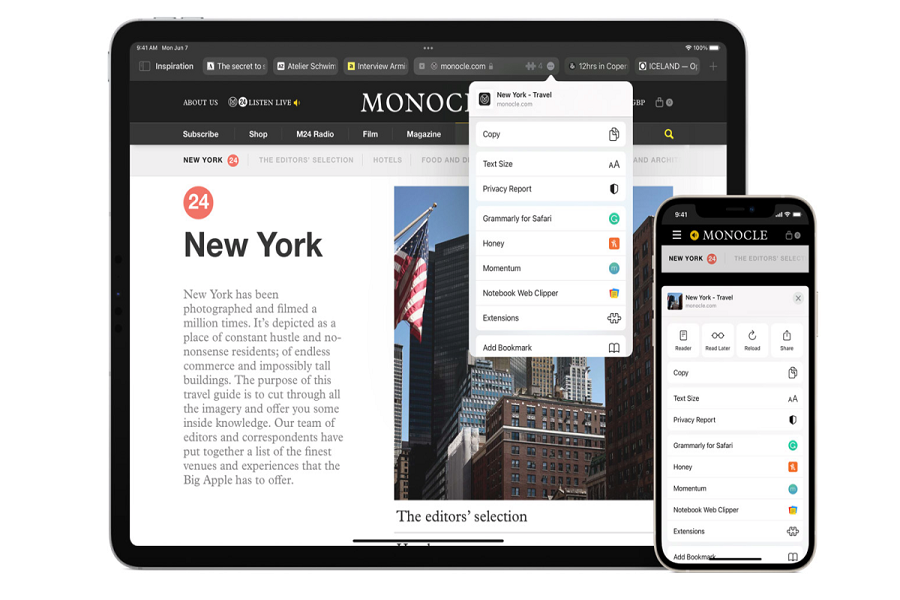As an iPhone user, I wish to block ads on Safari while browsing since many popup ads annoy me a lot. Hence, I always wished to have the Safari extension on my iPhone to block those annoying ads. But now, with iOS 15, Apple added the feature to use Safari extensions on iPhone.
Like Mac, now the Safari on iPhone can add Extension to block ads, save money in shopping, or add productive hacks. The feature has been added by keeping in mind the privacy and security of the user. Since the feature is new, many users are not familiar with installing Extension on Safari on iPhone. Therefore, we have come to help with that. Let’s check out the process without further talk.
See More: How To Increase Font Size Of Safari On iPhone
How To Install Safari Extension In iOS 15 On iPhone
Note: Currently, iOS 15 is available for beta testers. The final version will be available official for everyone from September. Below are two methods to get Safari Extensions.
How To Install Safari Extensions On iPhone From Browser’s Settings
- Launch Settings app.
- Please scroll down to Safari and tap on it.
- Tap on Extension under the General.
- Tap on the “More Extensions” button. It will directly talk to you on the Safari Extensions page on the App Store.
- Here you can see the list of all Safari Extensions. Tap on Get next to any extension.
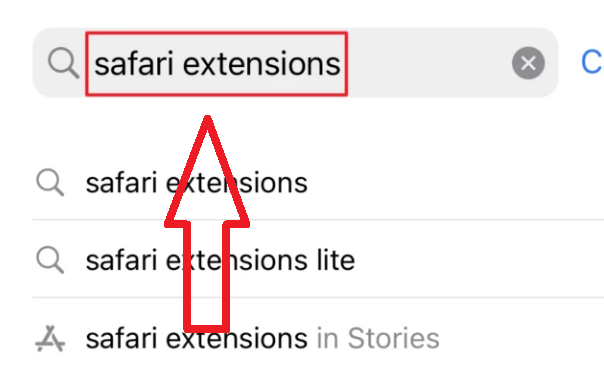
There is another way to quickly install Safari extensions from the App Store without heading to the Settings app. Let’s check out how to get a Safari extension from App Store.
How To Install Extension in Safari from App Store on iPhone
- Open App Store on your iPhone.
- Click on the Search bar at the left bottom corner of the screen.
- Next, type Safari Extensions in the search box and hit the Search button.
- Now you will see the list of all available Safari extensions.
- Tap on Get next to the Safari Extension name to install the Extension.
- That’s it.
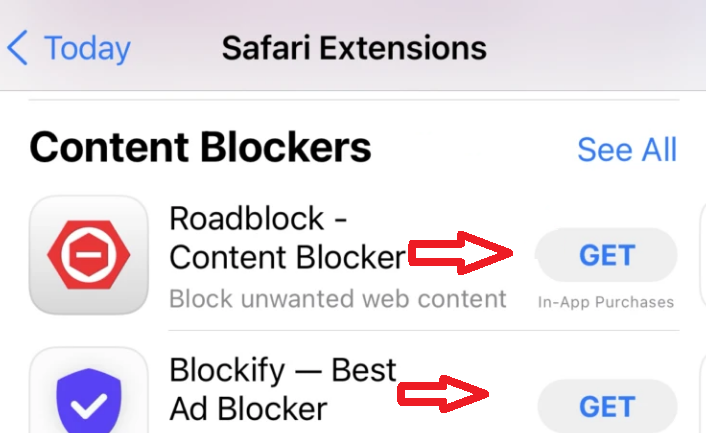
How To Disable Safari Extension in iOS 15 on iPhone
Not every time you can use the installed Safari Extension. Some websites or pages don’t load well if any extension is enabled. Hence, sometimes you need to temporary disable Safari Extension on your iPhone. Let’s check out how to do it.
- Open Settings app on iPhone.
- Please scroll down to Safari and tap on it.
- Scroll down to the General section and tap on Extension.
- Here you can see the list of installed and activated Safari extensions. You can turn the toggle off next to the Extension you want to disable.
These were the steps to use Safari extensions on iPhone running iOS 15. I hope now you are also having a great time using the new Safari extensions on your iPhone.
If you encounter any issues while using Safari extensions on iOS 15, don’t hesitate to ask us through the comment box.