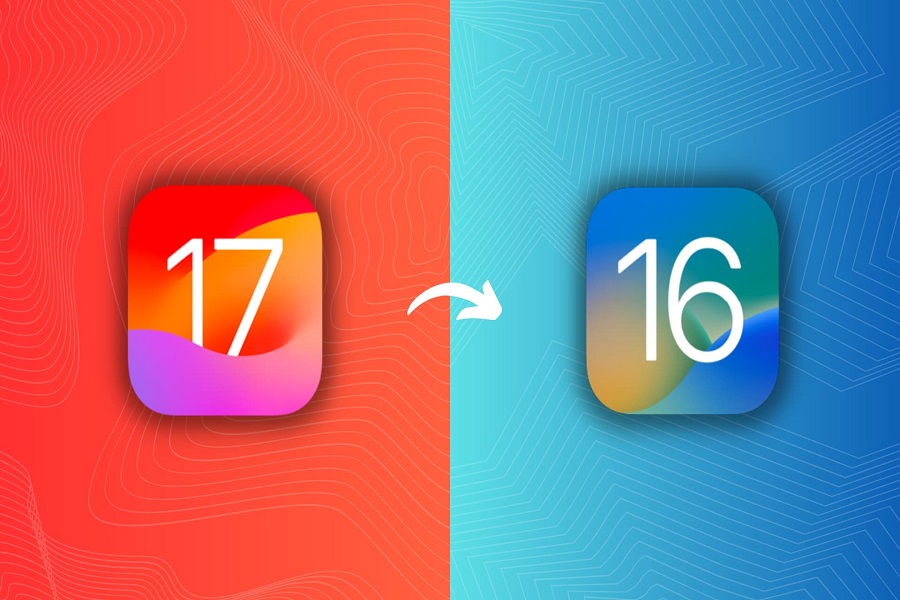I know many of you must have jumped right into the beta version of iOS 17 get hands on the latest features and updates beforehand. Obviously when you get the beta version, you face many difficulties such as instability while using apps, battery drain problems, limited third party app support etc. It is understandable when someone wants to get rid of the beta version and get to the official software update. There are many steps that can be done but if you don’t have a computer around you then you might have to take another route. In this article I will be showing you how to remove iOS 17 beta without computer. Let’s get started!
You can remove the iOS 17 beta version from your device without using computer. Removing the iOS 17 beta and reverting to a stable version may involve potential data loss or instability. So, before starting the process make sure that you have created a backup of all your data.
How to remove iOS 17 beta without computer?
Method 1: without computer
If you installed the iOS 17 beta on your iPhone by downloading the beta profile directly, you can remove it by following these steps:
- Open the Settings app on your iPhone.
- Scroll down and tap on the General tab.
- Select VPN & Device Management.
- Locate the iOS 17 beta profile and tap on it.
- Tap on Remove Profile and confirm your selection.
- Restart your device to complete the removal process.
Method 2: Using Professional Tool
If you used a professional tool like AnyRecover to install the iOS 17 beta on your iPhone, you can use the same tool to uninstall it. However, please note that this method requires a computer. If the above given method does not work for you then you can try this.
Follow the steps below to remove the iOS 17 beta:
- Download and install a professional tool like AnyRecover on your PC.
- Connect your iPhone to the computer using a USB cable.
- Open AnyRecover and select iPhone Recovery.
- Follow the on-screen instructions provided by the software to uninstall the iOS 17 beta from your device.
Method 3: Using iTunes
If you want to downgrade your device from iOS 17 beta to iOS 16 then you can use itunes to do so.
- Connect your device to the computer using usb cable.
- Open iTunes on your pc/ laptop/ mac.
- Select your device icon in iTunes to open the device summary page.
- Click on the Summary tab and locate the Restore iPhone or Restore iPad button.
- Confirm your selection by clicking “Restore” and agree to the prompts.
- iTunes will download and install the latest stable iOS version on your device.
- Once the restoration process is complete, your device will restart, and the iOS 17 beta will be removed. You can restore from your original backup.
Until next time, with another topic. Till then, Toodles.