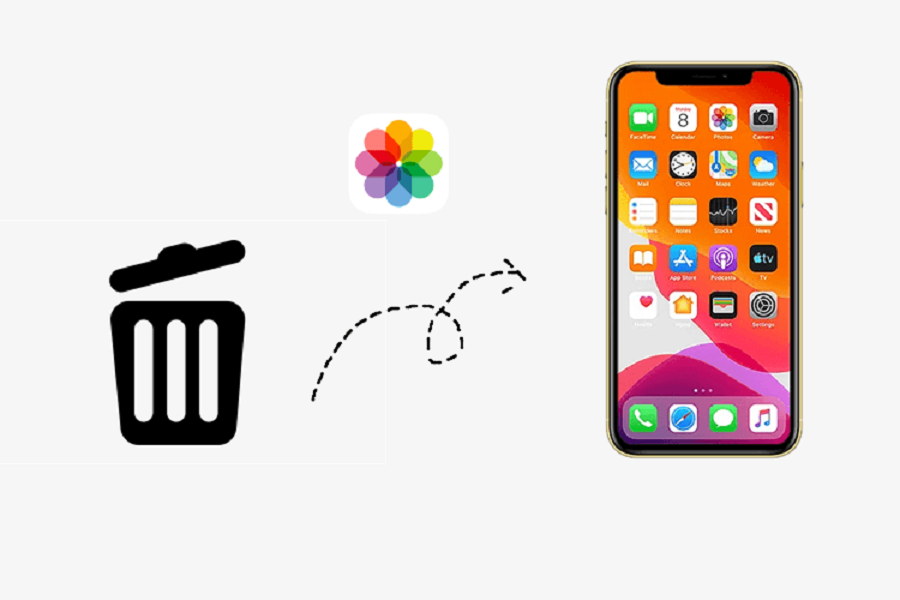Losing photos from your iPhone can be a frustrating experience, especially when you don’t have a backup. Whether it’s accidentally pressing the wrong button or losing your phone, permanently deleted photos can feel like a lost treasure. However, don’t get sad just yet as there are still some tricks you can try to recover them. In this blog post, we’ll explore some of the options available to help you recover permanently deleted photos on your iPhone without a backup. Let’s get started!
Can you recover deleted photos without a backup?
To be honest, it depends, sometimes you may recover images even if you don’t have a backup on iCloud or iTunes. It also depends on the time variation. You may sometimes recover images that you deleted a long time ago (perhaps last year), but in some cases, you cannot even recover photos that you deleted only a short time ago. If you are lucky you will be able to recover deleted photos that were not backed up.
How can you recover photos on iPhone?
In general, if you mistakenly delete images from your iPhone, you can quickly restore them from the Recently Deleted folder. You may also retrieve permanently deleted photos from a previous backup. Even if you don’t have a backup, you can use third-party iPhone recovery software to recover your deleted photos.
How to recover permanently deleted photos on iPhonewithout backup?
Recently Deleted
When an image is deleted it is transferred to the ‘Recently Deleted’ photo album in the Photos app. For 30 days, these pictures will be kept on your iPhone before being completely deleted. Follow the instructions to restore recently deleted photos from your iPhone.
- Open the Photos app and go to the ‘Recently Deleted’ folder.
- Select the images you wish to recover and press the ‘Recover’ button.
- The images will be returned to their original albums.
iTunes
- Select the option to trust the computer on your iPhone after connecting it to your PC using a USB connection.
- Within iTunes, click “Device” and then “Summary.”
- Choose a backup by selecting “Restore Backup.”
- Click “Restore” to start getting your iPhone’s photos and other data back.
UsingiCloud
- On your computer go to https://www.icloud.com/.
- To gain access, enter your login and password.
- After logging in, choose “Photos” from the website’s menu. Select the album labelled “Recently Deleted”.
- A list of the photos that will be removed in the next 40 days or less will be sent to you.
- Select the image that has to be recovered and click “Recover.”
- When the iPhone syncs with the iCloud service once more, it will also be restored onto the device.
Third party applications:
iMyFone D- Back
Without a backup, you may recover lost data from your iOS device, including deleted photographs, with the help of the iMyFone D-Back iPhone data recovery programme. It can support the recovery of lost data from iCloud and iTunes backups.
The iMyFone D-Back iPhone data recovery program is a useful app that can recover deleted data from your iOS device without a backup, including deleted images. It can help restore lost data from iTunes and iCloud backups.
- Install iMyFone D-Back on your PC in step one.
- Start the iOS device recovery process.
- Connect your iPhone to the computer, and once the programme recognises it, click Next to begin searching for all of your iPhone’s pictures.
- In this scenario, choose the Photo data type from the list of data types you wish to restore.
- A window that shows all of the photos that can be recovered appears when the scan is complete. Choose the image you need.
- If you just want to see deleted photos, you can choose to “Show only deleted files.”
- After selecting the images you desire, click Recover to complete the procedure.
Contact Apple Support: If you have tried the above methods and still cannot recover your photos, you can contact Apple Support for assistance. They may be able to offer additional solutions or recommend professional data recovery services.
Until next time, with another topic. Till then, Toodles.