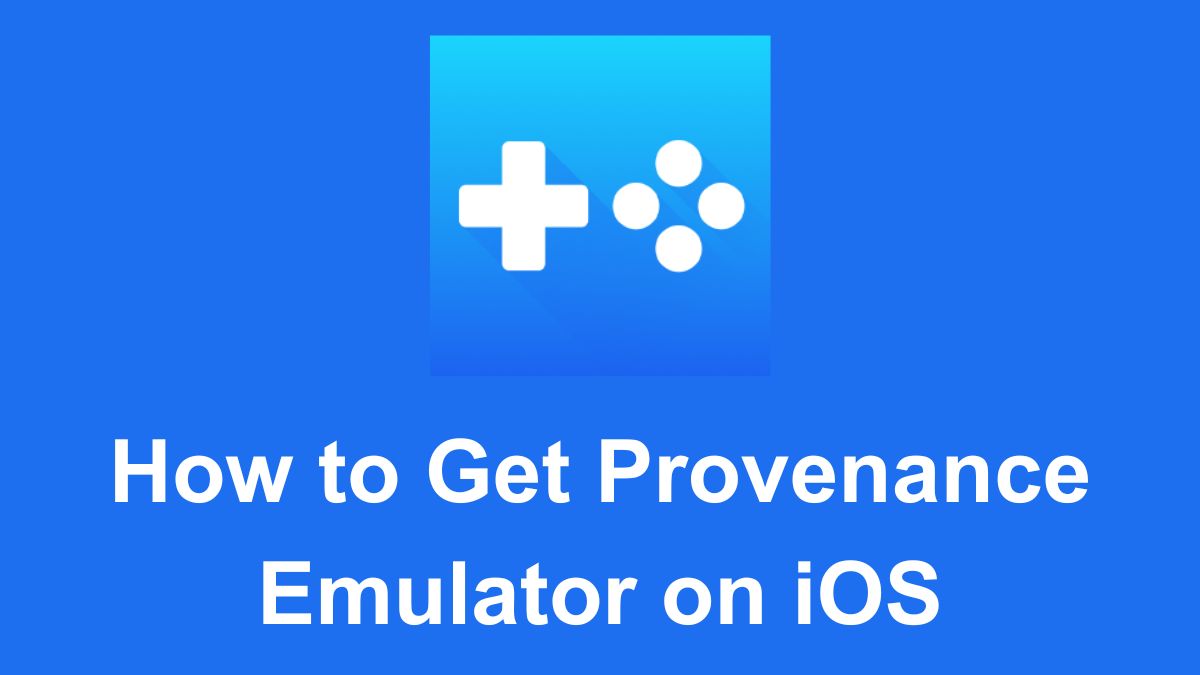Apple has already opened its doors for emulators and many of the popular emulators are already available on the App Store, but Provenance is not yet available and many users are asking how to get it on iOS devices.
If you want to play classic games from retro consoles like the NES, SNES, Sega Genesis, PlayStation and more, you will need to sideload Provenance on your iOS device.
The official website has mentioned several complicated sideloading methods, but I have explained here the simplest method to sideload the Provenance Emulator on iOS.
What You’ll Need
First, make sure you have the following:
- A free Apple Developer account (at minimum) or a paid account. Do not enroll in the full Developer Program or you’ll be locked into a pending payment state. (I have explained a simple way below to get Developer Mode on iOS)
- A Mac or Windows PC
- The latest version of iTunes installed from this link.
- The iCloud from this link
- A USB cable to connect your iOS device
- The Provenance .ipa file (download the latest release from the official Provenance-Emu GitHub page)
How to Developer Mode with Developer Mode IPA
To enable Developer Mode on your iOS device, you’ll need to sideload the Developer Mode IPA using a tool like Sideloadly. Here’s a detailed walkthrough of the process:
Step 1: Download and Set Up Sideloadly
- Visit the Sideloadly website (http://sideloadly.io) and download the appropriate version for your operating system (Mac or Windows).
- If you’re using a Mac, drag and drop the Sideloadly app into your Applications folder. For Windows users, follow the on-screen instructions to install Sideloadly.
Step 2: Download the Developer Mode IPA
- Go to the supervise.me website (https://supervise.me/developermode) and click on the “Get Developer Mode” button.
- The Developer Mode IPA file should start downloading automatically.
Step 3: Sideload the Developer Mode IPA
- Connect your iOS device to your computer using a USB cable.
- Open Sideloadly and click on the arrow to select your connected device.
- Drag and drop the downloaded Developer Mode IPA file into Sideloadly.
- Enter your Apple ID and password when prompted.
- Click on the “Start” button to begin the sideloading process.
Step 4: Enable Developer Mode on Your iOS Device
- Once the sideloading process is complete, go to the Settings app on your iOS device.
- Navigate to Privacy & Security => Developer Mode.
- Toggle the Developer Mode switch to the ON position.
- Your device will prompt you to restart. Tap on “Restart” to proceed.
- After the restart, unlock your device and tap on “Turn On” when the Developer Mode alert appears.
Now Developer Mode is enabled on your iPhone or iPad and now you can proceed to sideload Provence Emulator using the Sideloadly.
Sideload Provence Emulator with Sideloadly
Sideloadly is one of the easiest methods to sideload apps like Provenance on iOS. You have to repeat the steps given above but select the Provence Emulator IPA instead of the Developer mode IPA. Let me explain the steps quickly:
Step 1: Launch Sideloadly on your PC or Mac
Step 2: Select the IPA option at the left corner and select Provence Emulator you downloaded from the link given above in the “What You’ll Need” section.
Step 3: Click the “Start” option and the process will begin.
Step 4: Within a few minutes, Provence Emulator will be downloaded on your iPhone.
Step 5: Now you will have to get ROMS of your favorite retro games and you can play them.
Important Notes:
- The sideloaded app has a validity of 7 days so, you will need to connect your iOS device to the PC or Mac and refresh the app. If you launch Sideloadly on the computer before connecting your device, it will automatically refresh the app.
- Developer mode doesn’t require to refresh and you can delete it.
- Your saved data will remain intact even if you forget to refresh in 7 days and refresh it later.